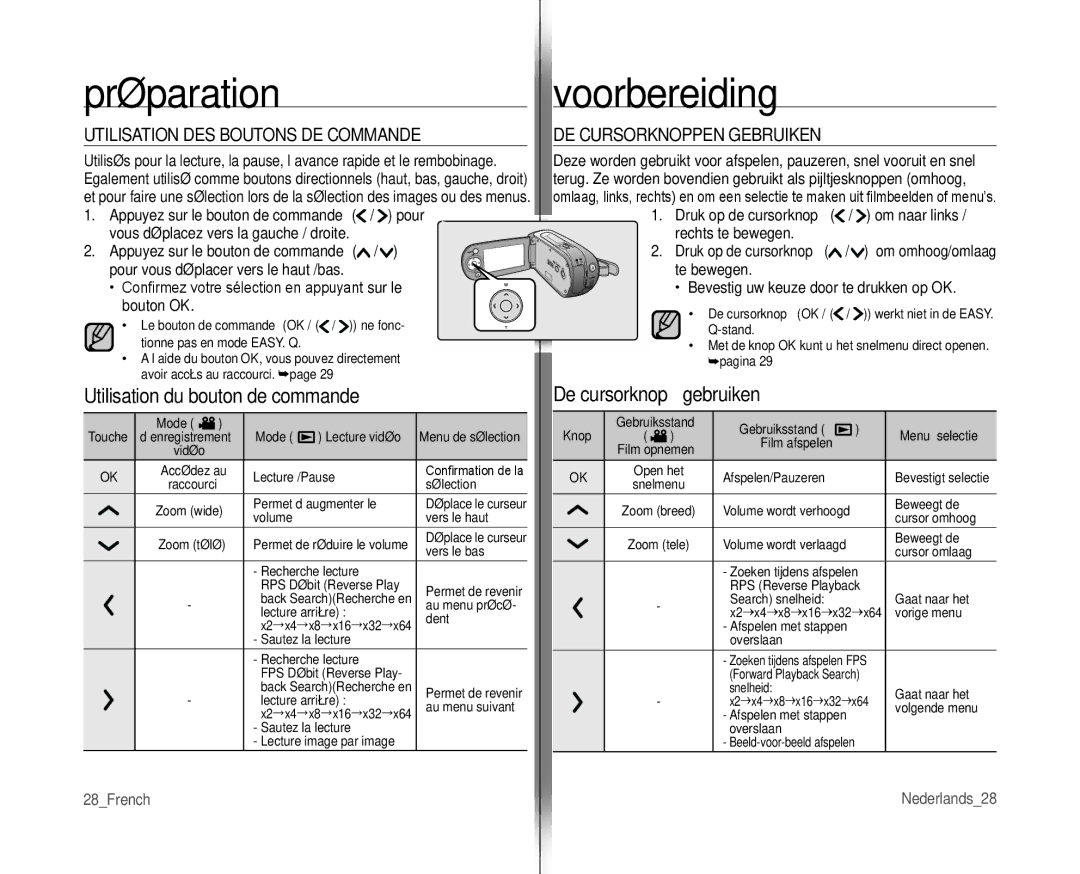VP-MX10AH/XEF, VP-MX10H/XEF, VP-MX10AU/XEF, VP-MX10/XEF specifications
The Samsung VP-MX10 series, including models VP-MX10/XEF, VP-MX10H/XEF, VP-MX10AH/XEF, and VP-MX10AU/XEF, is a versatile line of camcorders that caters to both amateur and semi-professional videographers. Known for their user-friendly design and reliable performance, these camcorders provide an excellent combination of features and technologies tailored to capture life's moments with clarity and ease.One of the standout features of the VP-MX10 series is the high-quality image sensor, which enables users to record in 720p HD resolution. This ensures that videos are vibrant and detailed, allowing for a more immersive viewing experience. The camcorders also incorporate Samsung's advanced optical zoom technology, providing up to 34x optical zoom capabilities. This feature is particularly beneficial for capturing distant subjects without sacrificing image quality, making it ideal for events, wildlife, and sports.
Another significant characteristic of the VP-MX10 series is its intelligent stabilizer system. This technology helps to minimize camera shake, producing smooth and steady footage even when recording in motion or at full zoom. Coupled with the automatic face detection feature, the camcorders ensure that subjects are always in focus, enhancing both the composition and quality of the recorded video.
The VP-MX10 series is designed with convenience in mind. It features a 2.7-inch TFT LCD display that swivels out for easy framing and monitoring while recording. This touch-screen interface allows for intuitive navigation of settings and playback options. Additionally, the camcorders support SD and SDHC memory cards, providing ample storage for extended recording sessions.
Further enhancing the user experience, these camcorders also come equipped with a variety of shooting modes, including night mode for low-light situations, allowing for versatile usage in different environments. The built-in microphone and speaker ensure that sound quality matches the visual clarity, enabling users to capture the full essence of their recordings.
In conclusion, the Samsung VP-MX10 series represents a strong choice for those looking to document their experiences with a reliable and feature-rich camcorder. With its combination of HD recording capabilities, advanced optical zoom, image stabilization, and user-friendly interface, it remains a favored option for both casual users and budding filmmakers alike.