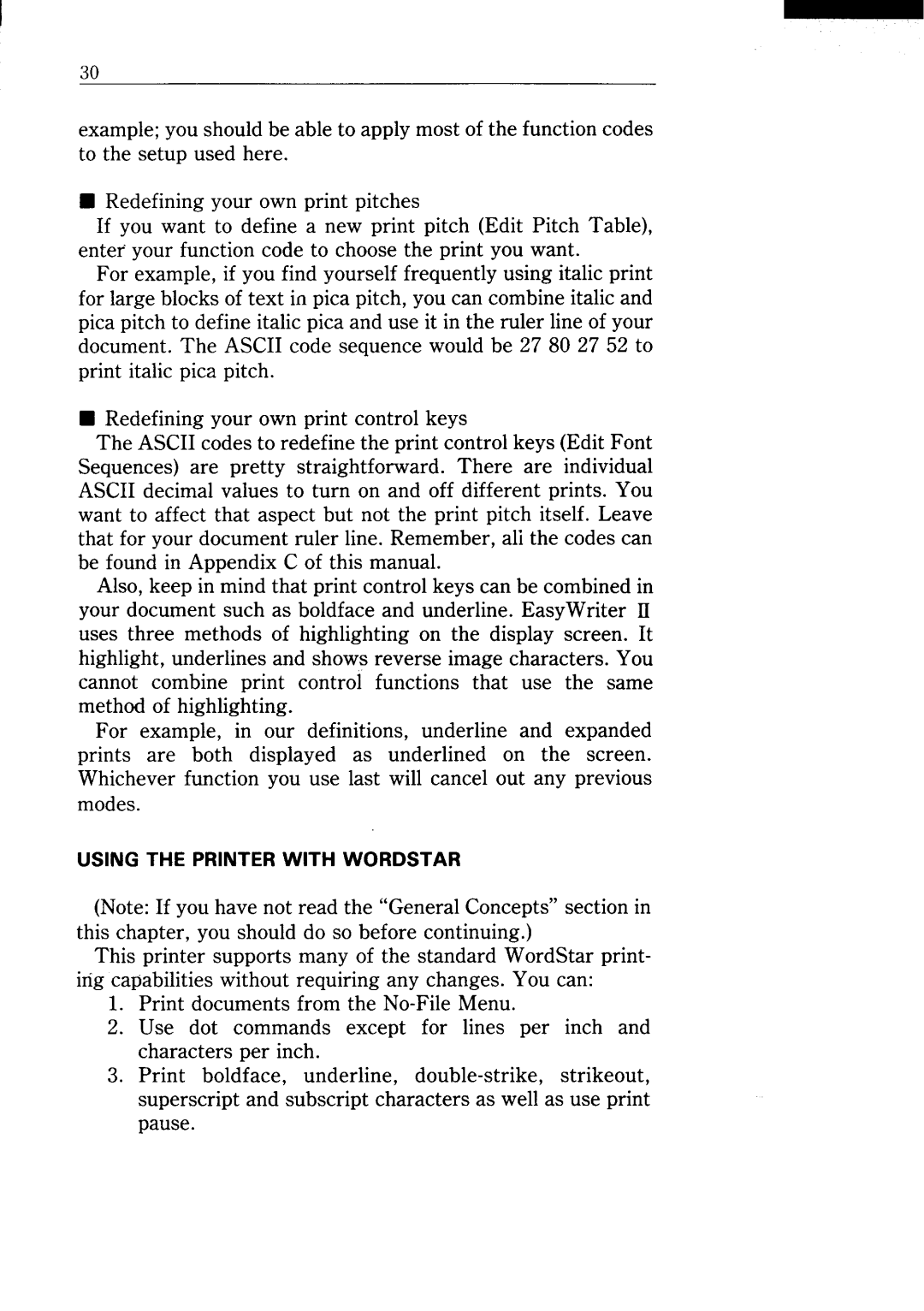I
30
example; you should be able to apply most of the function codes to the setup used here.
■Redefining your own print pitches
If you want to define a new print pitch (Edit Pitch Table), enter your function code to choose the print you want.
For example, if you find yourself frequently using italic print for large blocks of text in pica pitch, you can combine italic and pica pitch to define italic pica and use it in the ruler line of your document. The ASCII code sequence would be 27802752 to print italic pica pitch.
■Redefining your own print control keys
The ASCII codes to redefine the print control keys (Edit Font Sequences) are pretty straightforward. There are individual ASCII decimal values to turn on and off different prints. You want to affect that aspect but not the print pitch itself. Leave that for your document ruler line. Remember, ali the codes can be found in Appendix C of this manual.
Also, keep in mind that print control keys can be combined in your document such as boldface and underline. EasyWriter II uses three methods of highlighting on the display screen. It highlight, underlines and shows reverse image characters. You cannot combine print control functions that use the same method of highlighting.
For example, in our definitions, underline and expanded prints are both displayed as underlined on the screen. Whichever function you use last will cancel out any previous modes.
USING THE PRINTER WITH WORDSTAR
(Note: If you have not read the “General Concepts” section in this chapter, you should do so before continuing.)
This printer supports many of the standard WordStar print- ing capabilities without requiring any changes. You can:
1.Print documents from the
2.Use dot commands except for lines per inch and characters per inch.
3.Print boldface, underline,