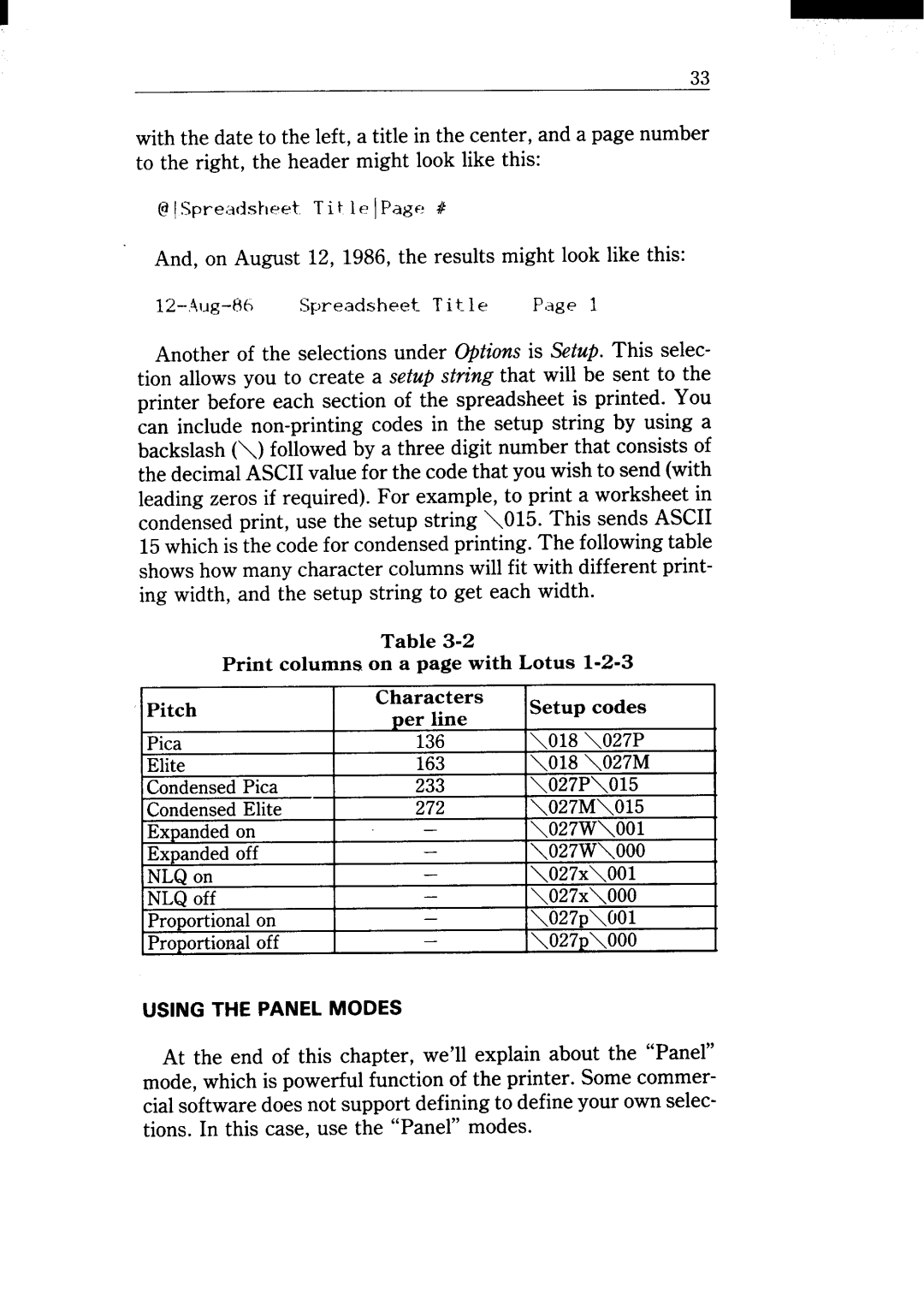33
with the date to the left, a title in the center, and a page number to the right, the header might look like this:
And, on August 12, 1986, the results might look like this:
Another of the selections under options is Setup. This selec- tion allows you to create a setup string that will be sent to the printer before each section of the spreadsheet is printed. You can include
Table
Print columns on a page with Lotus
Pitch | Characters | Setup codes | |
per line | |||
| \O18 \027P | ||
Pica | 136 | ||
Elite | 163 | \O18 \027M | |
CondensedPica | 233 | \027P\O15 | |
CondensedElite | 272 | \027M\O15 | |
Expandedon | — | \027W\OOl | |
Expandedoff | — | \027W\OO0 | |
NLQon | — | \027x\OOl | |
NLQoff | — | \027x\OO0 | |
Proportionalon | — | \027p\(JOl | |
Proportionaloff | — | \027p\OO0 |
USING THE PANEL MODES
At the end of this chapter, we’ll explain about the “Panel” mode, which is powerful function of the printer. Some commer- cial software does not support defining to define your own selec- tions. In this case, use the “Panel” modes.