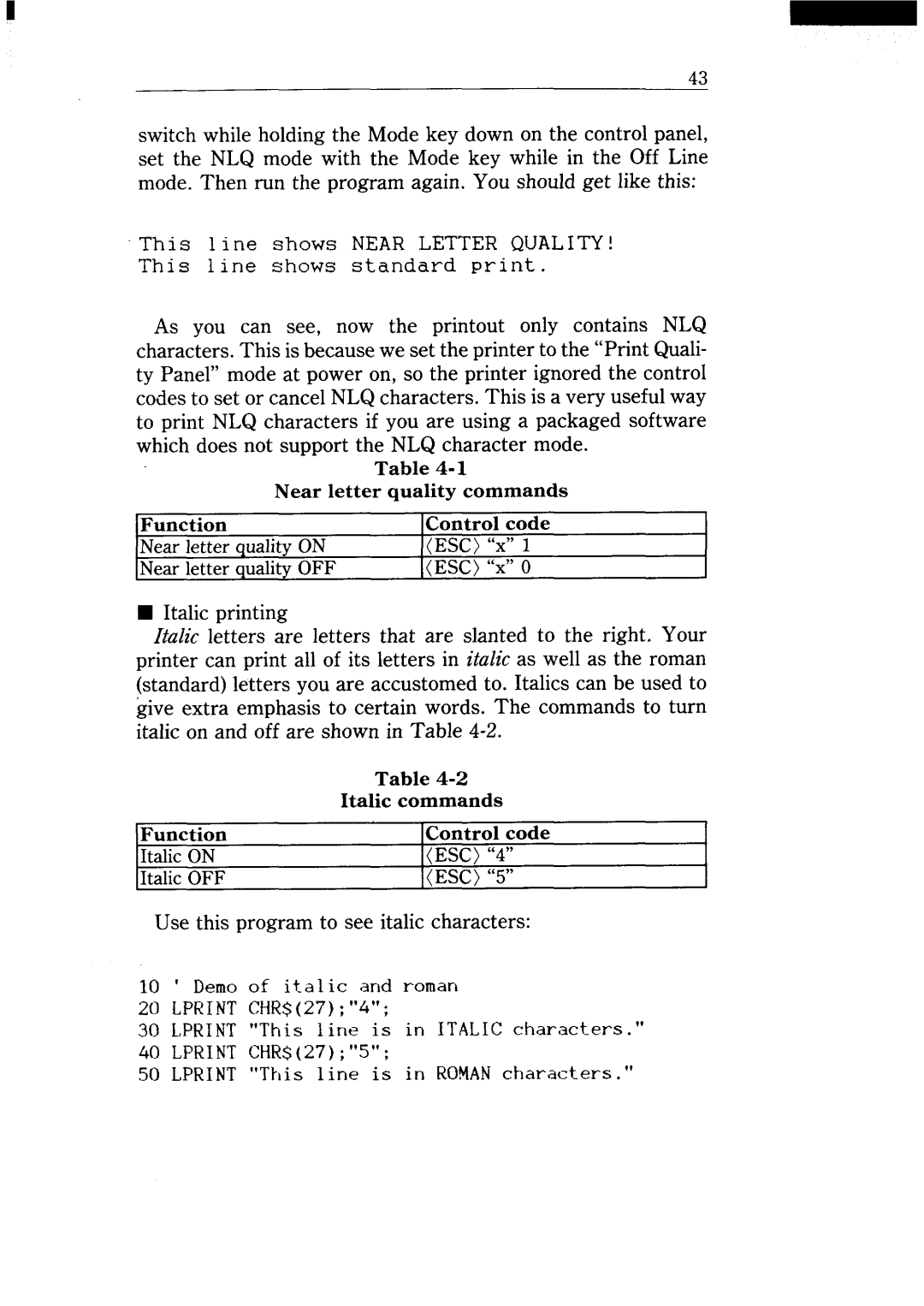switch while holding the Mode key down on the control panel, set the NLQ mode with the Mode key while in the Off Line mode. Then run the program again. You should get like this:
This 1 i ne shows NEAR LETTER QUALITY!
This 1ine shows standard print .
As you can see, now the printout only contains NLQ characters. This is because we set the printer to the “Print Quali- ty Panel” mode at power on, so the printer ignored the control codes to set or cancel NLQ characters. This is a very useful way to print NLQ characters if you are using a packaged software which does not support the NLQ character mode.
Table
Near letter quality commands
Function | Control code |
Near letter qualityON | (ESC) “X” 1 |
Near letter qualityOFF | (ESC) “X”O |
■Italic printing
italic letters are letters that are slanted to the right. Your printer can print all of its letters in italic as well as the reman (standard) letters you are accustomed to. Italics can be used to give extra emphasis to certain words. The commands to turn italic on and off are shown in Table
| Table |
| Italic commands |
Function | Control code |
Italic ON | (ESC) “4” |
Italic OFF | (ESC) “5” |
Use this program to see italic characters:
10 | ‘ Demo of ita | 1ic | and | reman |
| |
20 | LPRINTCHR$(27); “4”; |
|
|
| ||
30 | LPRINT “This | 1ine | is | in | ITALIC characters. | ” |
40 | LPRINT CHR$(27) ; “5”; |
|
|
| ||
50 | LPRINT “Tt~is | 1ine | is | in | ROMANcharacters. | ” |