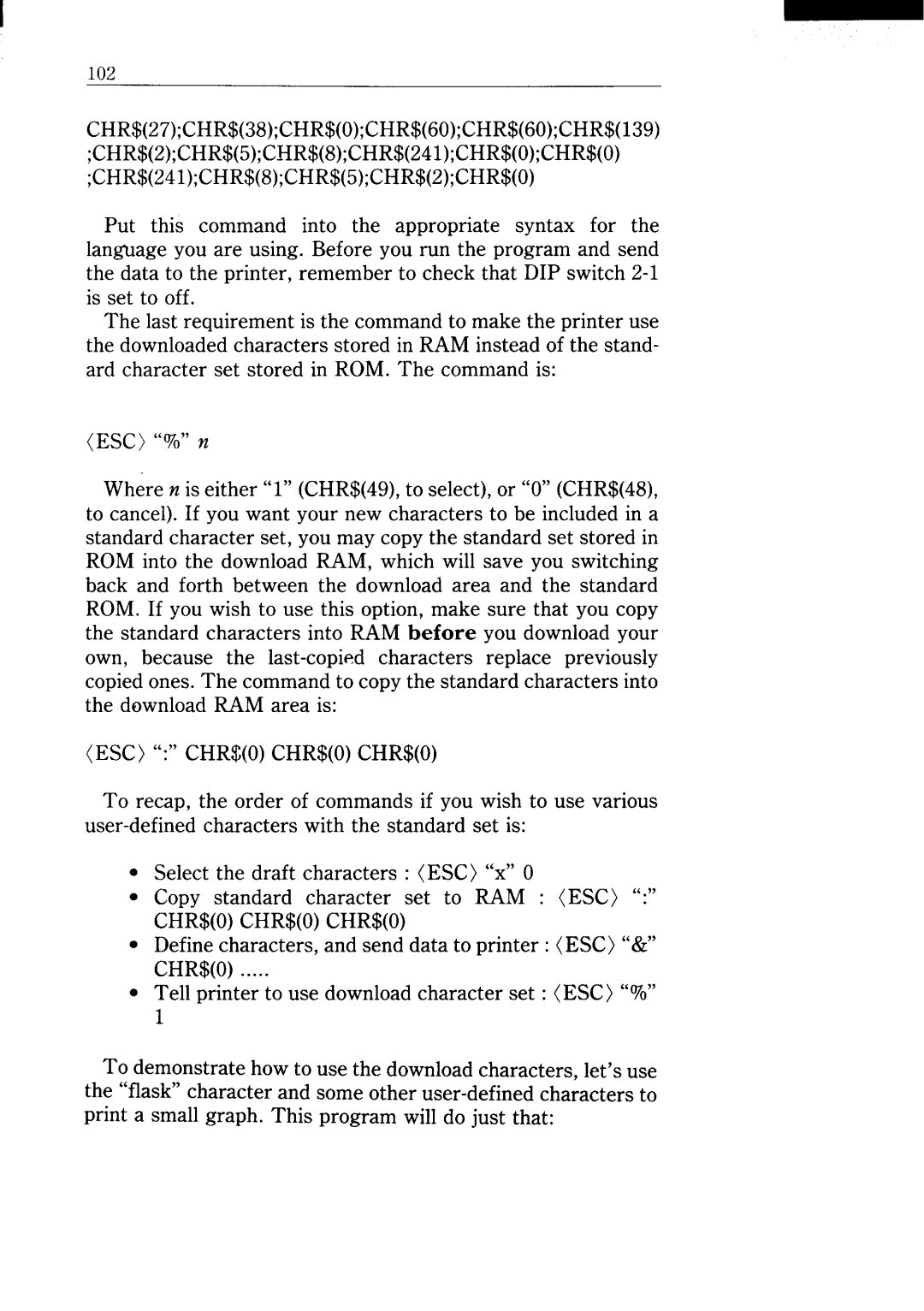I
102
CHR$(27);CHR$(38);CHR$(0);CHR$(60);CHR$(6O);CHR$(139) ;CHR$(2);CHR$(5);CHR$(8);CHR$(24l); CHR$(O);CHR$(O) ;CHR$(241);CHR$(8);CHR$(5);CHR$(2);CHR$(0)
Put this command into the appropriate syntax for the language you are using. Before you run the program and send the data to the printer, remember to check that DIP switch
The last requirement is the command to make the printer use the downloaded characters stored in RAM instead of the stand- ard character set stored in ROM. The command is:
(ESC) “~0” 72
Where n is either “l” (CHR$(49), to select), or “O”(CHR$(48), to cancel). If you want your new characters to be included in a standard character set, you may copy the standard set stored in ROM into the download RAM, which will save you switching back and forth between the download area and the standard ROM. If you wish to use this option, make sure that you copy the standard characters into RAM before you download your own, because the
(ESC) “:” CHR$(0) CHR$(0) CHR$(0)
To recap, the order of commands if you wish to use various
Select the draft characters : (ESC) “x” O
Copy standard character set to RAM : (ESC) “:”
CHR$(0) CHR$(0) CHR$(0)
●Define characters, and send data to printer: (ESC) “&” CHR$(0) .....
●Tell printer to use download character set : (ESC) “’?ZO” 1
To demonstrate how to use the download characters, let’s use the “flask” character and some other