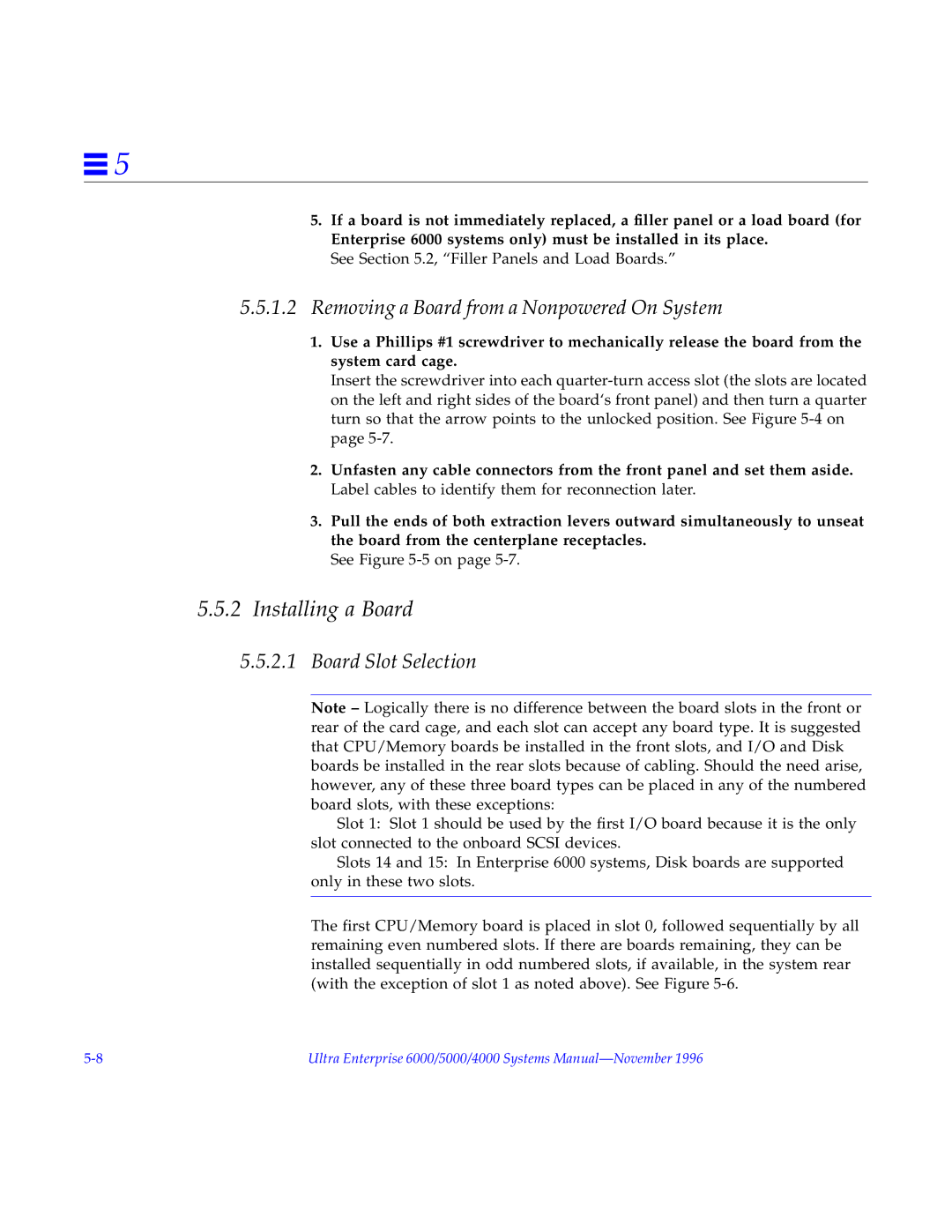![]() 5
5
5.If a board is not immediately replaced, a filler panel or a load board (for Enterprise 6000 systems only) must be installed in its place.
See Section 5.2, “Filler Panels and Load Boards.”
5.5.1.2Removing a Board from a Nonpowered On System
1.Use a Phillips #1 screwdriver to mechanically release the board from the system card cage.
Insert the screwdriver into each
2.Unfasten any cable connectors from the front panel and set them aside. Label cables to identify them for reconnection later.
3.Pull the ends of both extraction levers outward simultaneously to unseat the board from the centerplane receptacles.
See Figure 5-5 on page 5-7.
5.5.2Installing a Board
5.5.2.1Board Slot Selection
Note – Logically there is no difference between the board slots in the front or rear of the card cage, and each slot can accept any board type. It is suggested that CPU/Memory boards be installed in the front slots, and I/O and Disk boards be installed in the rear slots because of cabling. Should the need arise, however, any of these three board types can be placed in any of the numbered board slots, with these exceptions:
Slot 1: Slot 1 should be used by the first I/O board because it is the only slot connected to the onboard SCSI devices.
Slots 14 and 15: In Enterprise 6000 systems, Disk boards are supported only in these two slots.
The first CPU/Memory board is placed in slot 0, followed sequentially by all remaining even numbered slots. If there are boards remaining, they can be installed sequentially in odd numbered slots, if available, in the system rear (with the exception of slot 1 as noted above). See Figure
Ultra Enterprise 6000/5000/4000 Systems |