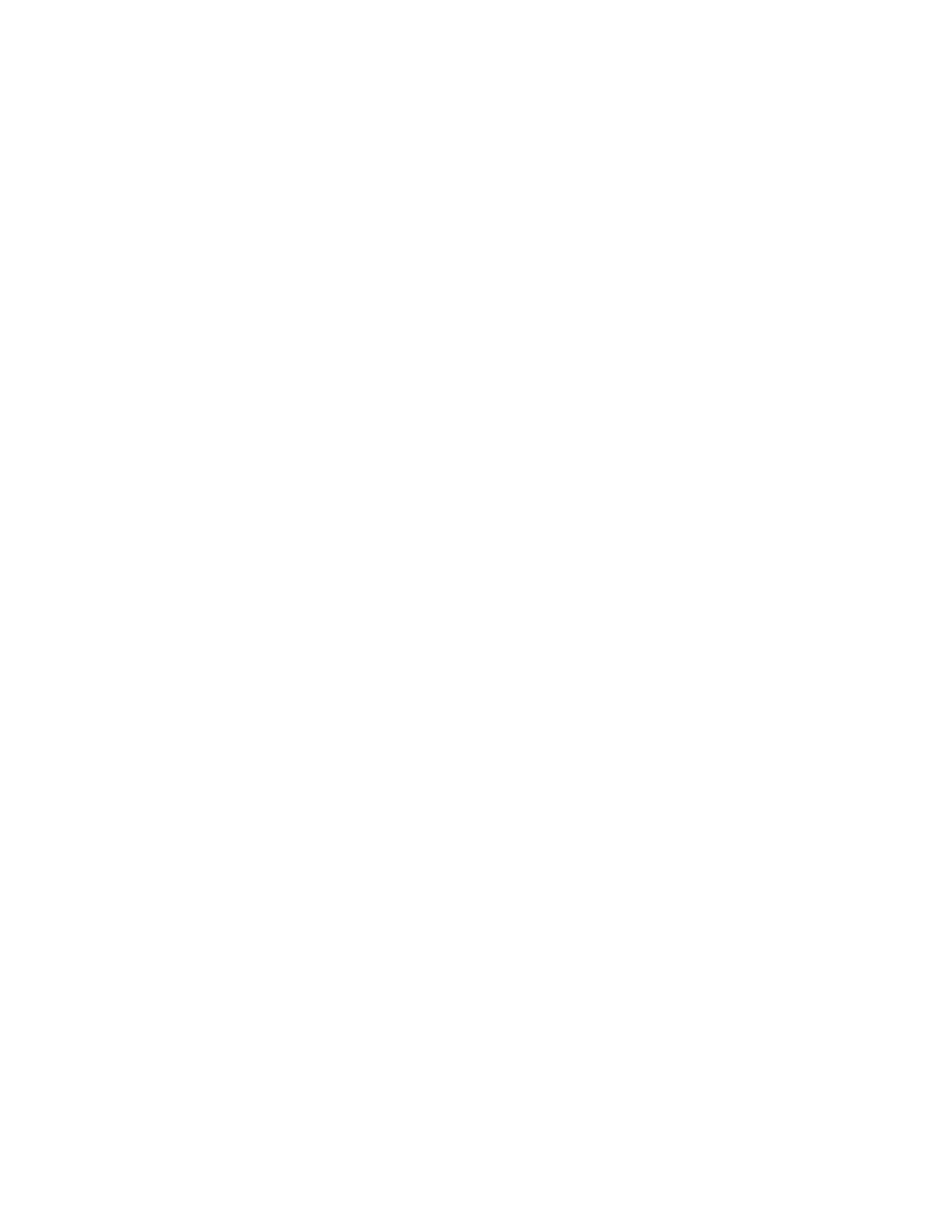6 ![]()
5.Slide the power supply toward the centerplane.
•Ensure that the extraction lever is in the outward position.
•Ensure that the arrows in the
See Figure
Caution – DO NOT FORCE the power supply into a slot; this can cause
!damage to the power supply and system.
The power supply should insert and seat smoothly. If it binds, remove it, and inspect the slot for any obvious obstructions. Do not damage the springfingers at the bottom of the power supply.
6.Use the extraction lever to seat the power supply.
Swing the lever inward to the locked position. Do not press on the front panel of the power supply to seat it; doing so will damage the connector pins.
7.Mechanically lock the power supply to the system chassis by inserting a Phillips #1 screwdriver into each
See Figure 6-7.
8.Check to be sure the green LED is lit.
If the green LED is not lit, the power supply is not seated properly. Repeat Step 4 to Step 8. If the green LED is still not lit, see Chapter 10, “Flow Diagrams for Troubleshooting” for more information.
You will see a message similar to the following example on your system console:
NOTICE: Core Power Supply 2 Installed
NOTICE: Core Power Supply 2 OK
NOTICE: Redundant power available
Power Supplies |