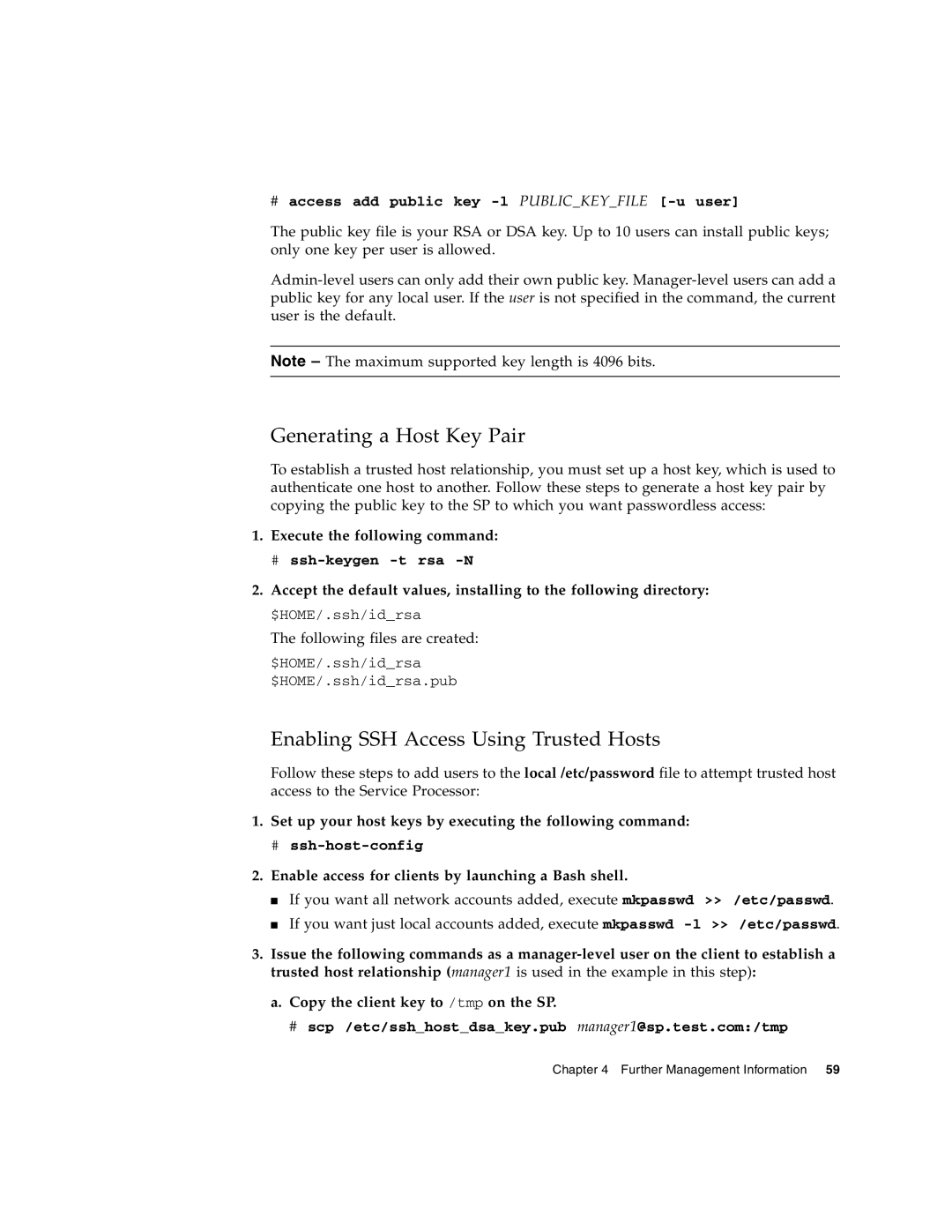#access add public key -l PUBLIC_KEY_FILE [-u user]
The public key file is your RSA or DSA key. Up to 10 users can install public keys; only one key per user is allowed.
Note – The maximum supported key length is 4096 bits.
Generating a Host Key Pair
To establish a trusted host relationship, you must set up a host key, which is used to authenticate one host to another. Follow these steps to generate a host key pair by copying the public key to the SP to which you want passwordless access:
1.Execute the following command:
#
2.Accept the default values, installing to the following directory: $HOME/.ssh/id_rsa
The following files are created:
$HOME/.ssh/id_rsa
$HOME/.ssh/id_rsa.pub
Enabling SSH Access Using Trusted Hosts
Follow these steps to add users to the local /etc/password file to attempt trusted host access to the Service Processor:
1.Set up your host keys by executing the following command:
#
2.Enable access for clients by launching a Bash shell.
■If you want all network accounts added, execute mkpasswd >> /etc/passwd.
■If you want just local accounts added, execute mkpasswd
3.Issue the following commands as a
a. Copy the client key to /tmp on the SP.
# scp /etc/ssh_host_dsa_key.pub manager1@sp.test.com:/tmp
Chapter 4 Further Management Information 59