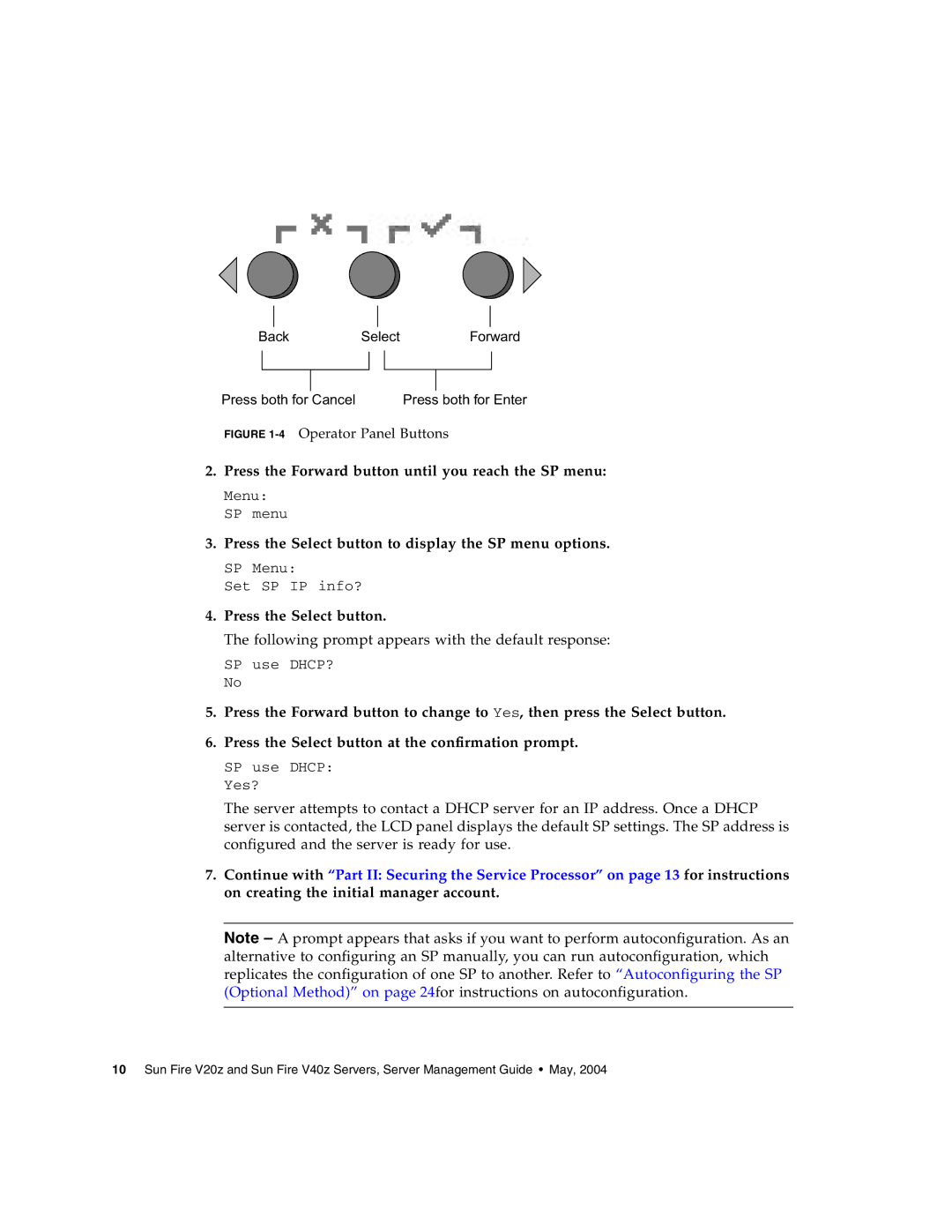Back | Select |
| Forward | |||||
|
|
|
|
|
|
|
|
|
|
|
|
|
|
|
|
|
|
|
|
|
|
|
|
| ||
Press both for Cancel |
|
|
| Press both for Enter | ||||
FIGURE 1-4 Operator Panel Buttons
2.Press the Forward button until you reach the SP menu:
Menu: SP menu
3.Press the Select button to display the SP menu options.
SP Menu:
Set SP IP info?
4.Press the Select button.
The following prompt appears with the default response:
SP use DHCP? No
5.Press the Forward button to change to Yes, then press the Select button.
6.Press the Select button at the confirmation prompt.
SP use DHCP: Yes?
The server attempts to contact a DHCP server for an IP address. Once a DHCP server is contacted, the LCD panel displays the default SP settings. The SP address is configured and the server is ready for use.
7.Continue with “Part II: Securing the Service Processor” on page 13 for instructions on creating the initial manager account.
Note – A prompt appears that asks if you want to perform autoconfiguration. As an alternative to configuring an SP manually, you can run autoconfiguration, which replicates the configuration of one SP to another. Refer to “Autoconfiguring the SP (Optional Method)” on page 24for instructions on autoconfiguration.
10 Sun Fire V20z and Sun Fire V40z Servers, Server Management Guide • May, 2004