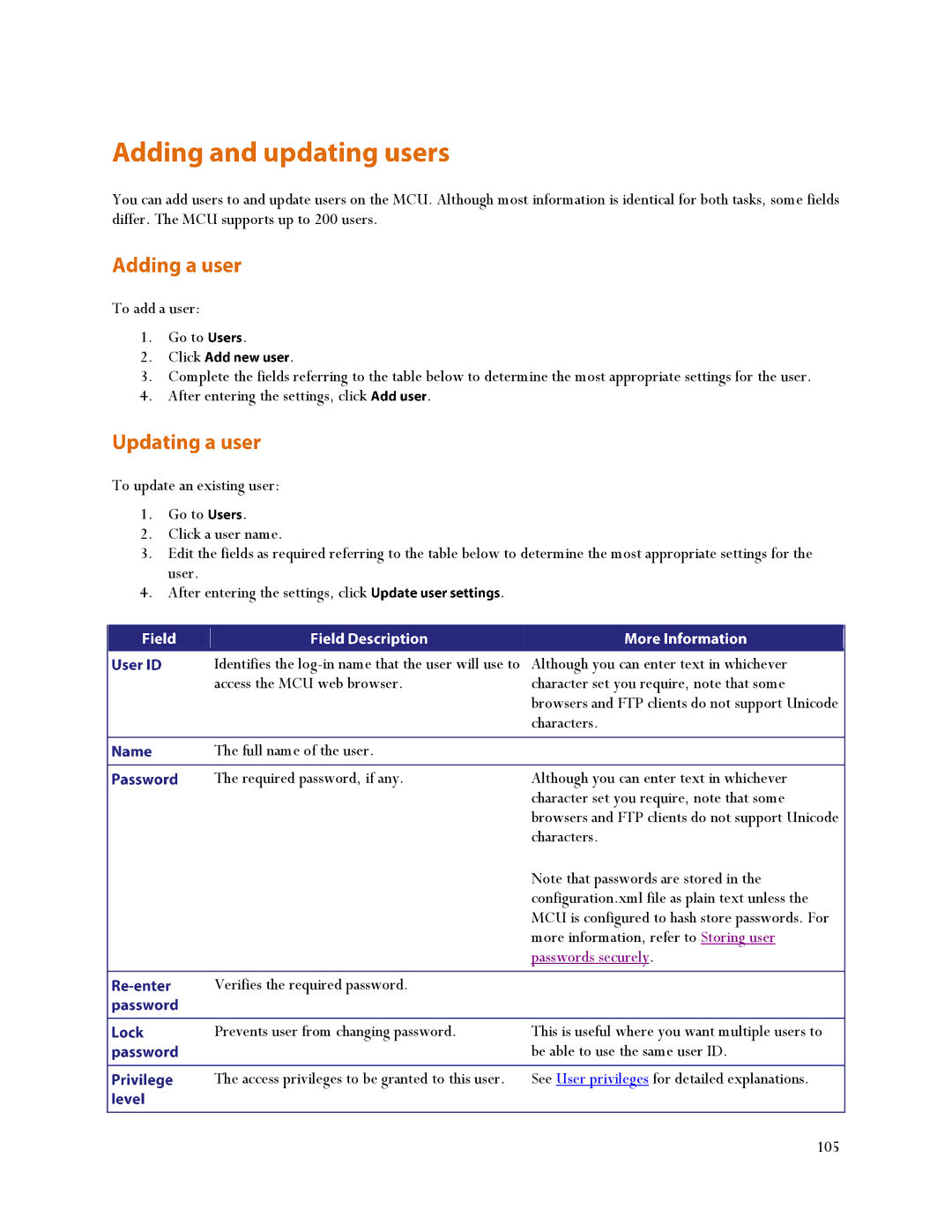You can add users to and update users on the MCU. Although most information is identical for both tasks, some fields differ. The MCU supports up to 200 users.
To add a user: |
|
| |
1. | Go to | . |
|
2. | Click | . |
|
3. | Complete the fields referring to the table below to determine the most appropriate settings for the user. | ||
4. | After entering the settings, click | . | |
To update an existing user:
1. Go to | . |
2.Click a user name.
3.Edit the fields as required referring to the table below to determine the most appropriate settings for the
user. |
|
4. After entering the settings, click | . |
Identifies the
Although you can enter text in whichever character set you require, note that some browsers and FTP clients do not support Unicode characters.
The full name of the user.
The required password, if any. | Although you can enter text in whichever |
| character set you require, note that some |
| browsers and FTP clients do not support Unicode |
| characters. |
| Note that passwords are stored in the |
| configuration.xml file as plain text unless the |
| MCU is configured to hash store passwords. For |
| more information, refer to Storing user |
| passwords securely. |
|
|
Verifies the required password. |
|
|
|
Prevents user from changing password. | This is useful where you want multiple users to |
| be able to use the same user ID. |
|
|
The access privileges to be granted to this user. | See User privileges for detailed explanations. |
|
|
| 105 |