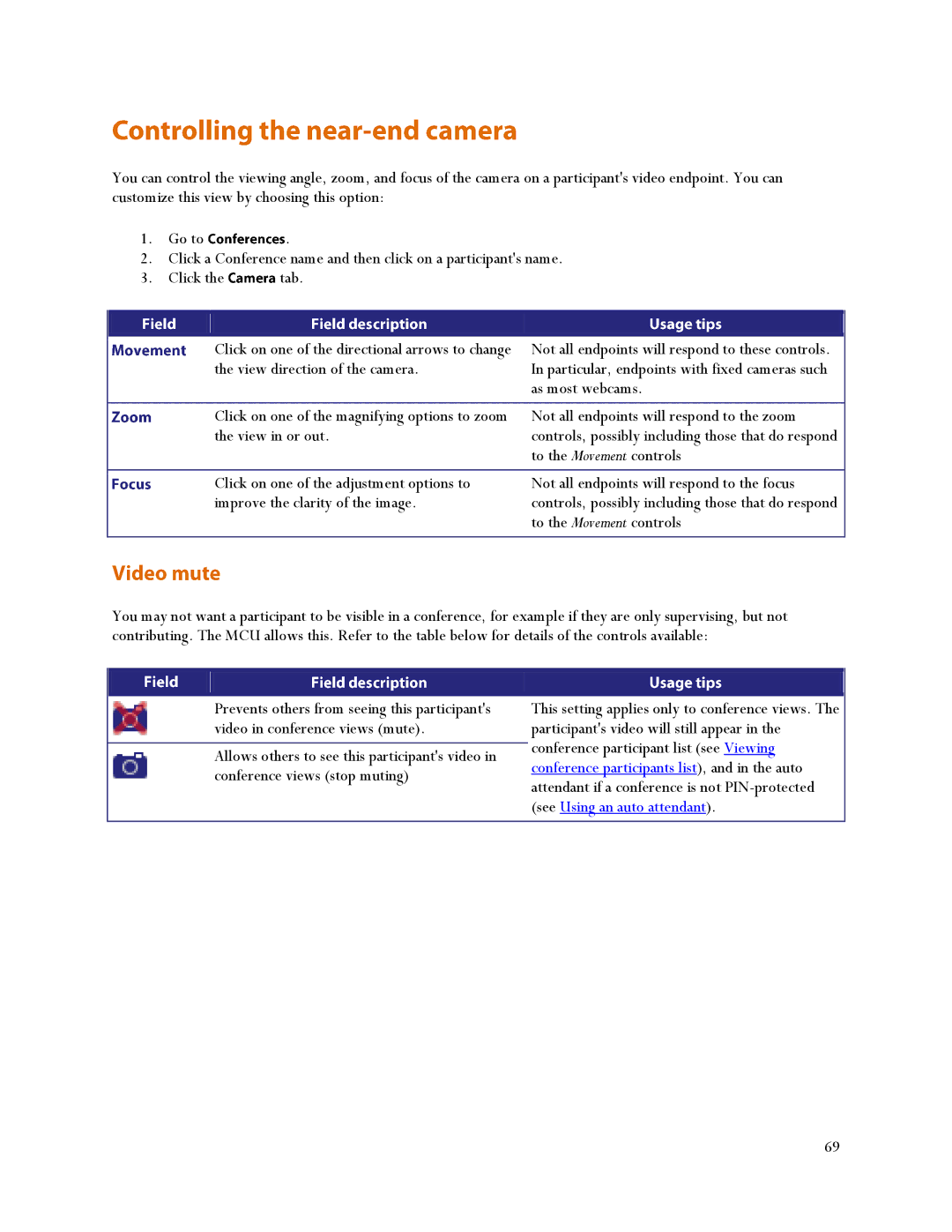You can control the viewing angle, zoom, and focus of the camera on a participant's video endpoint. You can customize this view by choosing this option:
1. | Go to | . |
2. | Click a Conference name and then click on a participant's name. | |
3. | Click the | tab. |
|
|
|
|
|
|
|
|
|
Click on one of the directional arrows to change the view direction of the camera.
Not all endpoints will respond to these controls. In particular, endpoints with fixed cameras such as most webcams.
Click on one of the magnifying options to zoom the view in or out.
Not all endpoints will respond to the zoom controls, possibly including those that do respond to the Movement controls
Click on one of the adjustment options to improve the clarity of the image.
Not all endpoints will respond to the focus controls, possibly including those that do respond to the Movement controls
You may not want a participant to be visible in a conference, for example if they are only supervising, but not contributing. The MCU allows this. Refer to the table below for details of the controls available:
Prevents others from seeing this participant's video in conference views (mute).
Allows others to see this participant's video in conference views (stop muting)
This setting applies only to conference views. The participant's video will still appear in the conference participant list (see Viewing conference participants list), and in the auto attendant if a conference is not
69