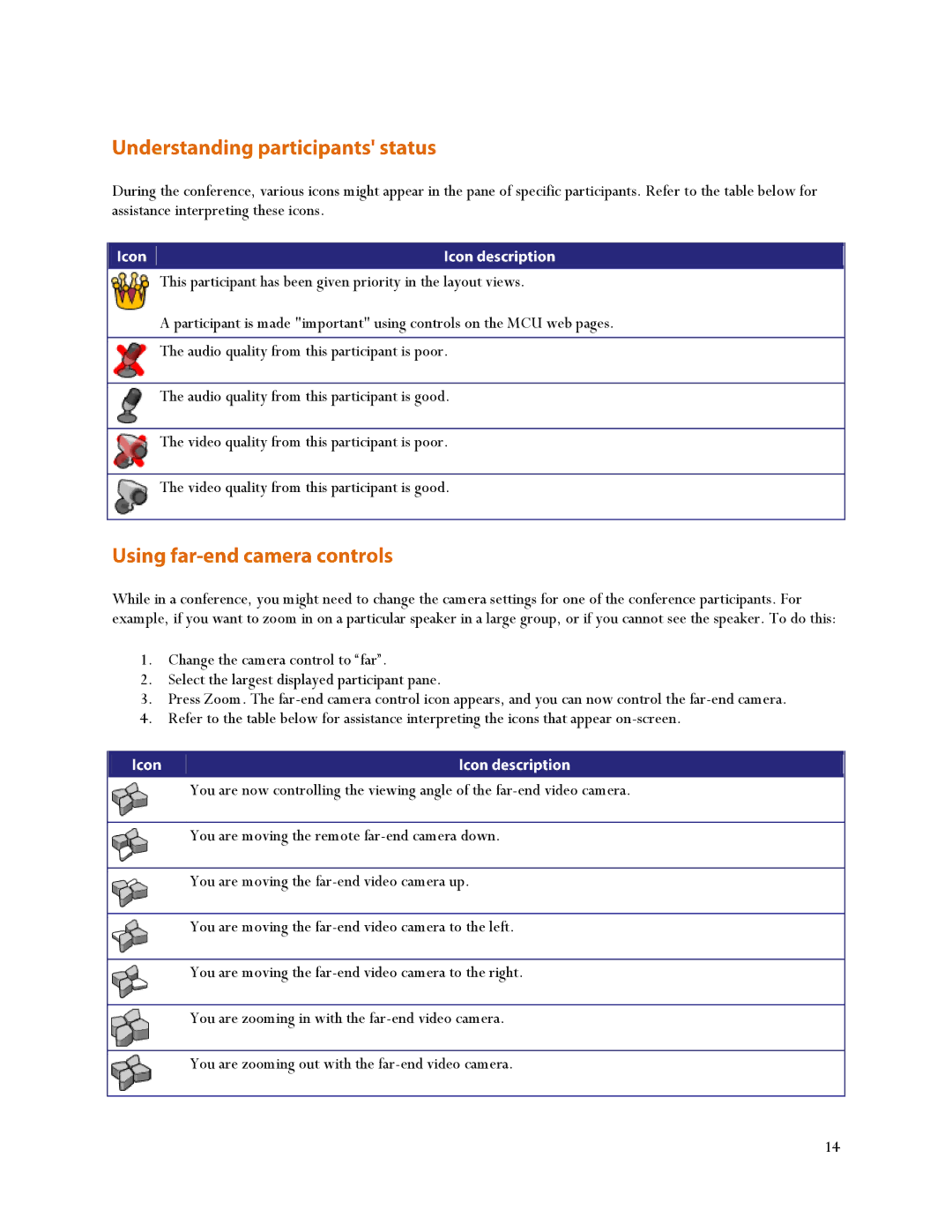During the conference, various icons might appear in the pane of specific participants. Refer to the table below for assistance interpreting these icons.
This participant has been given priority in the layout views.
A participant is made "important" using controls on the MCU web pages.
The audio quality from this participant is poor.
The audio quality from this participant is good.
The video quality from this participant is poor.
The video quality from this participant is good.
While in a conference, you might need to change the camera settings for one of the conference participants. For example, if you want to zoom in on a particular speaker in a large group, or if you cannot see the speaker. To do this:
1.Change the camera control to ―far‖.
2.Select the largest displayed participant pane.
3.Press Zoom. The
4.Refer to the table below for assistance interpreting the icons that appear
You are now controlling the viewing angle of the
You are moving the remote
You are moving the
You are moving the
You are moving the
You are zooming in with the
You are zooming out with the
14