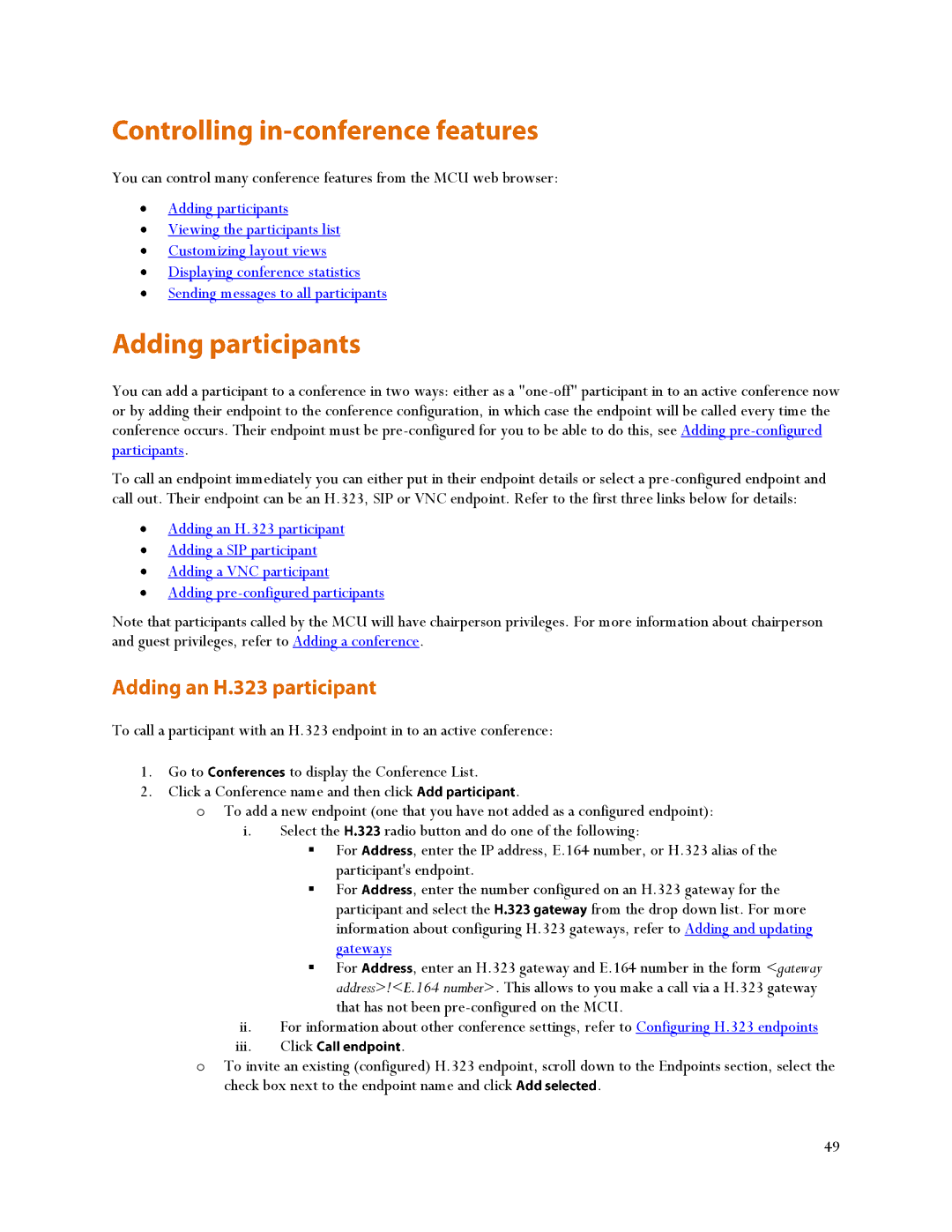You can control many conference features from the MCU web browser:
Adding participants
Viewing the participants list
Customizing layout views
Displaying conference statistics
Sending messages to all participants
You can add a participant to a conference in two ways: either as a
To call an endpoint immediately you can either put in their endpoint details or select a
Adding an H.323 participant
Adding a SIP participant
Adding a VNC participant
Adding
Note that participants called by the MCU will have chairperson privileges. For more information about chairperson and guest privileges, refer to Adding a conference.
To call a participant with an H.323 endpoint in to an active conference:
1. | Go to | to display the Conference List. |
|
2. | Click a Conference name and then click | . | |
oTo add a new endpoint (one that you have not added as a configured endpoint):
i. | Select the | radio button and do one of the following: |
| For | , enter the IP address, E.164 number, or H.323 alias of the |
| participant's endpoint. | |
For ![]() , enter the number configured on an H.323 gateway for the
, enter the number configured on an H.323 gateway for the
participant and select the | from the drop down list. For more | |
information about configuring H.323 gateways, refer to Adding and updating | ||
gateways |
|
|
For | , enter an H.323 gateway and E.164 number in the form <gateway | |
address>!<E.164 number>. This allows to you make a call via a H.323 gateway that has not been
ii.For information about other conference settings, refer to Configuring H.323 endpoints
iii. | Click | . |
oTo invite an existing (configured) H.323 endpoint, scroll down to the Endpoints section, select the
check box next to the endpoint name and click | . |
49