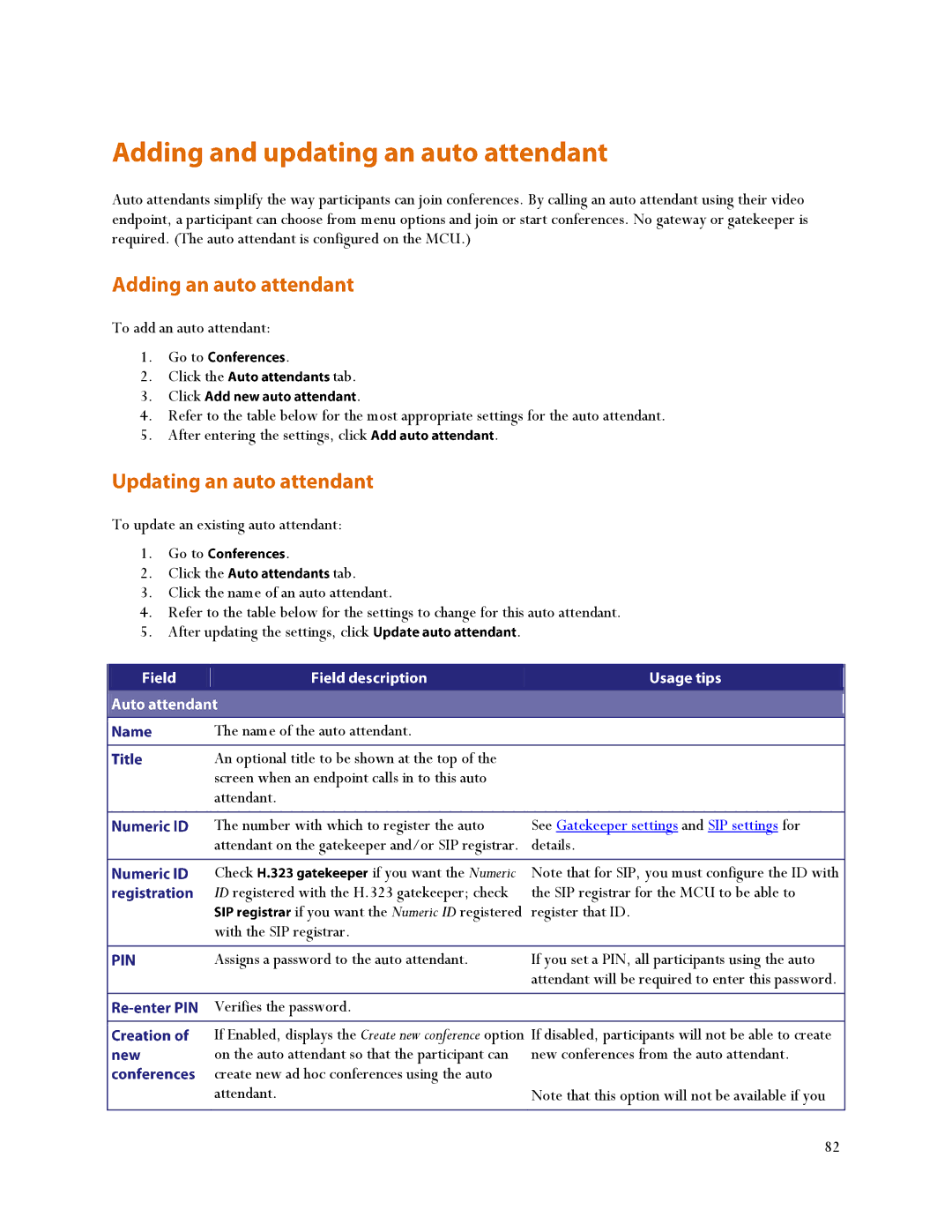Auto attendants simplify the way participants can join conferences. By calling an auto attendant using their video endpoint, a participant can choose from menu options and join or start conferences. No gateway or gatekeeper is required. (The auto attendant is configured on the MCU.)
To add an auto attendant:
1. | Go to | . |
|
2. | Click the | tab. |
|
3. | Click | . |
|
4. | Refer to the table below for the most appropriate settings for the auto attendant. | ||
5. | After entering the settings, click | . | |
To update an existing auto attendant:
1. | Go to | . |
2. | Click the | tab. |
3.Click the name of an auto attendant.
4.Refer to the table below for the settings to change for this auto attendant.
5. After updating the settings, click | . |
|
|
|
|
|
|
|
|
The name of the auto attendant.
An optional title to be shown at the top of the screen when an endpoint calls in to this auto attendant.
The number with which to register the auto | See Gatekeeper settings and SIP settings for | |
attendant on the gatekeeper and/or SIP registrar. | details. | |
|
|
|
Check | if you want the Numeric | Note that for SIP, you must configure the ID with |
ID registered with the H.323 gatekeeper; check | the SIP registrar for the MCU to be able to | |
if you want the Numeric ID registered | register that ID. | |
with the SIP registrar. |
|
|
|
| |
Assigns a password to the auto attendant. | If you set a PIN, all participants using the auto | |
|
| attendant will be required to enter this password. |
|
|
|
Verifies the password. |
|
|
|
| |
If Enabled, displays the Create new conference option | If disabled, participants will not be able to create | |
on the auto attendant so that the participant can | new conferences from the auto attendant. | |
create new ad hoc conferences using the auto |
| |
attendant. |
| Note that this option will not be available if you |
|
|
|
|
| 82 |