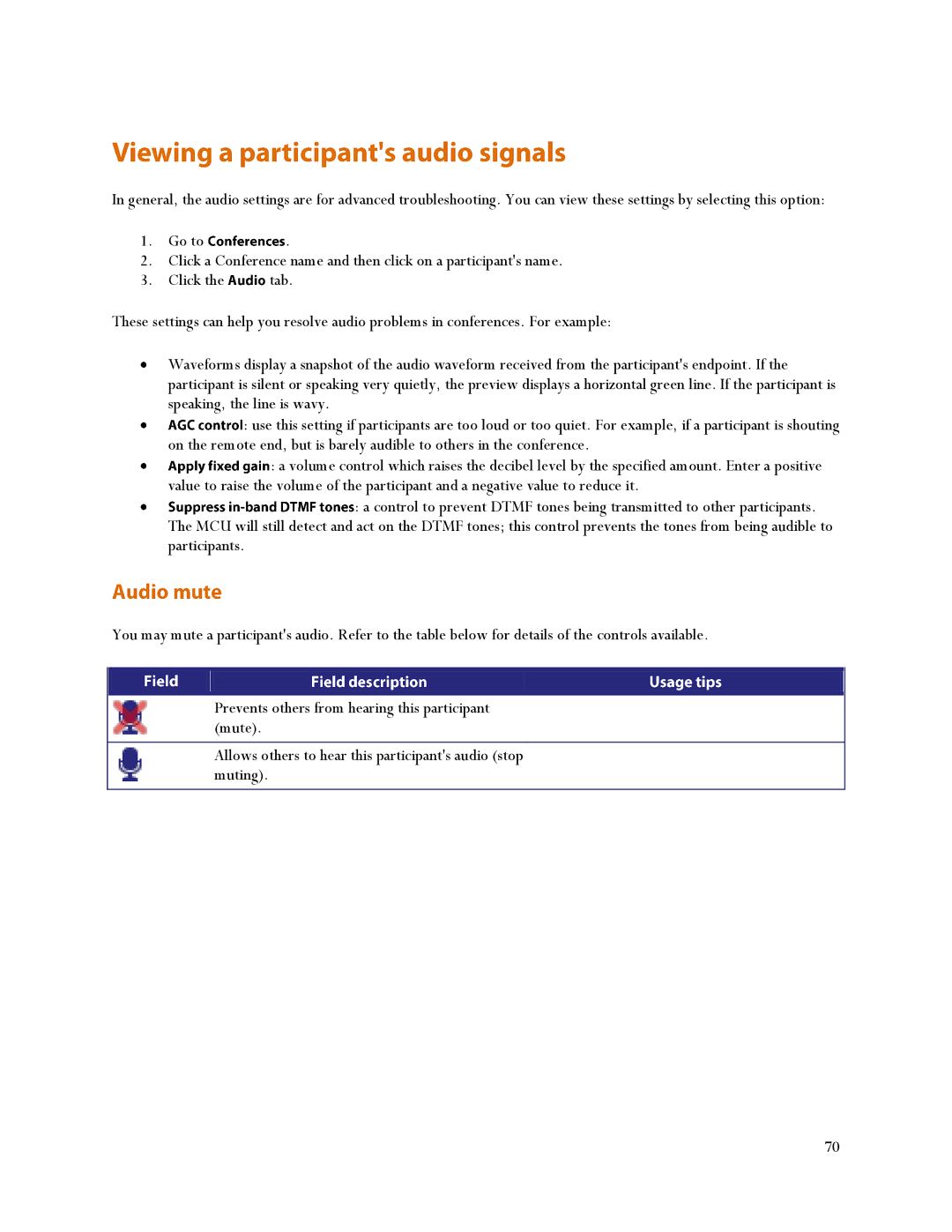In general, the audio settings are for advanced troubleshooting. You can view these settings by selecting this option:
1. | Go to | . |
2. | Click a Conference name and then click on a participant's name. | |
3. | Click the | tab. |
These settings can help you resolve audio problems in conferences. For example:
Waveforms display a snapshot of the audio waveform received from the participant's endpoint. If the participant is silent or speaking very quietly, the preview displays a horizontal green line. If the participant is speaking, the line is wavy.
: use this setting if participants are too loud or too quiet. For example, if a participant is shouting on the remote end, but is barely audible to others in the conference.
: a volume control which raises the decibel level by the specified amount. Enter a positive value to raise the volume of the participant and a negative value to reduce it.
![]() : a control to prevent DTMF tones being transmitted to other participants. The MCU will still detect and act on the DTMF tones; this control prevents the tones from being audible to participants.
: a control to prevent DTMF tones being transmitted to other participants. The MCU will still detect and act on the DTMF tones; this control prevents the tones from being audible to participants.
You may mute a participant's audio. Refer to the table below for details of the controls available.
Prevents others from hearing this participant (mute).
Allows others to hear this participant's audio (stop muting).
70