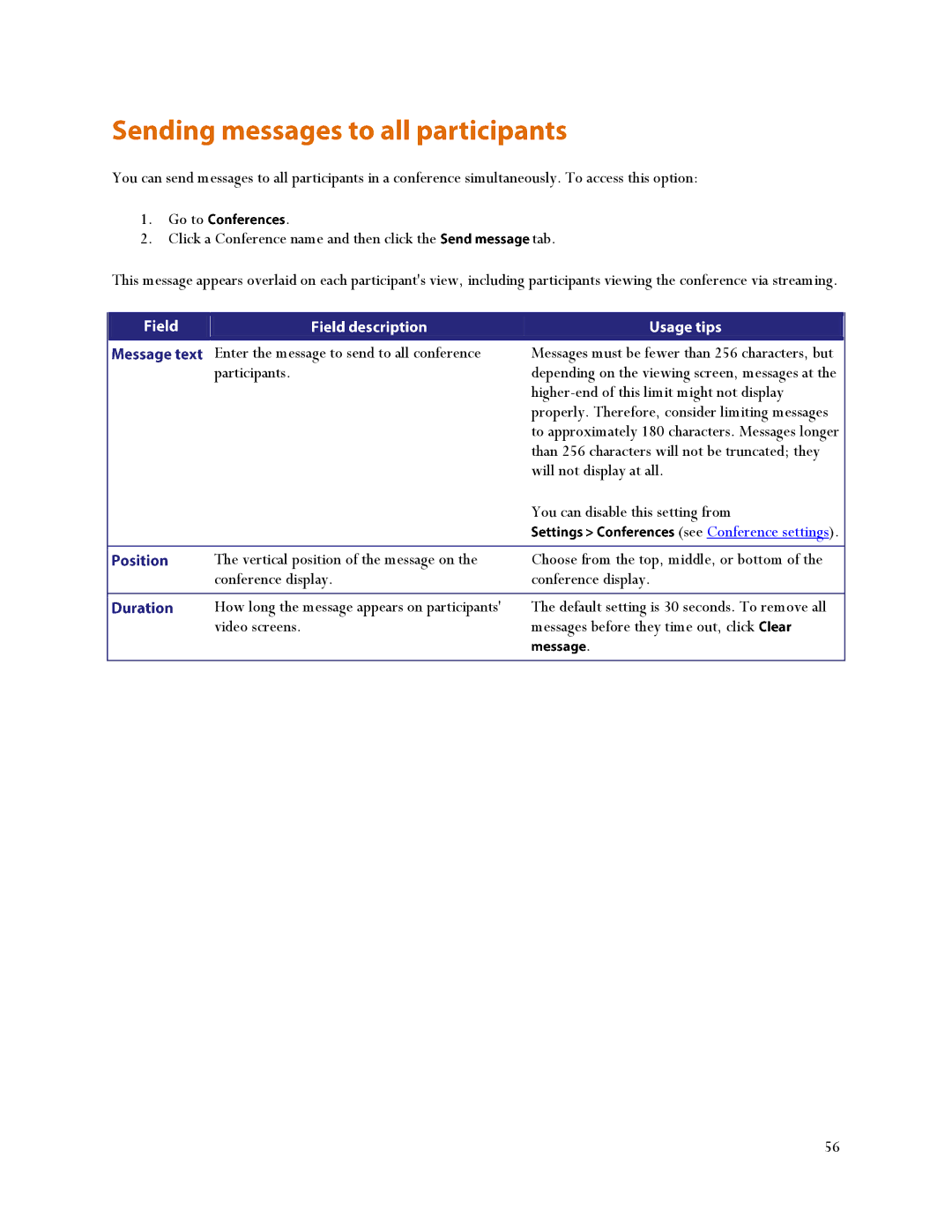You can send messages to all participants in a conference simultaneously. To access this option:
1. | Go to | . |
|
2. | Click a Conference name and then click the | tab. | |
This message appears overlaid on each participant's view, including participants viewing the conference via streaming.
|
|
|
|
|
|
| Enter the message to send to all conference | Messages must be fewer than 256 characters, but |
| participants. | depending on the viewing screen, messages at the |
|
| |
|
| properly. Therefore, consider limiting messages |
|
| to approximately 180 characters. Messages longer |
|
| than 256 characters will not be truncated; they |
|
| will not display at all. |
|
| You can disable this setting from |
|
| (see Conference settings). |
|
|
|
| The vertical position of the message on the | Choose from the top, middle, or bottom of the |
| conference display. | conference display. |
|
|
|
| How long the message appears on participants' | The default setting is 30 seconds. To remove all |
| video screens. | messages before they time out, click |
|
| . |
|
|
|
56