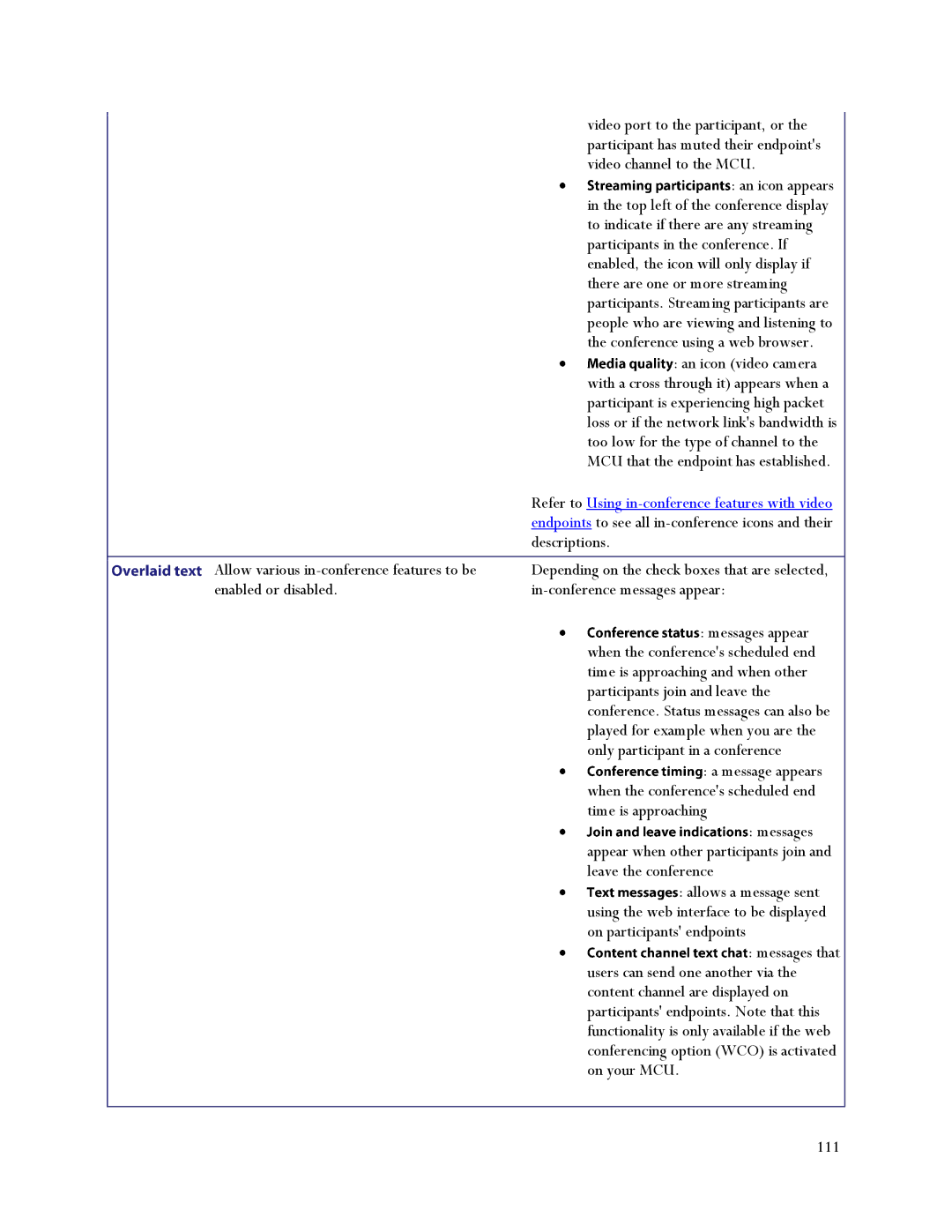| video port to the participant, or the |
| participant has muted their endpoint's |
| video channel to the MCU. |
| : an icon appears |
| in the top left of the conference display |
| to indicate if there are any streaming |
| participants in the conference. If |
| enabled, the icon will only display if |
| there are one or more streaming |
| participants. Streaming participants are |
| people who are viewing and listening to |
| the conference using a web browser. |
| : an icon (video camera |
| with a cross through it) appears when a |
| participant is experiencing high packet |
| loss or if the network link's bandwidth is |
| too low for the type of channel to the |
| MCU that the endpoint has established. |
| Refer to Using |
| endpoints to see all |
| descriptions. |
|
|
Allow various | Depending on the check boxes that are selected, |
enabled or disabled. | |
| : messages appear |
| when the conference's scheduled end |
| time is approaching and when other |
| participants join and leave the |
| conference. Status messages can also be |
| played for example when you are the |
| only participant in a conference |
| : a message appears |
| when the conference's scheduled end |
| time is approaching |
| : messages |
| appear when other participants join and |
| leave the conference |
| : allows a message sent |
| using the web interface to be displayed |
| on participants' endpoints |
| : messages that |
| users can send one another via the |
| content channel are displayed on |
| participants' endpoints. Note that this |
| functionality is only available if the web |
| conferencing option (WCO) is activated |
| on your MCU. |
|
|
111