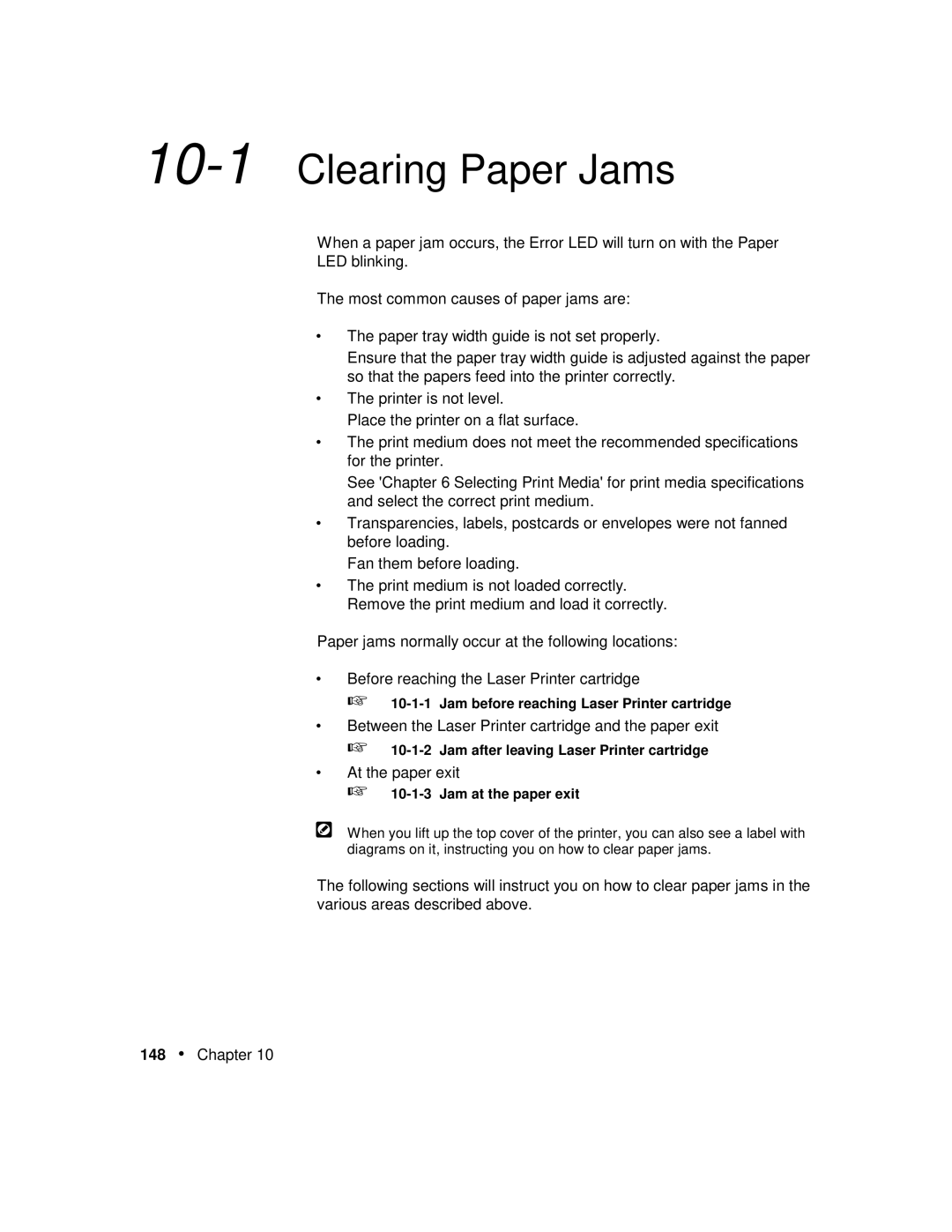10-1 Clearing Paper Jams
When a paper jam occurs, the Error LED will turn on with the Paper
LED blinking.
The most common causes of paper jams are:
•The paper tray width guide is not set properly.
Ensure that the paper tray width guide is adjusted against the paper so that the papers feed into the printer correctly.
•The printer is not level.
Place the printer on a flat surface.
•The print medium does not meet the recommended specifications for the printer.
See 'Chapter 6 Selecting Print Media' for print media specifications and select the correct print medium.
•Transparencies, labels, postcards or envelopes were not fanned before loading.
Fan them before loading.
•The print medium is not loaded correctly. Remove the print medium and load it correctly.
Paper jams normally occur at the following locations:
•Before reaching the Laser Printer cartridge
☞
•Between the Laser Printer cartridge and the paper exit
☞
•At the paper exit
☞10-1-3 Jam at the paper exit
When you lift up the top cover of the printer, you can also see a label with diagrams on it, instructing you on how to clear paper jams.
The following sections will instruct you on how to clear paper jams in the various areas described above.