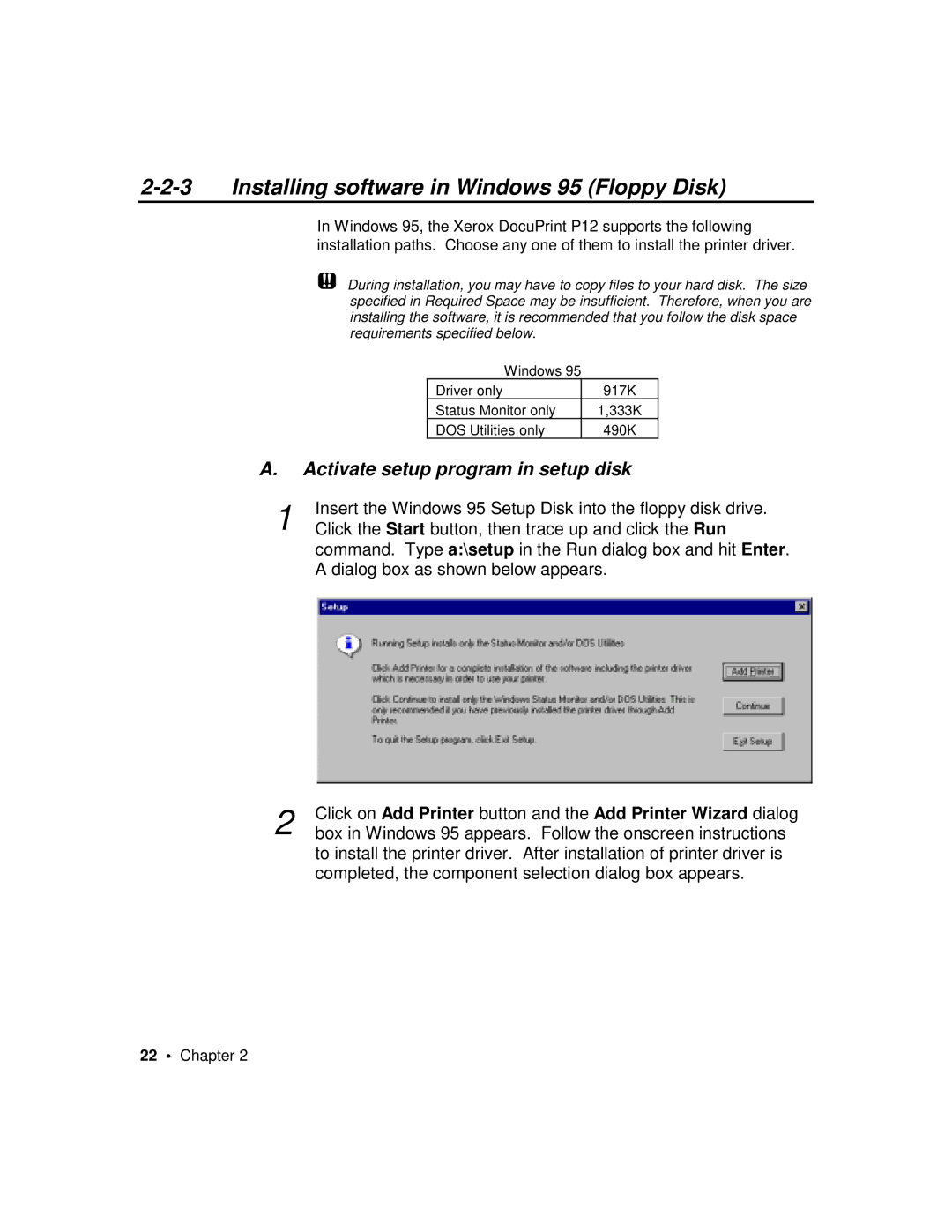2-2-3 Installing software in Windows 95 (Floppy Disk)
In Windows 95, the Xerox DocuPrint P12 supports the following installation paths. Choose any one of them to install the printer driver.
During installation, you may have to copy files to your hard disk. The size specified in Required Space may be insufficient. Therefore, when you are installing the software, it is recommended that you follow the disk space requirements specified below.
Windows 95
Driver only | 917K |
Status Monitor only | 1,333K |
DOS Utilities only | 490K |
A.Activate setup program in setup disk
1Insert the Windows 95 Setup Disk into the floppy disk drive. Click the Start button, then trace up and click the Run command. Type a:\setup in the Run dialog box and hit Enter. A dialog box as shown below appears.
2 | Click on Add Printer button and the Add Printer Wizard dialog |
box in Windows 95 appears. Follow the onscreen instructions |
to install the printer driver. After installation of printer driver is completed, the component selection dialog box appears.