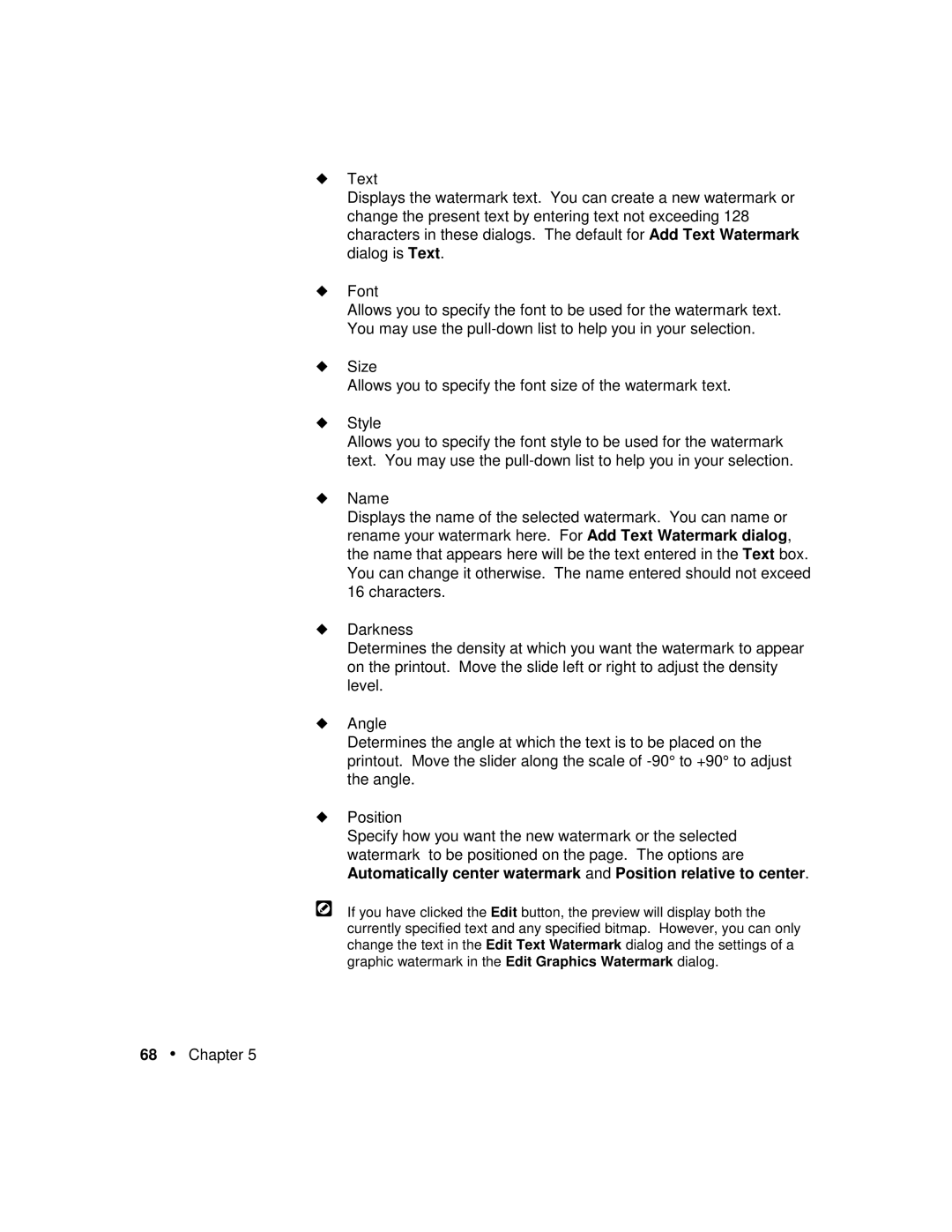◆Text
Displays the watermark text. You can create a new watermark or change the present text by entering text not exceeding 128 characters in these dialogs. The default for Add Text Watermark dialog is Text.
◆Font
Allows you to specify the font to be used for the watermark text. You may use the
◆Size
Allows you to specify the font size of the watermark text.
◆Style
Allows you to specify the font style to be used for the watermark text. You may use the
◆Name
Displays the name of the selected watermark. You can name or rename your watermark here. For Add Text Watermark dialog, the name that appears here will be the text entered in the Text box. You can change it otherwise. The name entered should not exceed 16 characters.
◆Darkness
Determines the density at which you want the watermark to appear on the printout. Move the slide left or right to adjust the density level.
◆Angle
Determines the angle at which the text is to be placed on the printout. Move the slider along the scale of
◆Position
Specify how you want the new watermark or the selected watermark to be positioned on the page. The options are Automatically center watermark and Position relative to center.
If you have clicked the Edit button, the preview will display both the currently specified text and any specified bitmap. However, you can only change the text in the Edit Text Watermark dialog and the settings of a graphic watermark in the Edit Graphics Watermark dialog.