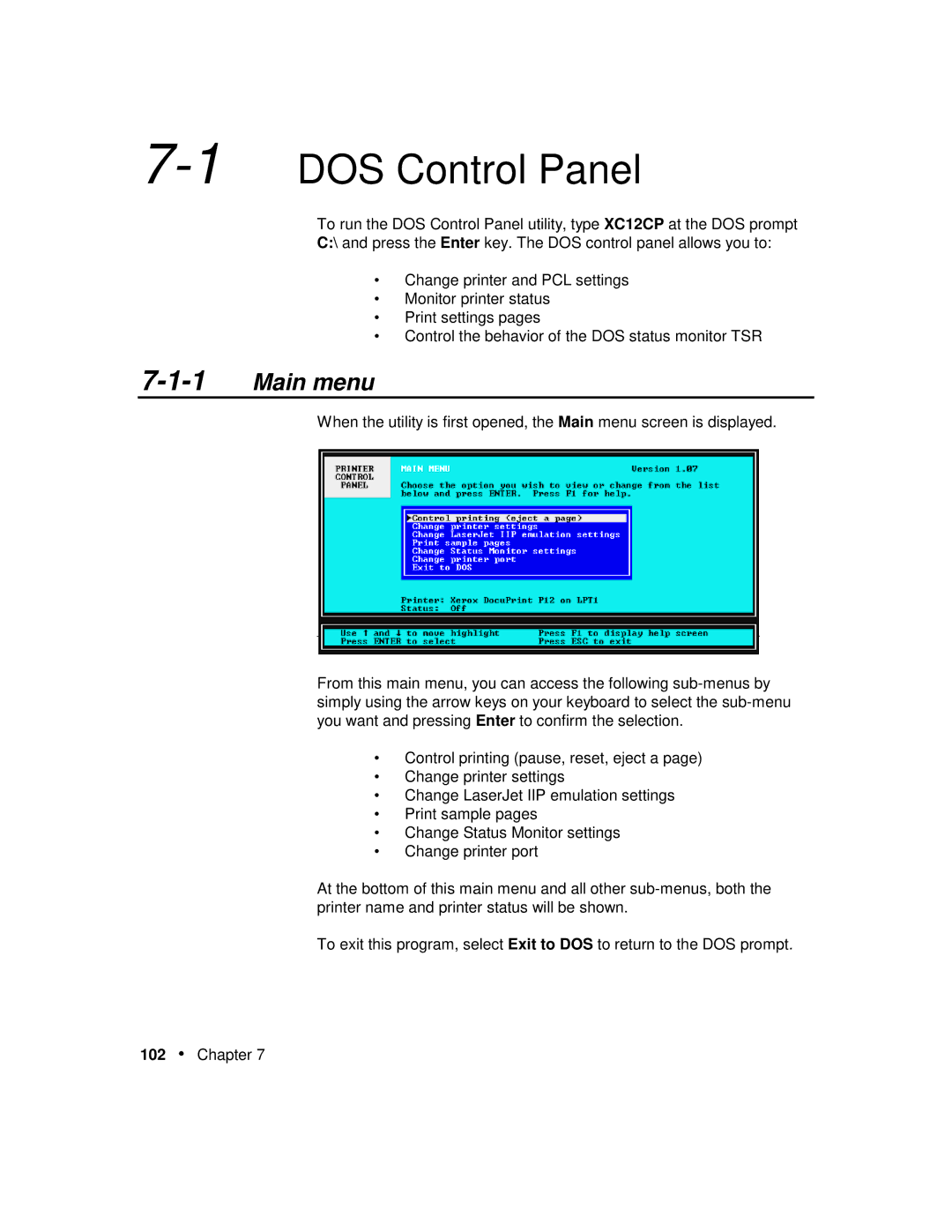7-1 DOS Control Panel
To run the DOS Control Panel utility, type XC12CP at the DOS prompt
C:\ and press the Enter key. The DOS control panel allows you to:
•Change printer and PCL settings
•Monitor printer status
•Print settings pages
•Control the behavior of the DOS status monitor TSR
7-1-1 Main menu
When the utility is first opened, the Main menu screen is displayed.
From this main menu, you can access the following
•Control printing (pause, reset, eject a page)
•Change printer settings
•Change LaserJet IIP emulation settings
•Print sample pages
•Change Status Monitor settings
•Change printer port
At the bottom of this main menu and all other
To exit this program, select Exit to DOS to return to the DOS prompt.