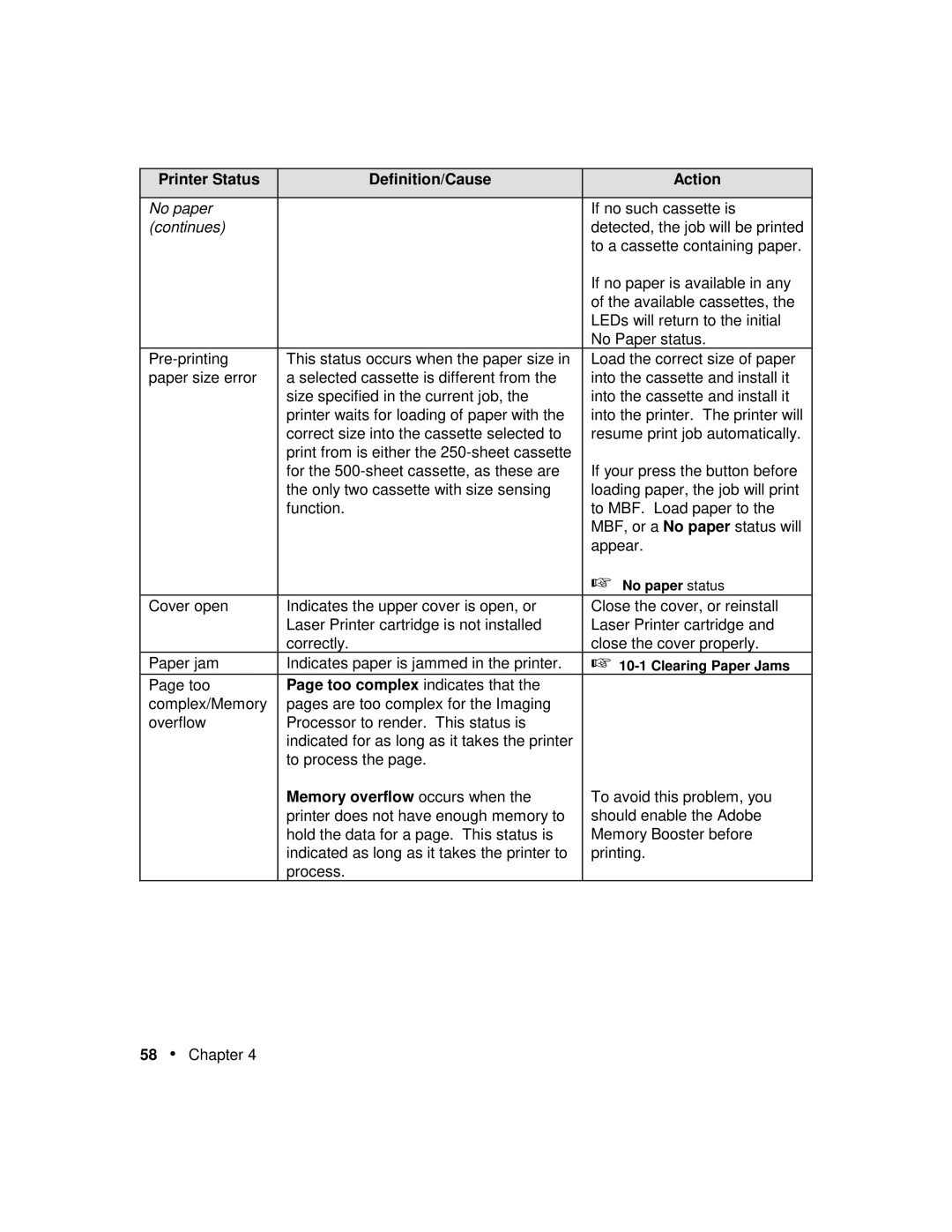Printer Status | Definition/Cause | Action |
|
|
|
No paper |
| If no such cassette is |
(continues) |
| detected, the job will be printed |
|
| to a cassette containing paper. |
|
| If no paper is available in any |
|
| of the available cassettes, the |
|
| LEDs will return to the initial |
|
| No Paper status. |
This status occurs when the paper size in | Load the correct size of paper | |
paper size error | a selected cassette is different from the | into the cassette and install it |
| size specified in the current job, the | into the cassette and install it |
| printer waits for loading of paper with the | into the printer. The printer will |
| correct size into the cassette selected to | resume print job automatically. |
| print from is either the | If your press the button before |
| for the | |
| the only two cassette with size sensing | loading paper, the job will print |
| function. | to MBF. Load paper to the |
|
| MBF, or a No paper status will |
|
| appear. |
|
| ☞ No paper status |
Cover open | Indicates the upper cover is open, or | Close the cover, or reinstall |
| Laser Printer cartridge is not installed | Laser Printer cartridge and |
| correctly. | close the cover properly. |
Paper jam | Indicates paper is jammed in the printer. | ☞ |
Page too | Page too complex indicates that the |
|
complex/Memory | pages are too complex for the Imaging |
|
overflow | Processor to render. This status is |
|
| indicated for as long as it takes the printer |
|
| to process the page. |
|
| Memory overflow occurs when the | To avoid this problem, you |
| printer does not have enough memory to | should enable the Adobe |
| hold the data for a page. This status is | Memory Booster before |
| indicated as long as it takes the printer to | printing. |
| process. |
|
Page 68
Image 68