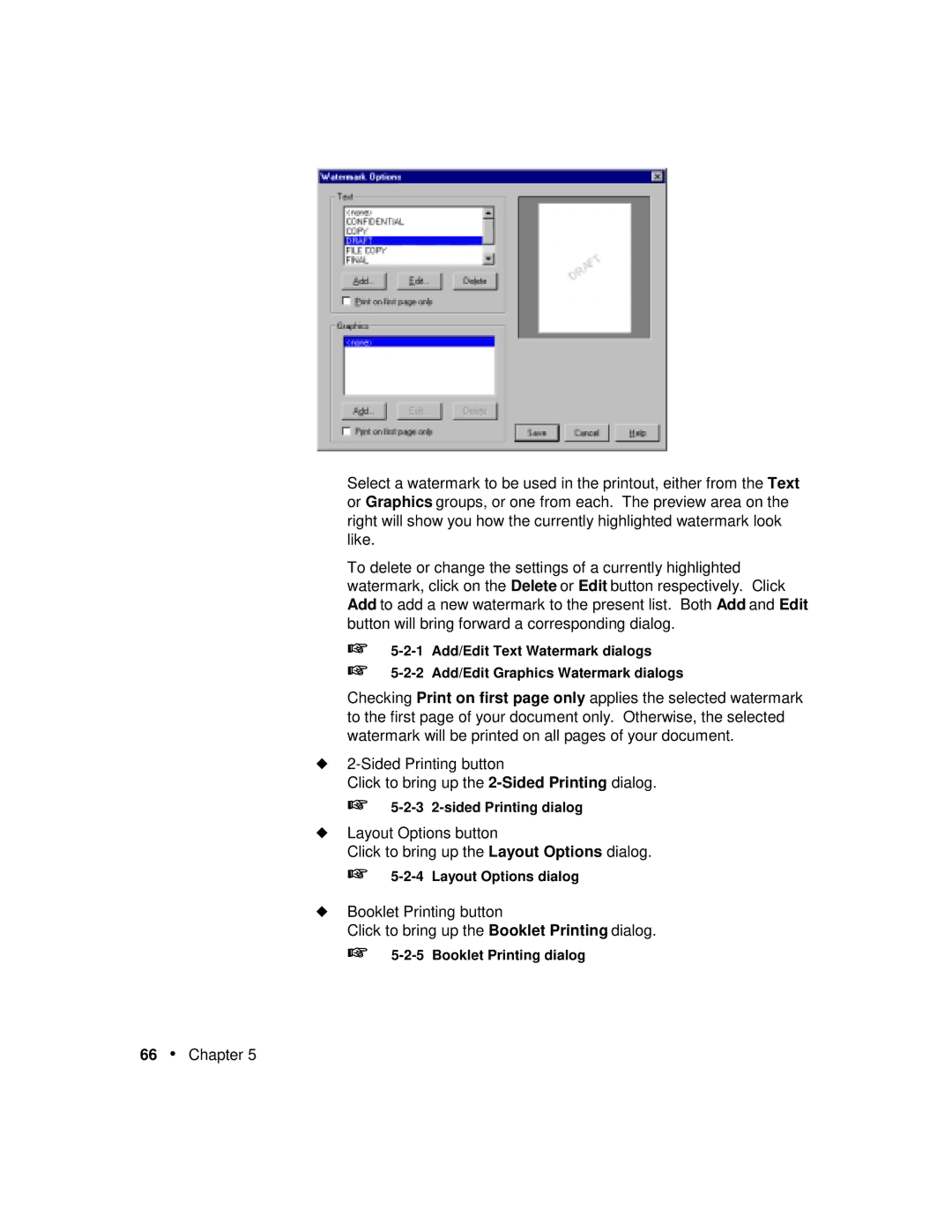Select a watermark to be used in the printout, either from the Text or Graphics groups, or one from each. The preview area on the right will show you how the currently highlighted watermark look like.
To delete or change the settings of a currently highlighted watermark, click on the Delete or Edit button respectively. Click Add to add a new watermark to the present list. Both Add and Edit button will bring forward a corresponding dialog.
☞
☞
Checking Print on first page only applies the selected watermark to the first page of your document only. Otherwise, the selected watermark will be printed on all pages of your document.
◆
Click to bring up the
☞5-2-3 2-sided Printing dialog
◆Layout Options button
Click to bring up the Layout Options dialog.
☞
◆Booklet Printing button
Click to bring up the Booklet Printing dialog.
☞