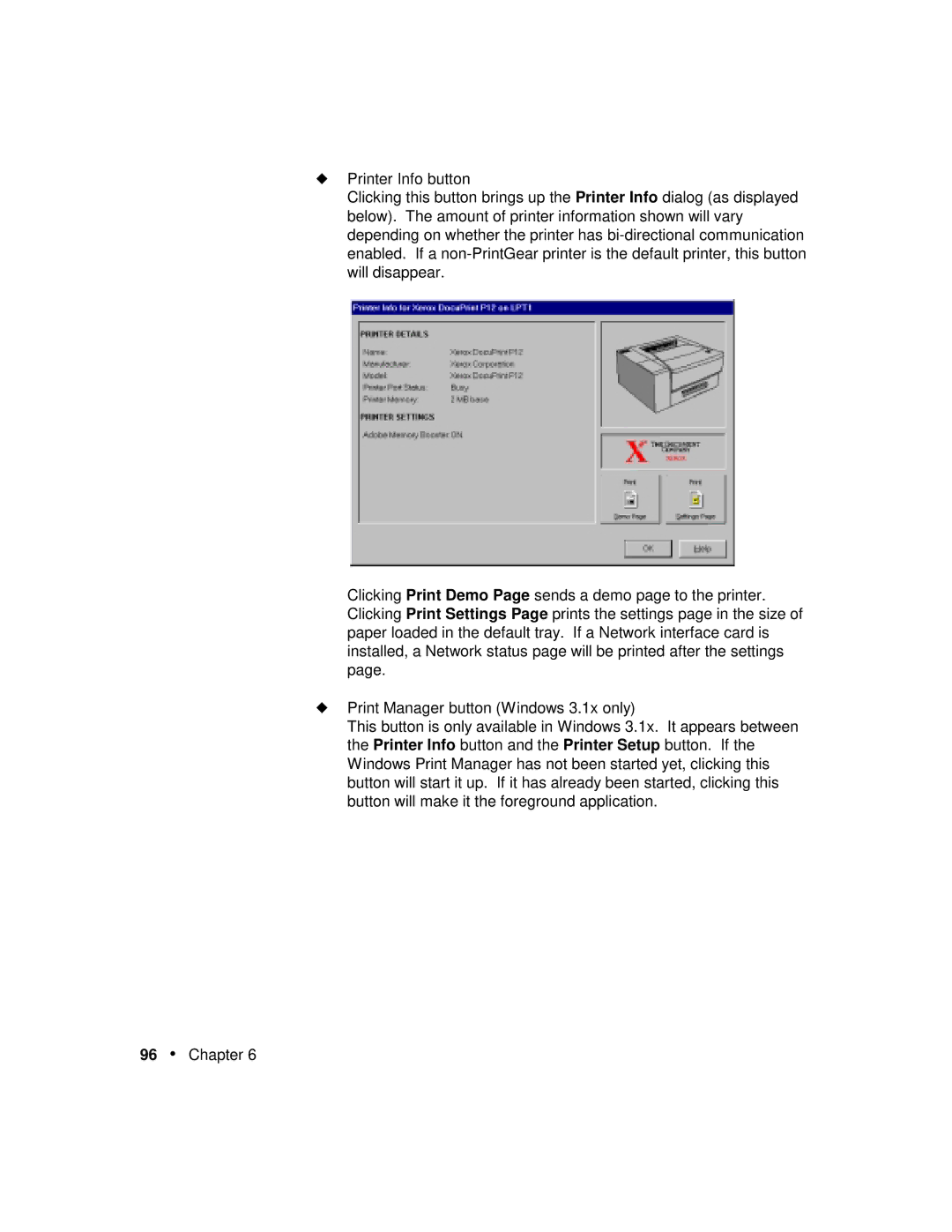◆Printer Info button
Clicking this button brings up the Printer Info dialog (as displayed below). The amount of printer information shown will vary depending on whether the printer has
Clicking Print Demo Page sends a demo page to the printer. Clicking Print Settings Page prints the settings page in the size of paper loaded in the default tray. If a Network interface card is installed, a Network status page will be printed after the settings page.
◆Print Manager button (Windows 3.1x only)
This button is only available in Windows 3.1x. It appears between the Printer Info button and the Printer Setup button. If the Windows Print Manager has not been started yet, clicking this button will start it up. If it has already been started, clicking this button will make it the foreground application.