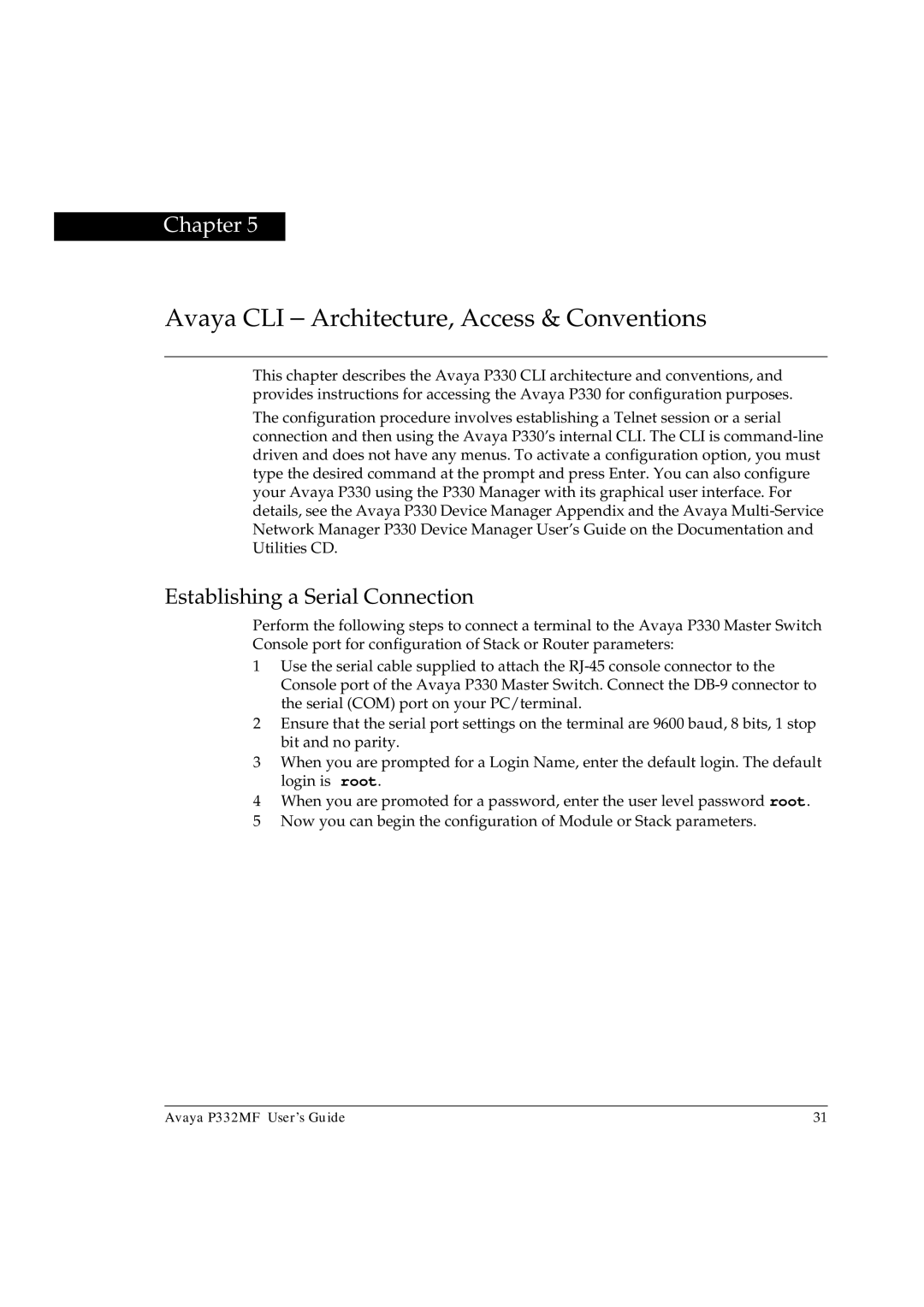Chapter 5
Avaya CLI – Architecture, Access & Conventions
This chapter describes the Avaya P330 CLI architecture and conventions, and provides instructions for accessing the Avaya P330 for configuration purposes.
The configuration procedure involves establishing a Telnet session or a serial connection and then using the Avaya P330’s internal CLI. The CLI is
Establishing a Serial Connection
Perform the following steps to connect a terminal to the Avaya P330 Master Switch Console port for configuration of Stack or Router parameters:
1Use the serial cable supplied to attach the
2Ensure that the serial port settings on the terminal are 9600 baud, 8 bits, 1 stop bit and no parity.
3When you are prompted for a Login Name, enter the default login. The default login is root.
4When you are promoted for a password, enter the user level password root.
5Now you can begin the configuration of Module or Stack parameters.
Avaya P332MF User’s Guide | 31 |