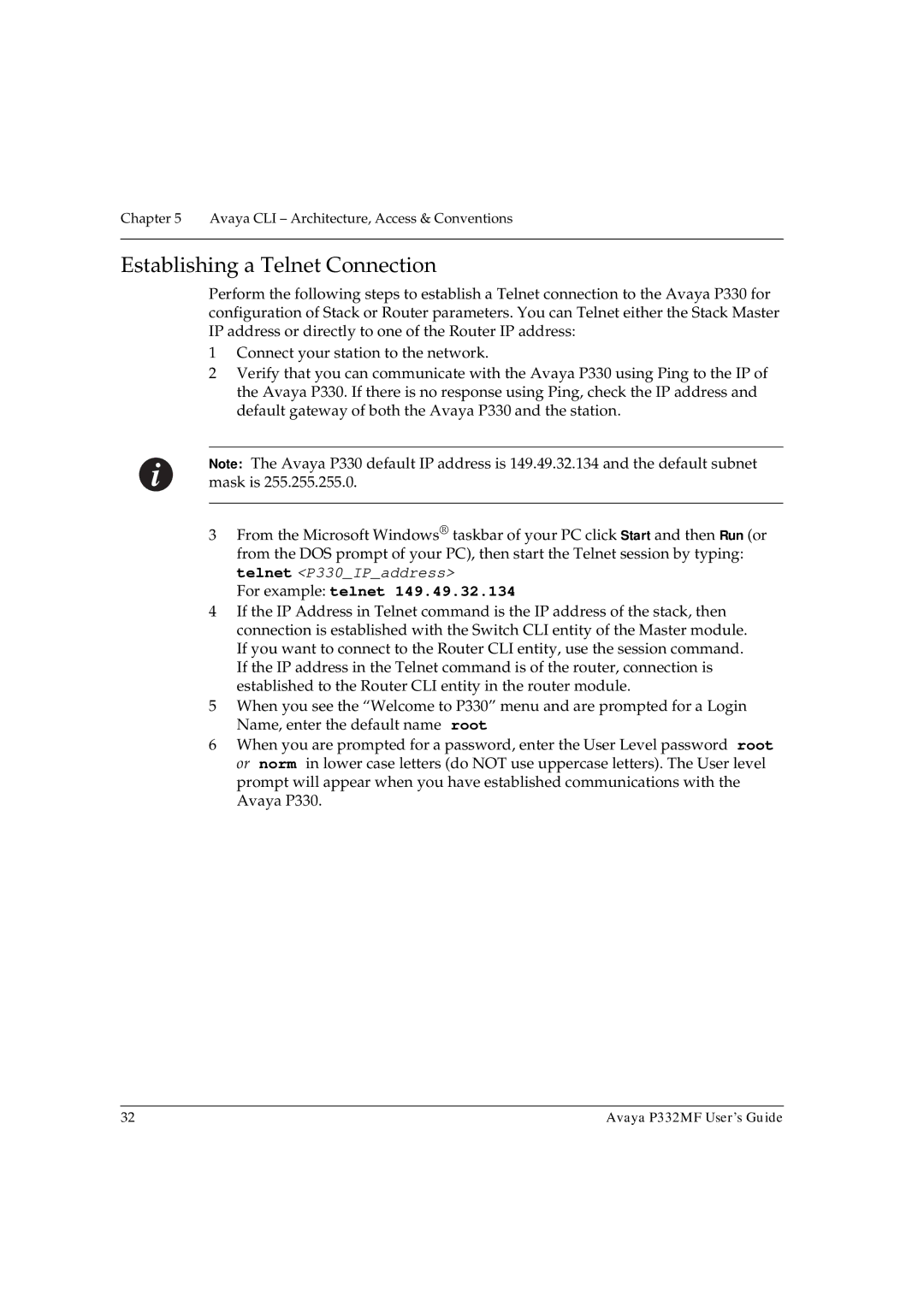Chapter 5 Avaya CLI – Architecture, Access & Conventions
Establishing a Telnet Connection
Perform the following steps to establish a Telnet connection to the Avaya P330 for configuration of Stack or Router parameters. You can Telnet either the Stack Master IP address or directly to one of the Router IP address:
1Connect your station to the network.
2Verify that you can communicate with the Avaya P330 using Ping to the IP of the Avaya P330. If there is no response using Ping, check the IP address and default gateway of both the Avaya P330 and the station.
Note: The Avaya P330 default IP address is 149.49.32.134 and the default subnet mask is 255.255.255.0.
3From the Microsoft Windows® taskbar of your PC click Start and then Run (or from the DOS prompt of your PC), then start the Telnet session by typing: telnet <P330_IP_address>
For example: telnet 149.49.32.134
4If the IP Address in Telnet command is the IP address of the stack, then connection is established with the Switch CLI entity of the Master module. If you want to connect to the Router CLI entity, use the session command. If the IP address in the Telnet command is of the router, connection is established to the Router CLI entity in the router module.
5When you see the “Welcome to P330” menu and are prompted for a Login Name, enter the default name root
6When you are prompted for a password, enter the User Level password root or norm in lower case letters (do NOT use uppercase letters). The User level prompt will appear when you have established communications with the Avaya P330.
32 | Avaya P332MF User’s Guide |