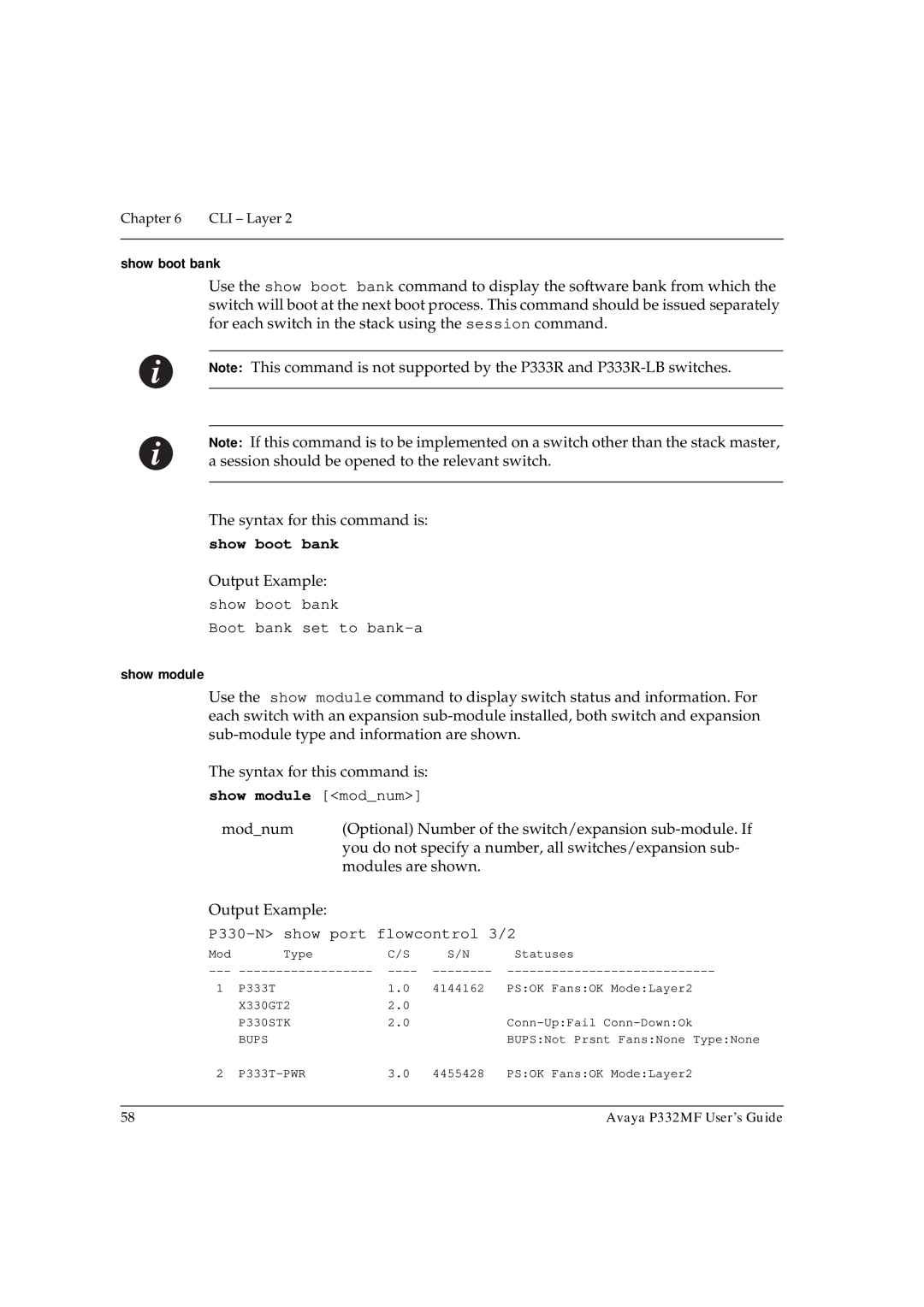Chapter 6 | CLI – Layer 2 |
|
|
show boot bank
Use the show boot bank command to display the software bank from which the switch will boot at the next boot process. This command should be issued separately for each switch in the stack using the session command.
Note: This command is not supported by the P333R and
Note: If this command is to be implemented on a switch other than the stack master, a session should be opened to the relevant switch.
The syntax for this command is:
show boot bank
Output Example: show boot bank
Boot bank set to
show module
Use the show module command to display switch status and information. For each switch with an expansion
The syntax for this command is:
show module [<mod_num>]
mod_num | (Optional) Number of the switch/expansion |
| you do not specify a number, all switches/expansion sub- |
| modules are shown. |
Output Example:
P330-N> show port flowcontrol 3/2
Mod | Type | C/S | S/N | Statuses |
1 | P333T | 1.0 | 4144162 | PS:OK Fans:OK Mode:Layer2 |
| X330GT2 | 2.0 |
|
|
| P330STK | 2.0 |
| |
| BUPS |
|
| BUPS:Not Prsnt Fans:None Type:None |
2 | 3.0 | 4455428 | PS:OK Fans:OK Mode:Layer2 |
58 | Avaya P332MF User’s Guide |