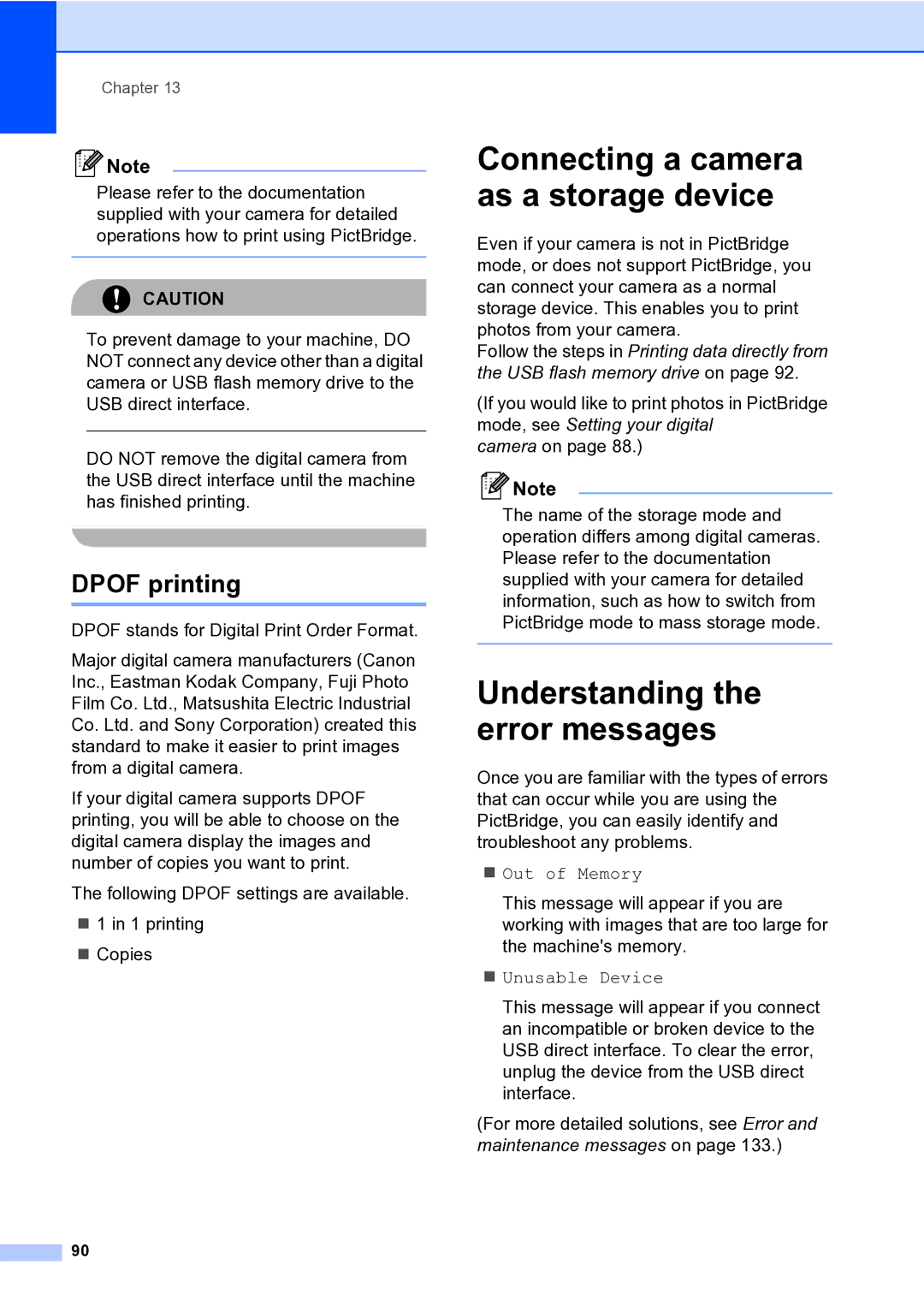Chapter 13
![]() Note
Note
Please refer to the documentation supplied with your camera for detailed operations how to print using PictBridge.
CAUTION
To prevent damage to your machine, DO NOT connect any device other than a digital camera or USB flash memory drive to the USB direct interface.
DO NOT remove the digital camera from the USB direct interface until the machine has finished printing.
DPOF printing
DPOF stands for Digital Print Order Format.
Major digital camera manufacturers (Canon Inc., Eastman Kodak Company, Fuji Photo Film Co. Ltd., Matsushita Electric Industrial Co. Ltd. and Sony Corporation) created this standard to make it easier to print images from a digital camera.
If your digital camera supports DPOF printing, you will be able to choose on the digital camera display the images and number of copies you want to print.
The following DPOF settings are available.
1 in 1 printing
Copies
90
Connecting a camera as a storage device
Even if your camera is not in PictBridge mode, or does not support PictBridge, you can connect your camera as a normal storage device. This enables you to print photos from your camera.
Follow the steps in Printing data directly from the USB flash memory drive on page 92.
(If you would like to print photos in PictBridge mode, see Setting your digital
camera on page 88.)
![]() Note
Note
The name of the storage mode and operation differs among digital cameras. Please refer to the documentation supplied with your camera for detailed information, such as how to switch from PictBridge mode to mass storage mode.
Understanding the error messages
Once you are familiar with the types of errors that can occur while you are using the PictBridge, you can easily identify and troubleshoot any problems.
Out of Memory
This message will appear if you are working with images that are too large for the machine's memory.
Unusable Device
This message will appear if you connect an incompatible or broken device to the USB direct interface. To clear the error, unplug the device from the USB direct interface.
(For more detailed solutions, see Error and maintenance messages on page 133.)