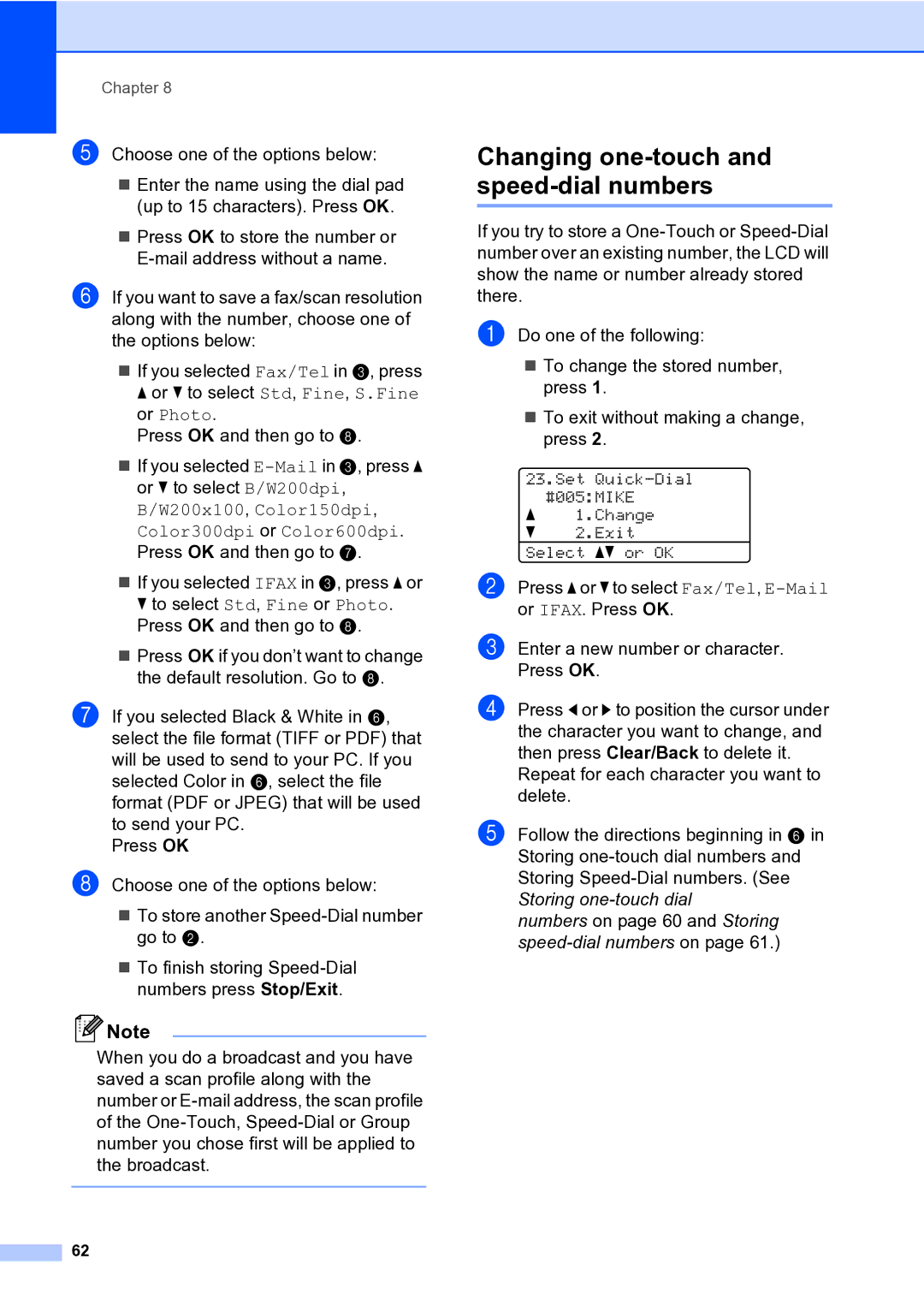Chapter 8
e Choose one of the options below:
Enter the name using the dial pad (up to 15 characters). Press OK.
Press OK to store the number or
f If you want to save a fax/scan resolution along with the number, choose one of the options below:
If you selected Fax/Tel in c, press a or b to select Std, Fine, S.Fine or Photo.
Press OK and then go to h.
If you selected
B/W200x100, Color150dpi, Color300dpi or Color600dpi. Press OK and then go to g.
If you selected IFAX in c, press a or b to select Std, Fine or Photo. Press OK and then go to h.
Press OK if you don’t want to change the default resolution. Go to h.
g If you selected Black & White in f, select the file format (TIFF or PDF) that will be used to send to your PC. If you selected Color in f, select the file format (PDF or JPEG) that will be used to send your PC.
Press OK
h Choose one of the options below:
To store another
To finish storing
![]() Note
Note
When you do a broadcast and you have saved a scan profile along with the number or
62
Changing one-touch and speed-dial numbers
If you try to store a
a Do one of the following:
To change the stored number, press 1.
To exit without making a change, press 2.
23.Set
a1.Change
b2.Exit Select ab or OK
b Press a or b to select Fax/Tel,
c Enter a new number or character. Press OK.
d Press d or c to position the cursor under the character you want to change, and then press Clear/Back to delete it.
Repeat for each character you want to delete.
e Follow the directions beginning in f in Storing
numbers on page 60 and Storing