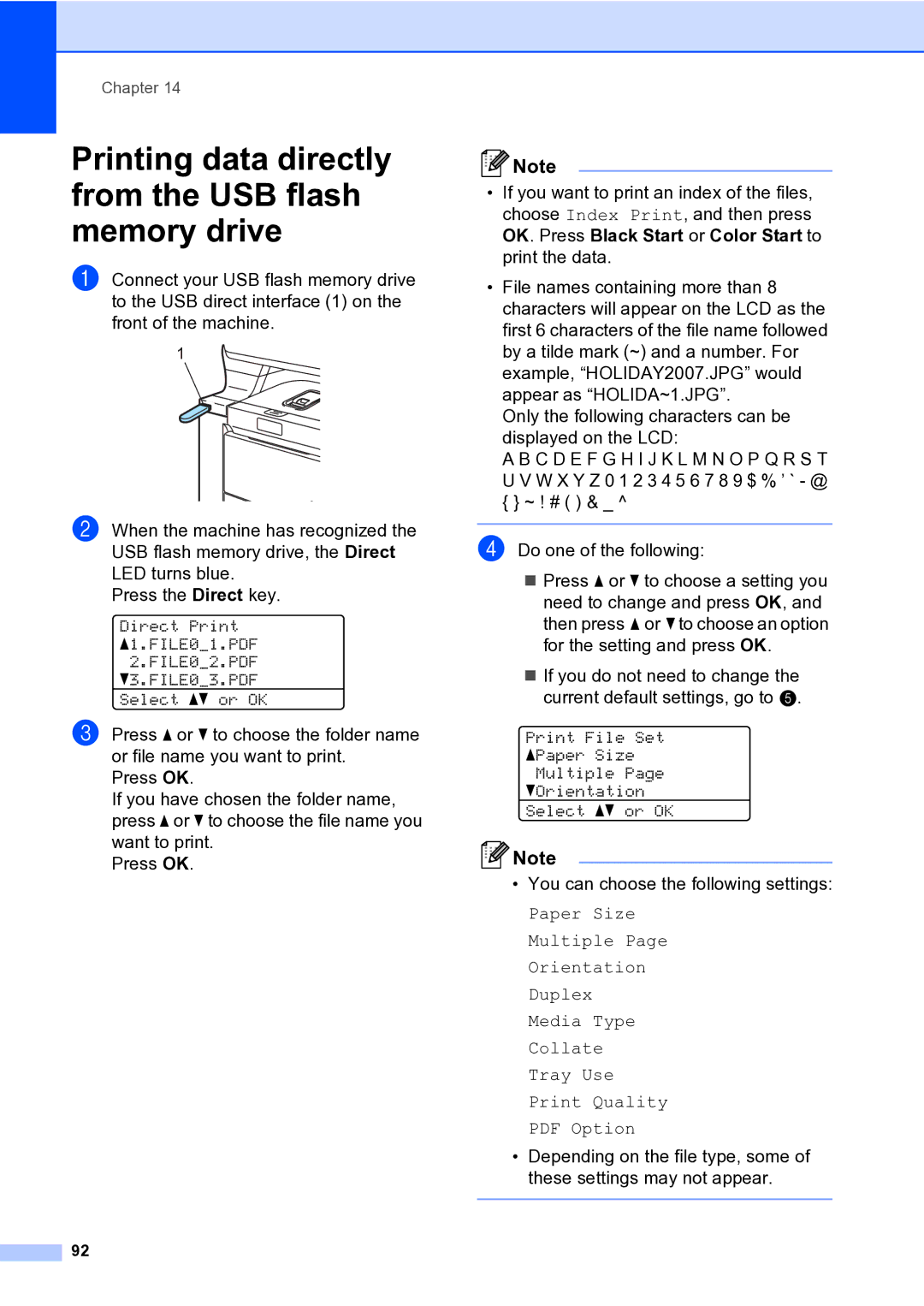Chapter 14
Printing data directly from the USB flash memory drive
a Connect your USB flash memory drive to the USB direct interface (1) on the front of the machine.
1
b When the machine has recognized the USB flash memory drive, the Direct LED turns blue.
Press the Direct key.
Direct Print a1.FILE0_1.PDF 2.FILE0_2.PDF b3.FILE0_3.PDF
Select ab or OK
c Press a or b to choose the folder name or file name you want to print.
Press OK.
If you have chosen the folder name, press a or b to choose the file name you want to print.
Press OK.
92
![]() Note
Note
•If you want to print an index of the files, choose Index Print, and then press OK. Press Black Start or Color Start to print the data.
•File names containing more than 8 characters will appear on the LCD as the first 6 characters of the file name followed by a tilde mark (~) and a number. For example, “HOLIDAY2007.JPG” would appear as “HOLIDA~1.JPG”.
Only the following characters can be displayed on the LCD:
A B C D E F G H I J K L M N O P Q R S T U V W X Y Z 0 1 2 3 4 5 6 7 8 9 $ % ’ ` - @ { } ~ ! # ( ) & _ ^
d Do one of the following:
Press a or b to choose a setting you need to change and press OK, and then press a or b to choose an option for the setting and press OK.
If you do not need to change the current default settings, go to e.
Print File Set aPaper Size Multiple Page bOrientation
Select ab or OK
![]() Note
Note
•You can choose the following settings:
Paper Size Multiple Page Orientation Duplex Media Type Collate Tray Use Print Quality PDF Option
•Depending on the file type, some of these settings may not appear.