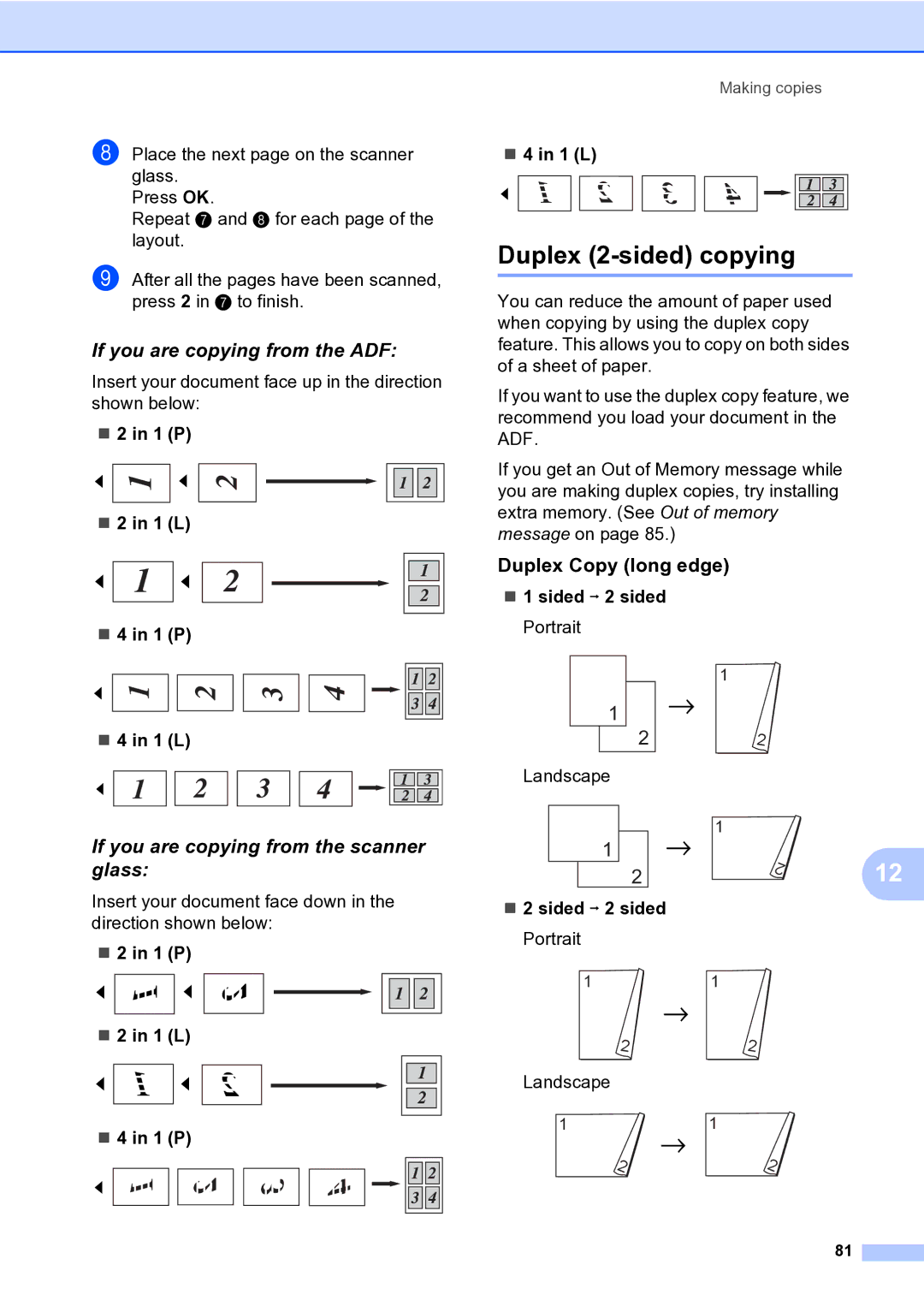h Place the next page on the scanner glass.
Press OK.
Repeat g and h for each page of the layout.
i After all the pages have been scanned, press 2 in g to finish.
If you are copying from the ADF:
Insert your document face up in the direction shown below:
2 in 1 (P)
2 in 1 (L)
4 in 1 (P)
4 in 1 (L)
If you are copying from the scanner glass:
Insert your document face down in the direction shown below:
2 in 1 (P)
2 in 1 (L)
4 in 1 (P)
Making copies
4 in 1 (L)
Duplex (2-sided) copying
You can reduce the amount of paper used when copying by using the duplex copy feature. This allows you to copy on both sides of a sheet of paper.
If you want to use the duplex copy feature, we recommend you load your document in the ADF.
If you get an Out of Memory message while you are making duplex copies, try installing extra memory. (See Out of memory message on page 85.)
Duplex Copy (long edge)
1 sided i 2 sided Portrait
| 1 |
|
1 |
|
|
2 | 2 |
|
Landscape |
|
|
| 1 |
|
| 1 |
|
1 | 2 | 12 |
2 | ||
|
| |
2 sided i 2 sided |
|
|
Portrait |
|
|
1 | 1 |
|
2 | 2 |
|
Landscape |
|
|
1 | 1 |
|
1 |
|
|
2 | 2 |
|
81