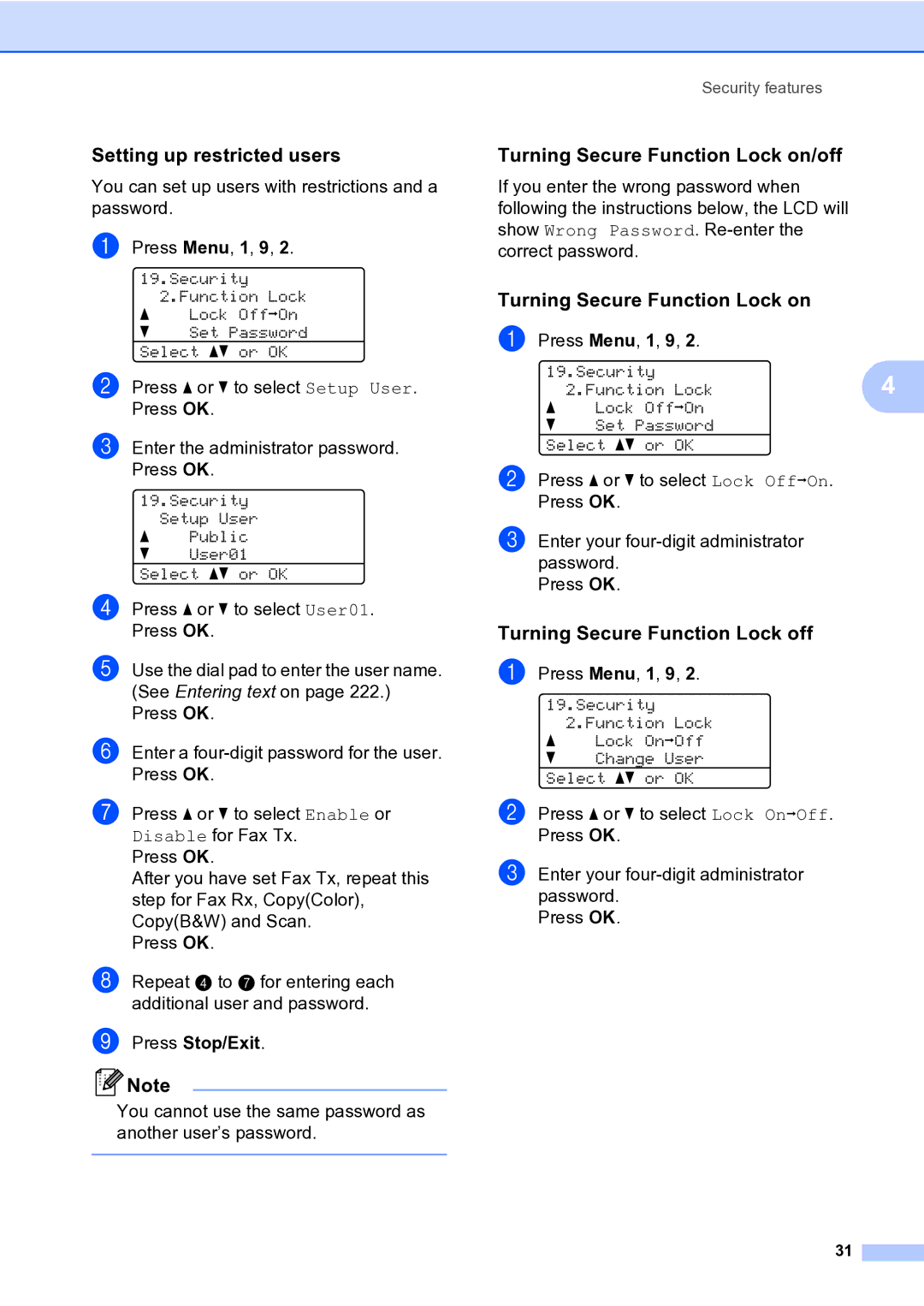Setting up restricted users
You can set up users with restrictions and a password.
a Press Menu, 1, 9, 2.
19.Security 2.Function Lock
aLock OffiOn
bSet Password Select ab or OK
b Press a or b to select Setup User. Press OK.
c Enter the administrator password. Press OK.
19.Security Setup User
aPublic
bUser01
Select ab or OK
d Press a or b to select User01. Press OK.
e Use the dial pad to enter the user name. (See Entering text on page 222.) Press OK.
f Enter a
g Press a or b to select Enable or Disable for Fax Tx.
Press OK.
After you have set Fax Tx, repeat this step for Fax Rx, Copy(Color), Copy(B&W) and Scan.
Press OK.
h Repeat d to g for entering each additional user and password.
i Press Stop/Exit.
![]() Note
Note
You cannot use the same password as another user’s password.
Security features
Turning Secure Function Lock on/off
If you enter the wrong password when following the instructions below, the LCD will show Wrong Password.
Turning Secure Function Lock on
a Press Menu, 1, 9, 2. |
|
19.Security | 4 |
2.Function Lock |
aLock OffiOn
bSet Password
Select ab or OK
b Press a or b to select Lock OffiOn. Press OK.
c Enter your
Press OK.
Turning Secure Function Lock off
a Press Menu, 1, 9, 2.
19.Security 2.Function Lock
aLock OniOff
bChange User
Select ab or OK
b Press a or b to select Lock OniOff. Press OK.
c Enter your
Press OK.
31