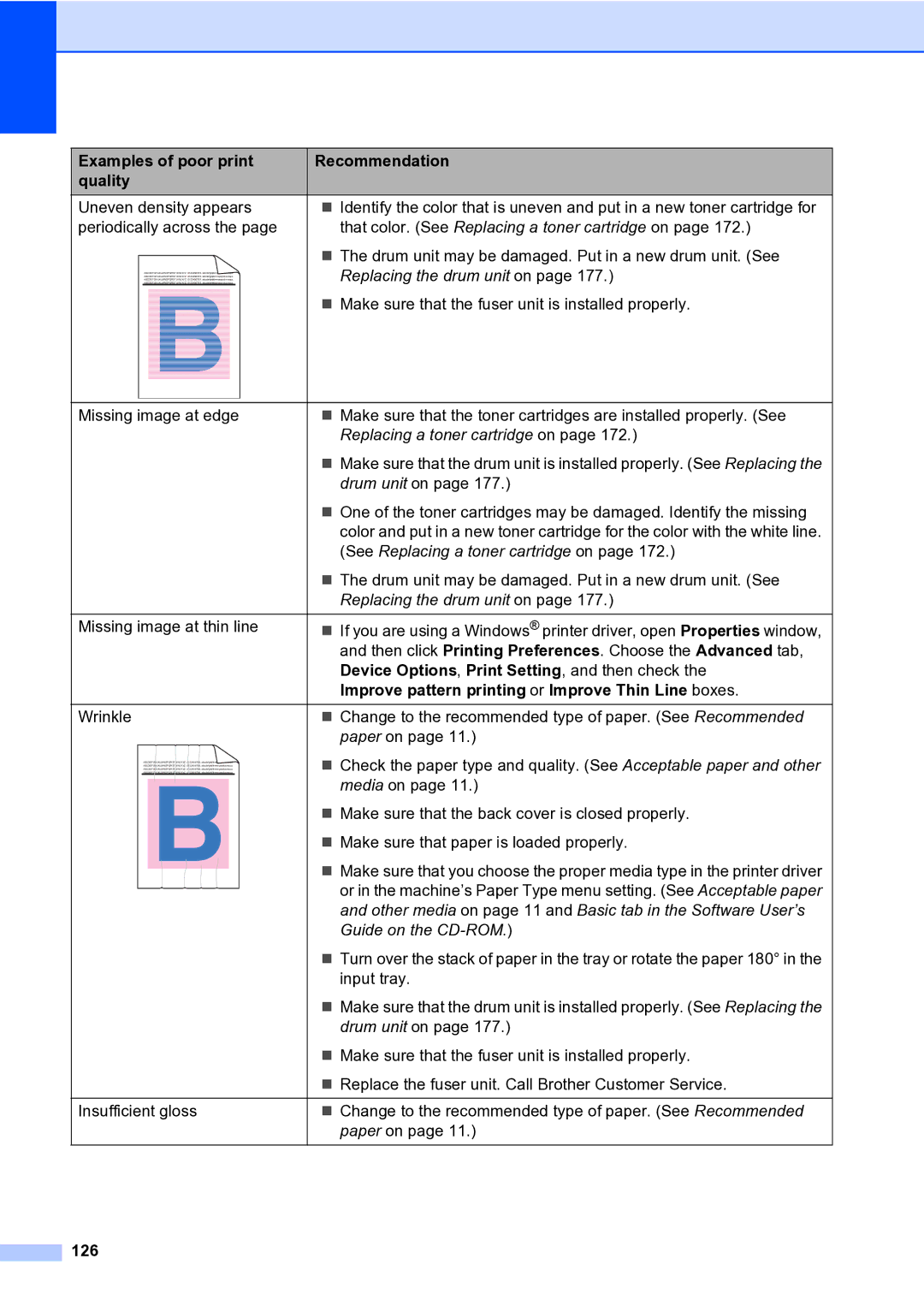Examples of poor print | Recommendation | ||||
quality |
| ||||
Uneven density appears | Identify the color that is uneven and put in a new toner cartridge for | ||||
periodically across the page | that color. (See Replacing a toner cartridge on page 172.) | ||||
|
|
|
|
| The drum unit may be damaged. Put in a new drum unit. (See |
| ABCDEFGHIJKLMNOPQRSTUVWXYZ. 0123456789. abcdefghijklmnopqrstuvwxyz. | Replacing the drum unit on page 177.) | |||
| ABCDEFGHIJKLMNOPQRSTUVWXYZ. 0123456789. abcdefghijklmnopqrstuvwxyz. | ||||
| ABCDEFGHIJKLMNOPQRSTUVWXYZ. 0123456789. abcdefghijklmnopqrstuvwxyz. | ||||
| ABCDEFGHIJKLMNOPQRSTUVWXYZ. 0123456789. abcdefghijklmnopqrstuvwxyz. | ||||
|
|
|
|
| Make sure that the fuser unit is installed properly. |
|
|
|
|
| |
|
|
|
|
| |
|
|
|
|
| |
|
|
|
|
|
|
|
|
|
|
|
|
|
|
|
|
|
|
|
|
|
|
|
|
|
|
|
|
|
|
|
|
|
|
|
|
|
|
|
|
|
|
|
|
|
|
|
|
|
|
|
|
|
|
|
|
|
|
|
|
Missing image at edge | Make sure that the toner cartridges are installed properly. (See | ||||
|
|
|
|
| Replacing a toner cartridge on page 172.) |
|
|
|
|
| Make sure that the drum unit is installed properly. (See Replacing the |
|
|
|
|
| drum unit on page 177.) |
|
|
|
|
| One of the toner cartridges may be damaged. Identify the missing |
|
|
|
|
| color and put in a new toner cartridge for the color with the white line. |
|
|
|
|
| (See Replacing a toner cartridge on page 172.) |
|
|
|
|
| The drum unit may be damaged. Put in a new drum unit. (See |
|
|
|
|
| Replacing the drum unit on page 177.) |
|
|
|
|
|
|
Missing image at thin line | If you are using a Windows® printer driver, open Properties window, | ||||
|
|
|
|
| and then click Printing Preferences. Choose the Advanced tab, |
|
|
|
|
| Device Options, Print Setting, and then check the |
|
|
|
|
| Improve pattern printing or Improve Thin Line boxes. |
Wrinkle | Change to the recommended type of paper. (See Recommended | ||||
|
|
|
|
| paper on page 11.) |
| ABCDEFGHIJKLMNOPQRSTUVWXYZ. 0123456789. abcdefghijklmnopqrstuvwxyz. | Check the paper type and quality. (See Acceptable paper and other | |||
| ABCDEFGHIJKLMNOPQRSTUVWXYZ. 0123456789. abcdefghijklmnopqrstuvwxyz. | ||||
| ABCDEFGHIJKLMNOPQRSTUVWXYZ. 0123456789. abcdefghijklmnopqrstuvwxyz. | ||||
| ABCDEFGHIJKLMNOPQRSTUVWXYZ. 0123456789. abcdefghijklmnopqrstuvwxyz. | ||||
|
|
|
|
| media on page 11.) |
|
|
|
|
| |
|
|
|
|
| Make sure that the back cover is closed properly. |
|
|
|
|
| Make sure that paper is loaded properly. |
|
|
|
|
| Make sure that you choose the proper media type in the printer driver |
|
|
|
|
| |
|
|
|
|
| or in the machine’s Paper Type menu setting. (See Acceptable paper |
|
|
|
|
| and other media on page 11 and Basic tab in the Software User’s |
|
|
|
|
| Guide on the |
|
|
|
|
| Turn over the stack of paper in the tray or rotate the paper 180° in the |
|
|
|
|
| input tray. |
|
|
|
|
| Make sure that the drum unit is installed properly. (See Replacing the |
|
|
|
|
| drum unit on page 177.) |
|
|
|
|
| Make sure that the fuser unit is installed properly. |
|
|
|
|
| Replace the fuser unit. Call Brother Customer Service. |
|
|
|
|
|
|
Insufficient gloss | Change to the recommended type of paper. (See Recommended | ||||
|
|
|
|
| paper on page 11.) |