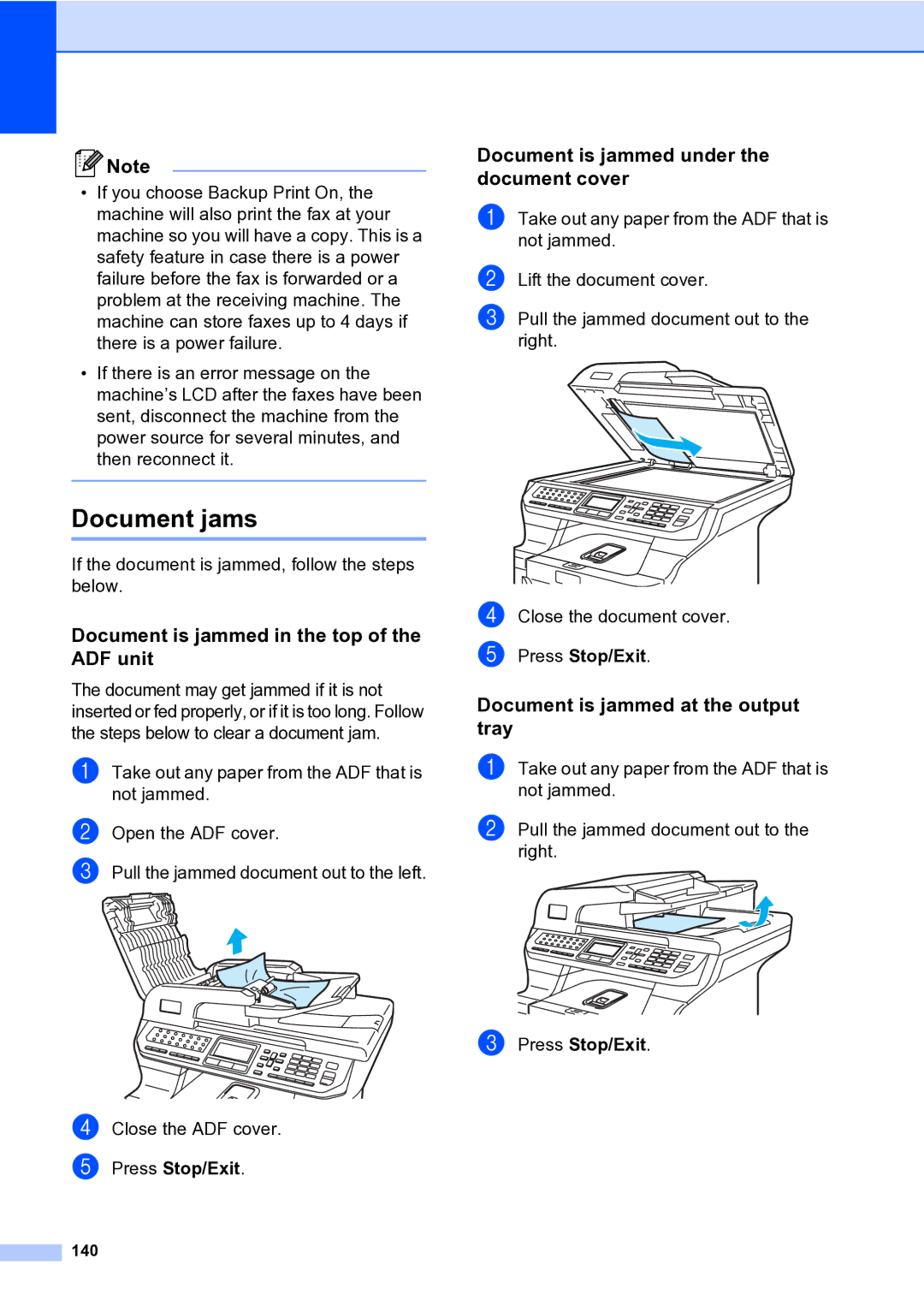![]() Note
Note
•If you choose Backup Print On, the machine will also print the fax at your machine so you will have a copy. This is a safety feature in case there is a power failure before the fax is forwarded or a problem at the receiving machine. The machine can store faxes up to 4 days if there is a power failure.
•If there is an error message on the machine’s LCD after the faxes have been sent, disconnect the machine from the power source for several minutes, and then reconnect it.
Document jams
If the document is jammed, follow the steps below.
Document is jammed in the top of the ADF unit
The document may get jammed if it is not inserted or fed properly, or if it is too long. Follow the steps below to clear a document jam.
a Take out any paper from the ADF that is not jammed.
b Open the ADF cover.
c Pull the jammed document out to the left.
d Close the ADF cover. e Press Stop/Exit.
140
Document is jammed under the document cover
a Take out any paper from the ADF that is not jammed.
b
c Pull the jammed document out to the right.
d Close the document cover. e Press Stop/Exit.
Document is jammed at the output tray
a Take out any paper from the ADF that is not jammed.
b Pull the jammed document out to the right.