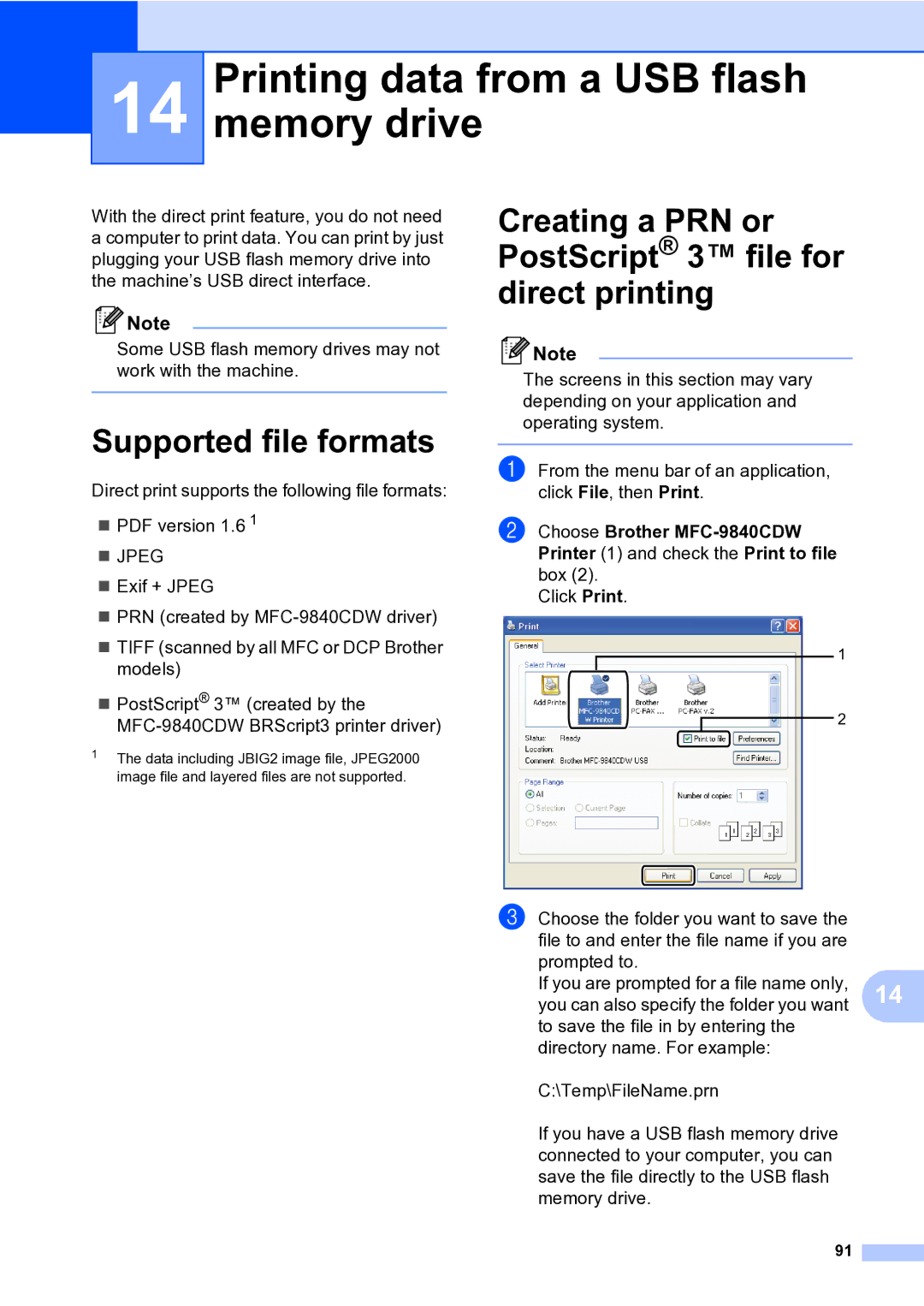14
Printing data from a USB flash memory drive
With the direct print feature, you do not need a computer to print data. You can print by just plugging your USB flash memory drive into the machine’s USB direct interface.
![]() Note
Note
Some USB flash memory drives may not work with the machine.
Supported file formats
Direct print supports the following file formats:
PDF version 1.6 1
JPEG
Exif + JPEG
PRN (created by
TIFF (scanned by all MFC or DCP Brother models)
PostScript® 3™ (created by the
1The data including JBIG2 image file, JPEG2000 image file and layered files are not supported.
Creating a PRN or PostScript® 3™ file for direct printing
![]() Note
Note
The screens in this section may vary depending on your application and operating system.
a From the menu bar of an application, click File, then Print.
b Choose Brother
Click Print.
1
2
c Choose the folder you want to save the file to and enter the file name if you are prompted to.
If you are prompted for a file name only, 14 you can also specify the folder you want
to save the file in by entering the directory name. For example:
C:\Temp\FileName.prn
If you have a USB flash memory drive connected to your computer, you can save the file directly to the USB flash memory drive.
91