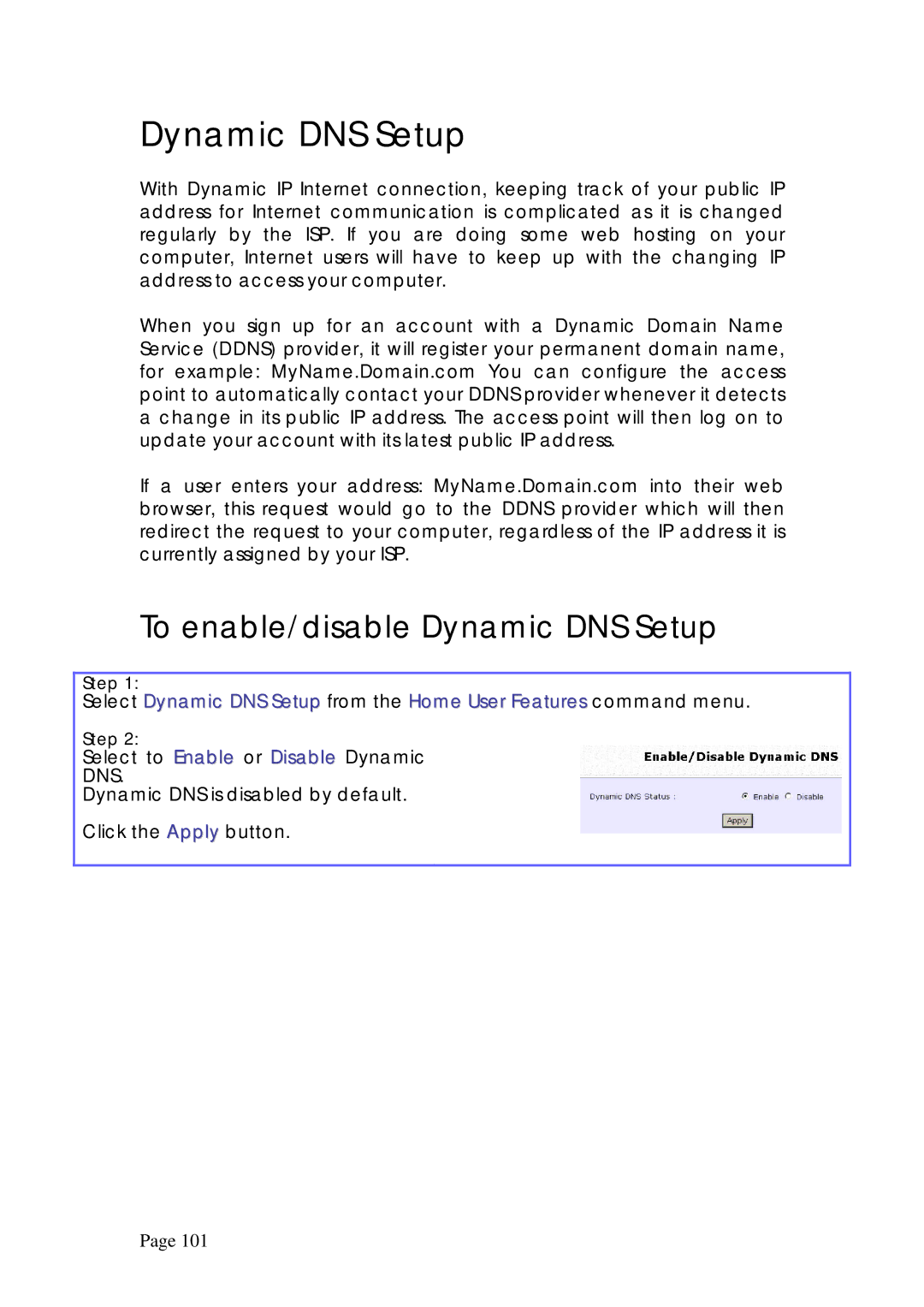Dynamic DNS Setup
With Dynamic IP Internet connection, keeping track of your public IP address for Internet communication is complicated as it is changed regularly by the ISP. If you are doing some web hosting on your computer, Internet users will have to keep up with the changing IP address to access your computer.
When you sign up for an account with a Dynamic Domain Name Service (DDNS) provider, it will register your permanent domain name, for example: MyName.Domain.com You can configure the access point to automatically contact your DDNS provider whenever it detects a change in its public IP address. The access point will then log on to update your account with its latest public IP address.
If a user enters your address: MyName.Domain.com into their web browser, this request would go to the DDNS provider which will then redirect the request to your computer, regardless of the IP address it is currently assigned by your ISP.
To enable/disable Dynamic DNS Setup
Step 1:
Select Dynamic DNS Setup from the Home User Features command menu.
Step 2:
Select to Enable or Disable Dynamic
DNS.
Dynamic DNS is disabled by default.
Click the Apply button.
Page 101