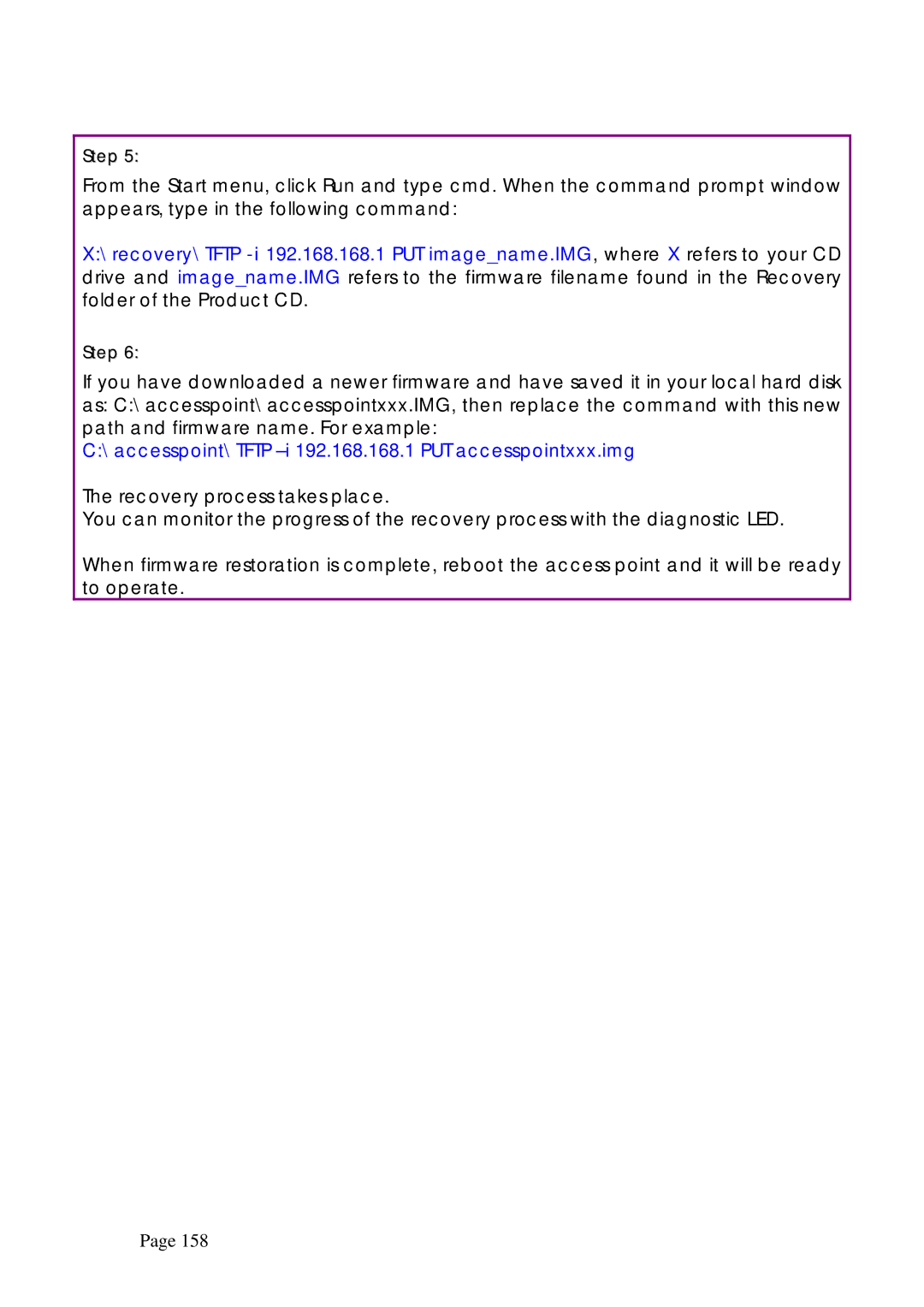Step 5:
From the Start menu, click Run and type cmd. When the command prompt window appears, type in the following command:
X:\recovery\TFTP
Step 6:
If you have downloaded a newer firmware and have saved it in your local hard disk as: C:\accesspoint\accesspointxxx.IMG, then replace the command with this new path and firmware name. For example:
C:\accesspoint\TFTP –i 192.168.168.1 PUT accesspointxxx.img
The recovery process takes place.
You can monitor the progress of the recovery process with the diagnostic LED.
When firmware restoration is complete, reboot the access point and it will be ready to operate.
Page 158