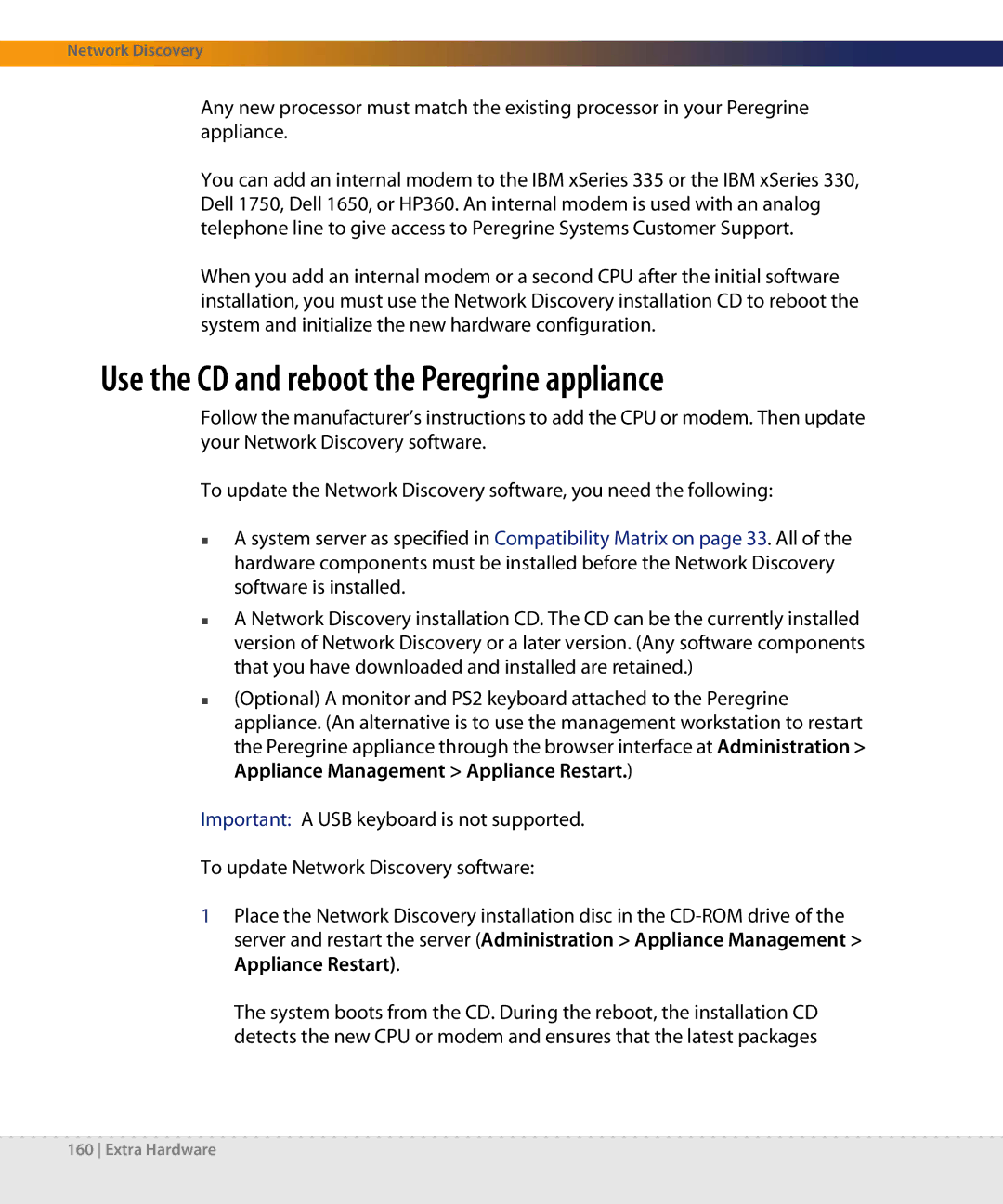Network Discovery
Any new processor must match the existing processor in your Peregrine appliance.
You can add an internal modem to the IBM xSeries 335 or the IBM xSeries 330, Dell 1750, Dell 1650, or HP360. An internal modem is used with an analog telephone line to give access to Peregrine Systems Customer Support.
When you add an internal modem or a second CPU after the initial software installation, you must use the Network Discovery installation CD to reboot the system and initialize the new hardware configuration.
Use the CD and reboot the Peregrine appliance
Follow the manufacturer’s instructions to add the CPU or modem. Then update your Network Discovery software.
To update the Network Discovery software, you need the following:
A system server as specified in Compatibility Matrix on page 33. All of the hardware components must be installed before the Network Discovery software is installed.
A Network Discovery installation CD. The CD can be the currently installed version of Network Discovery or a later version. (Any software components that you have downloaded and installed are retained.)
(Optional) A monitor and PS2 keyboard attached to the Peregrine appliance. (An alternative is to use the management workstation to restart the Peregrine appliance through the browser interface at Administration > Appliance Management > Appliance Restart.)
Important: A USB keyboard is not supported.
To update Network Discovery software:
1Place the Network Discovery installation disc in the
The system boots from the CD. During the reboot, the installation CD detects the new CPU or modem and ensures that the latest packages
160 Extra Hardware