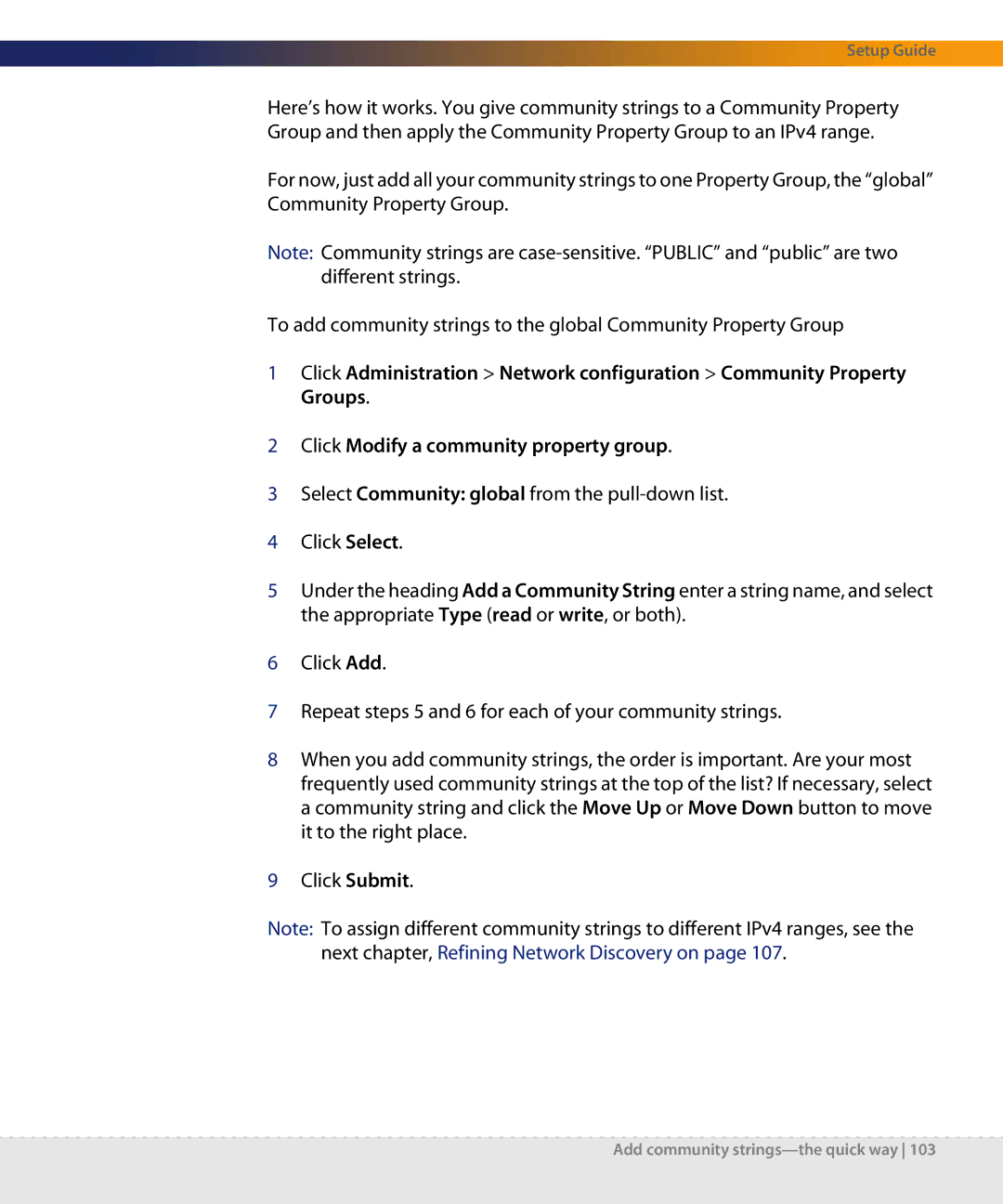Setup Guide
Here’s how it works. You give community strings to a Community Property Group and then apply the Community Property Group to an IPv4 range.
For now, just add all your community strings to one Property Group, the “global” Community Property Group.
Note: Community strings are
To add community strings to the global Community Property Group
1Click Administration > Network configuration > Community Property Groups.
2Click Modify a community property group.
3Select Community: global from the
4Click Select.
5Under the heading Add a Community String enter a string name, and select the appropriate Type (read or write, or both).
6Click Add.
7Repeat steps 5 and 6 for each of your community strings.
8When you add community strings, the order is important. Are your most frequently used community strings at the top of the list? If necessary, select a community string and click the Move Up or Move Down button to move it to the right place.
9Click Submit.
Note: To assign different community strings to different IPv4 ranges, see the next chapter, Refining Network Discovery on page 107.