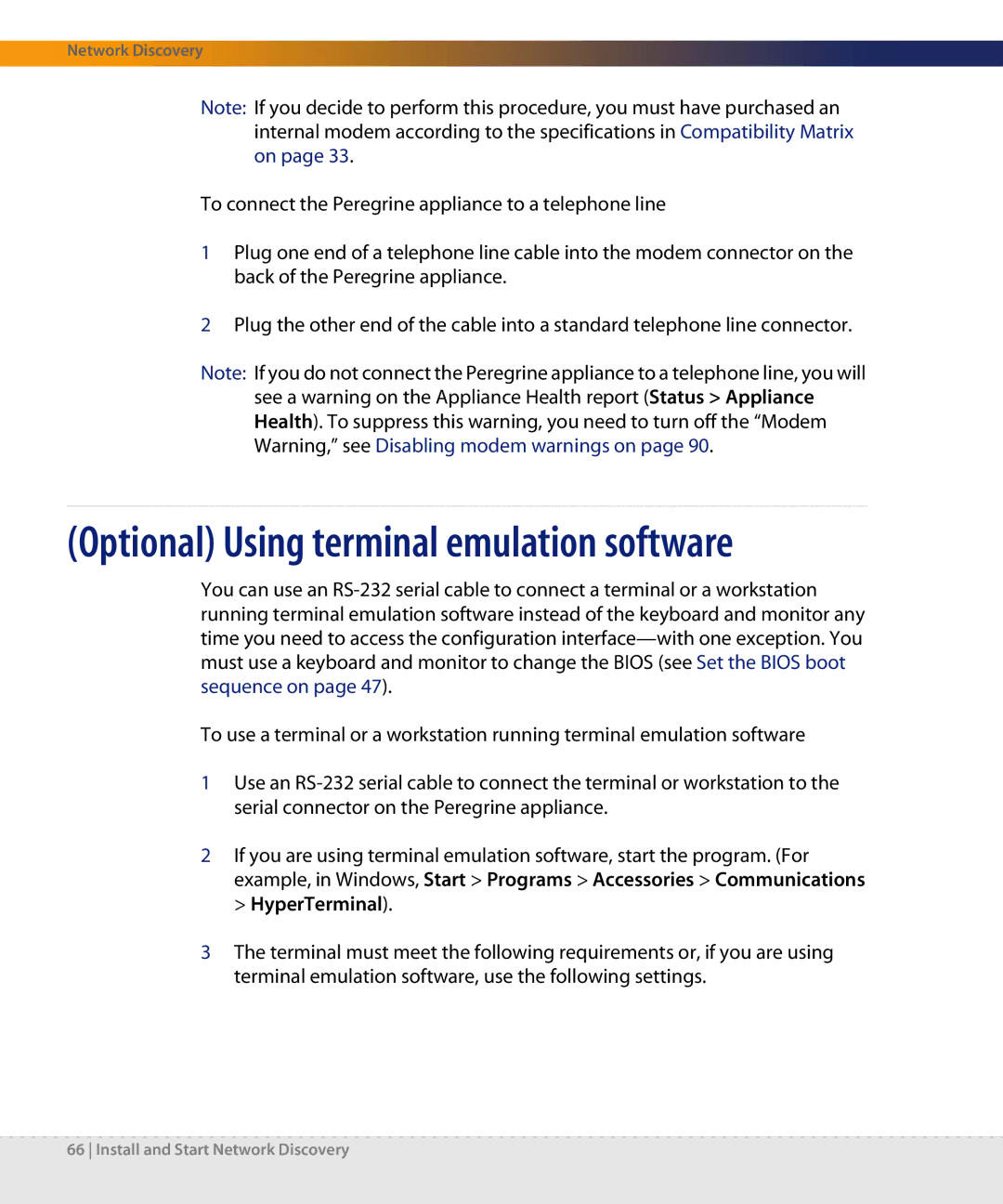Network Discovery
Note: If you decide to perform this procedure, you must have purchased an internal modem according to the specifications in Compatibility Matrix on page 33.
To connect the Peregrine appliance to a telephone line
1Plug one end of a telephone line cable into the modem connector on the back of the Peregrine appliance.
2Plug the other end of the cable into a standard telephone line connector.
Note: If you do not connect the Peregrine appliance to a telephone line, you will
see a warning on the Appliance Health report (Status > Appliance Health). To suppress this warning, you need to turn off the “Modem Warning,” see Disabling modem warnings on page 90.
(Optional) Using terminal emulation software
You can use an
To use a terminal or a workstation running terminal emulation software
1Use an
2If you are using terminal emulation software, start the program. (For example, in Windows, Start > Programs > Accessories > Communications > HyperTerminal).
3The terminal must meet the following requirements or, if you are using terminal emulation software, use the following settings.
66 Install and Start Network Discovery