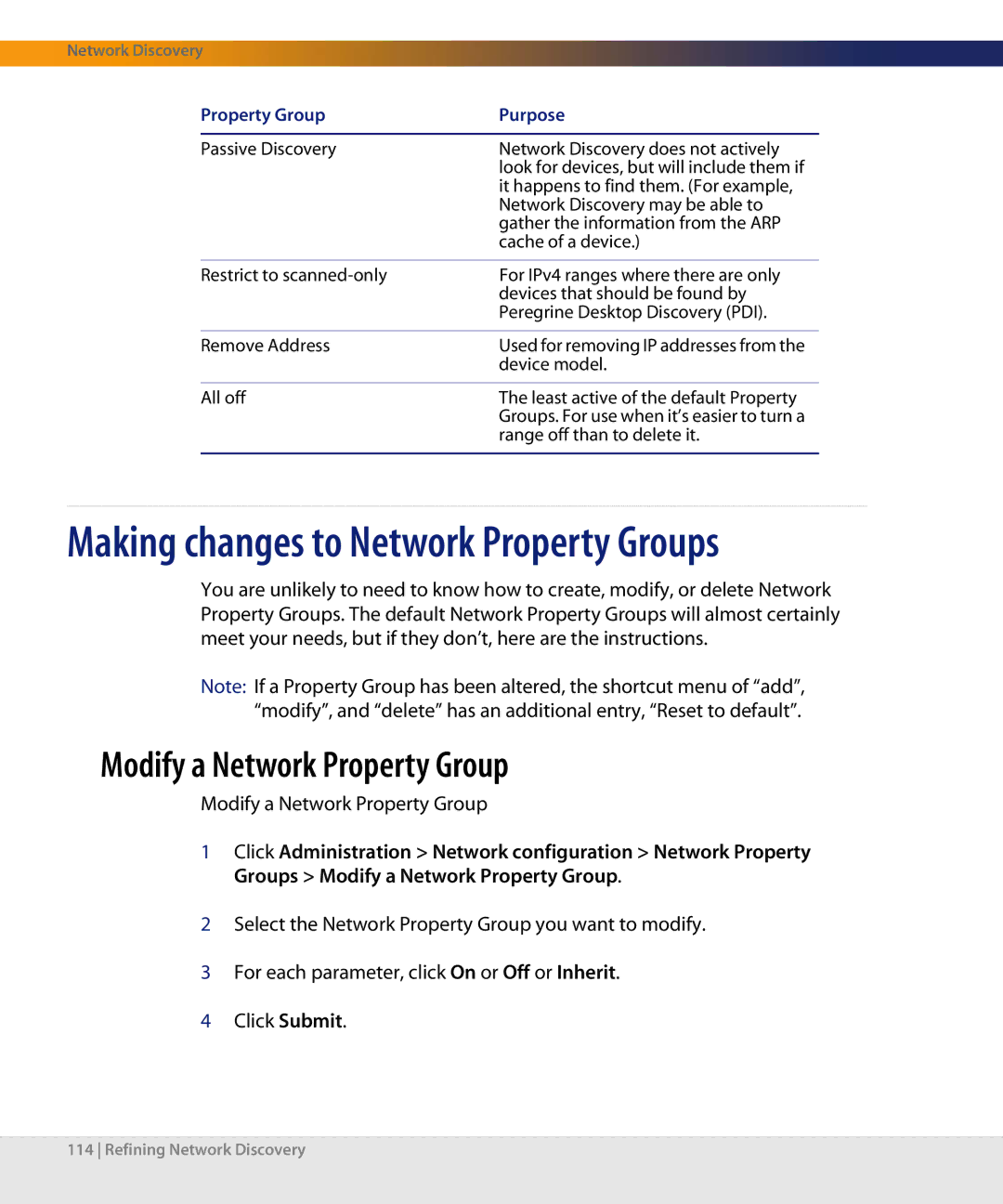Network Discovery
Property Group | Purpose |
|
|
Passive Discovery | Network Discovery does not actively |
| look for devices, but will include them if |
| it happens to find them. (For example, |
| Network Discovery may be able to |
| gather the information from the ARP |
| cache of a device.) |
|
|
Restrict to | For IPv4 ranges where there are only |
| devices that should be found by |
| Peregrine Desktop Discovery (PDI). |
|
|
Remove Address | Used for removing IP addresses from the |
| device model. |
|
|
All off | The least active of the default Property |
| Groups. For use when it’s easier to turn a |
| range off than to delete it. |
|
|
Making changes to Network Property Groups
You are unlikely to need to know how to create, modify, or delete Network Property Groups. The default Network Property Groups will almost certainly meet your needs, but if they don’t, here are the instructions.
Note: If a Property Group has been altered, the shortcut menu of “add”, “modify”, and “delete” has an additional entry, “Reset to default”.
Modify a Network Property Group
Modify a Network Property Group
1Click Administration > Network configuration > Network Property Groups > Modify a Network Property Group.
2Select the Network Property Group you want to modify.
3For each parameter, click On or Off or Inherit.
4Click Submit.
114 Refining Network Discovery