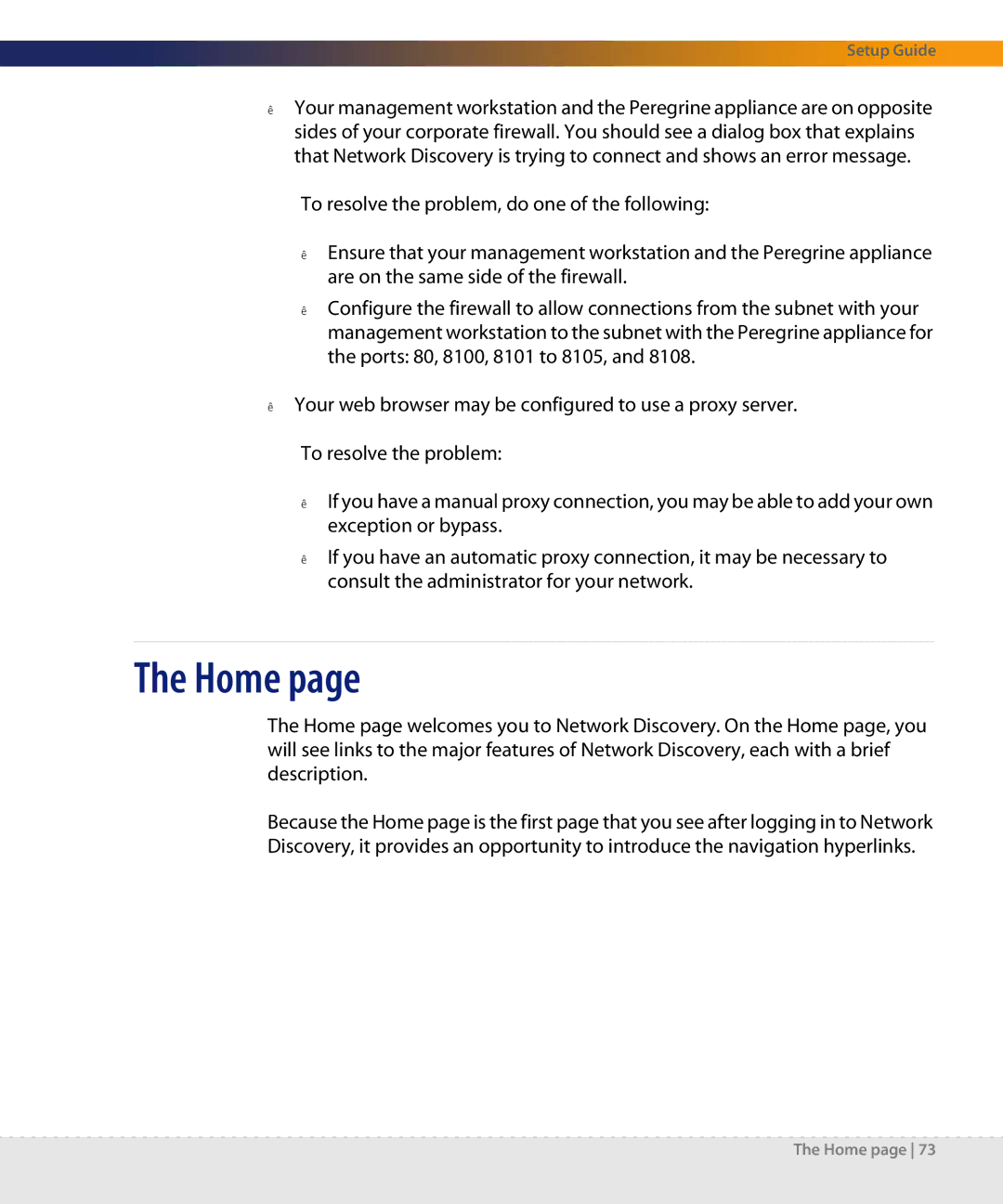Setup Guide
Your management workstation and the Peregrine appliance are on opposite sides of your corporate firewall. You should see a dialog box that explains that Network Discovery is trying to connect and shows an error message.
To resolve the problem, do one of the following:
Ensure that your management workstation and the Peregrine appliance are on the same side of the firewall.
Configure the firewall to allow connections from the subnet with your management workstation to the subnet with the Peregrine appliance for the ports: 80, 8100, 8101 to 8105, and 8108.
Your web browser may be configured to use a proxy server.
To resolve the problem:
If you have a manual proxy connection, you may be able to add your own exception or bypass.
If you have an automatic proxy connection, it may be necessary to consult the administrator for your network.
The Home page
The Home page welcomes you to Network Discovery. On the Home page, you will see links to the major features of Network Discovery, each with a brief description.
Because the Home page is the first page that you see after logging in to Network Discovery, it provides an opportunity to introduce the navigation hyperlinks.
The Home page 73