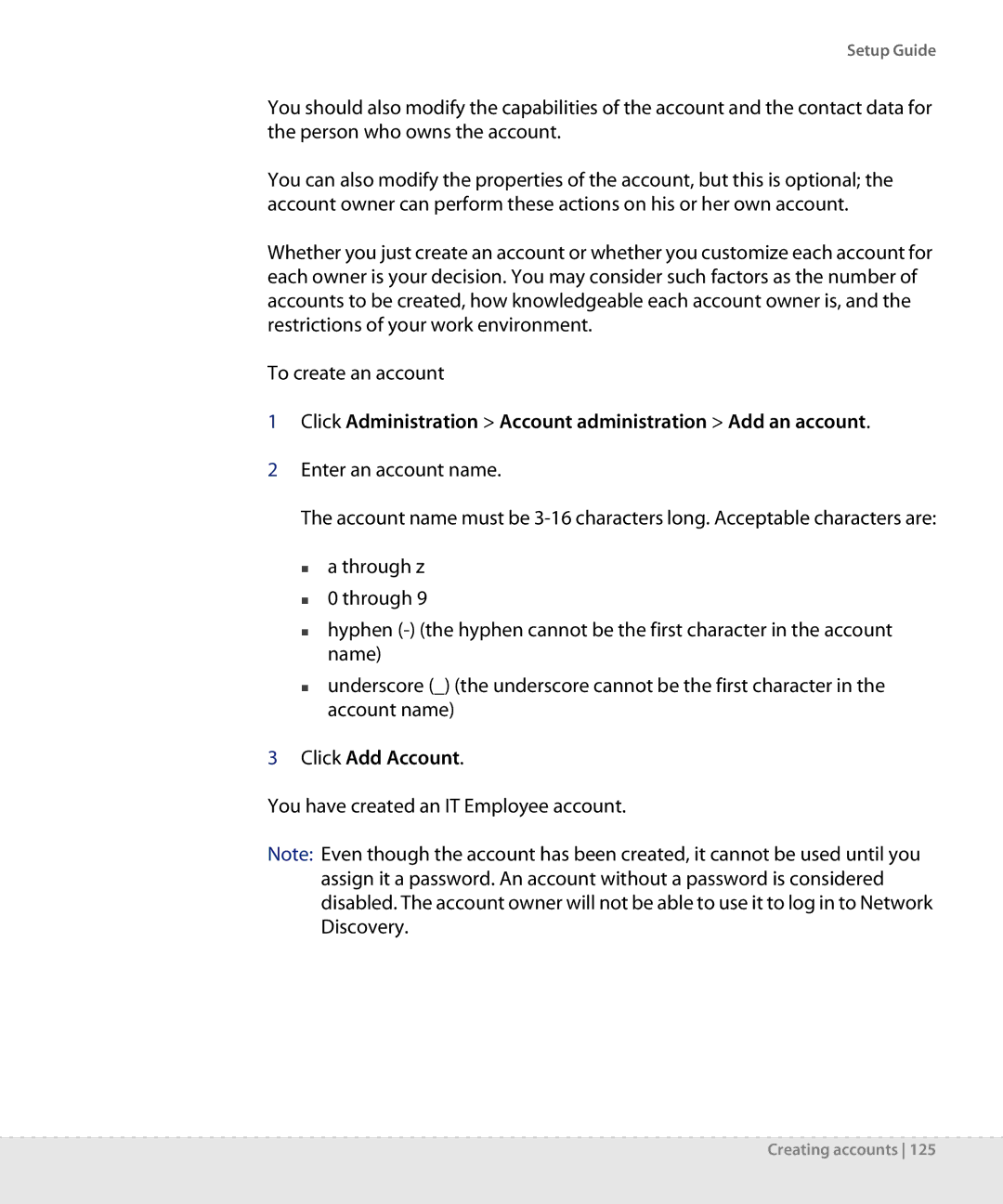Setup Guide
You should also modify the capabilities of the account and the contact data for the person who owns the account.
You can also modify the properties of the account, but this is optional; the account owner can perform these actions on his or her own account.
Whether you just create an account or whether you customize each account for each owner is your decision. You may consider such factors as the number of accounts to be created, how knowledgeable each account owner is, and the restrictions of your work environment.
To create an account
1Click Administration > Account administration > Add an account.
2Enter an account name.
The account name must be
a through z
0 through 9
hyphen
underscore (_) (the underscore cannot be the first character in the account name)
3Click Add Account.
You have created an IT Employee account.
Note: Even though the account has been created, it cannot be used until you assign it a password. An account without a password is considered disabled. The account owner will not be able to use it to log in to Network Discovery.