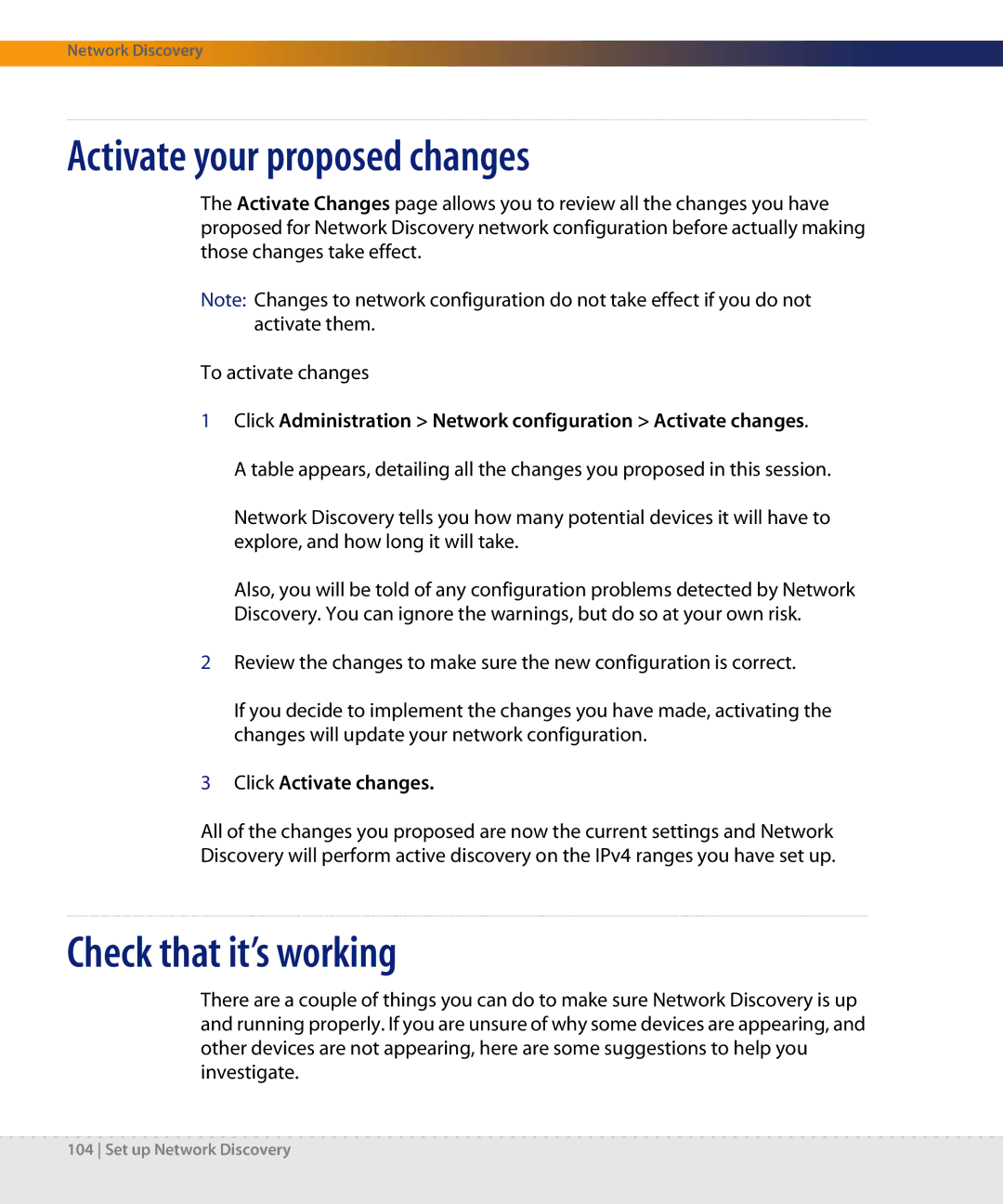Network Discovery
Activate your proposed changes
The Activate Changes page allows you to review all the changes you have proposed for Network Discovery network configuration before actually making those changes take effect.
Note: Changes to network configuration do not take effect if you do not activate them.
To activate changes
1Click Administration > Network configuration > Activate changes.
A table appears, detailing all the changes you proposed in this session.
Network Discovery tells you how many potential devices it will have to explore, and how long it will take.
Also, you will be told of any configuration problems detected by Network Discovery. You can ignore the warnings, but do so at your own risk.
2Review the changes to make sure the new configuration is correct.
If you decide to implement the changes you have made, activating the changes will update your network configuration.
3Click Activate changes.
All of the changes you proposed are now the current settings and Network Discovery will perform active discovery on the IPv4 ranges you have set up.
Check that it’s working
There are a couple of things you can do to make sure Network Discovery is up and running properly. If you are unsure of why some devices are appearing, and other devices are not appearing, here are some suggestions to help you investigate.
104 Set up Network Discovery