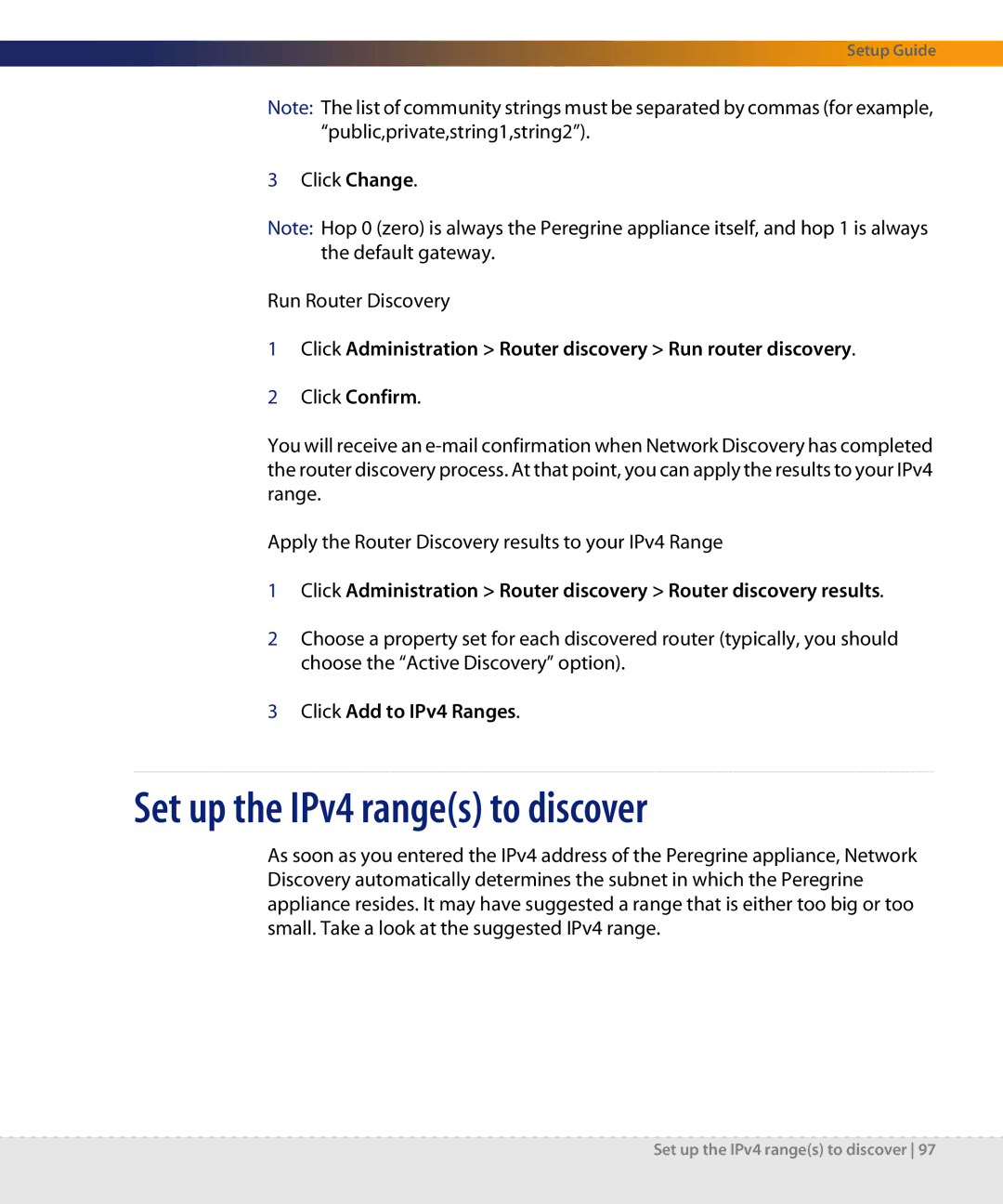Setup Guide
Note: The list of community strings must be separated by commas (for example, “public,private,string1,string2”).
3Click Change.
Note: Hop 0 (zero) is always the Peregrine appliance itself, and hop 1 is always the default gateway.
Run Router Discovery
1Click Administration > Router discovery > Run router discovery.
2Click Confirm.
You will receive an
Apply the Router Discovery results to your IPv4 Range
1Click Administration > Router discovery > Router discovery results.
2Choose a property set for each discovered router (typically, you should choose the “Active Discovery” option).
3Click Add to IPv4 Ranges.
Set up the IPv4 range(s) to discover
As soon as you entered the IPv4 address of the Peregrine appliance, Network Discovery automatically determines the subnet in which the Peregrine appliance resides. It may have suggested a range that is either too big or too small. Take a look at the suggested IPv4 range.
Set up the IPv4 range(s) to discover 97