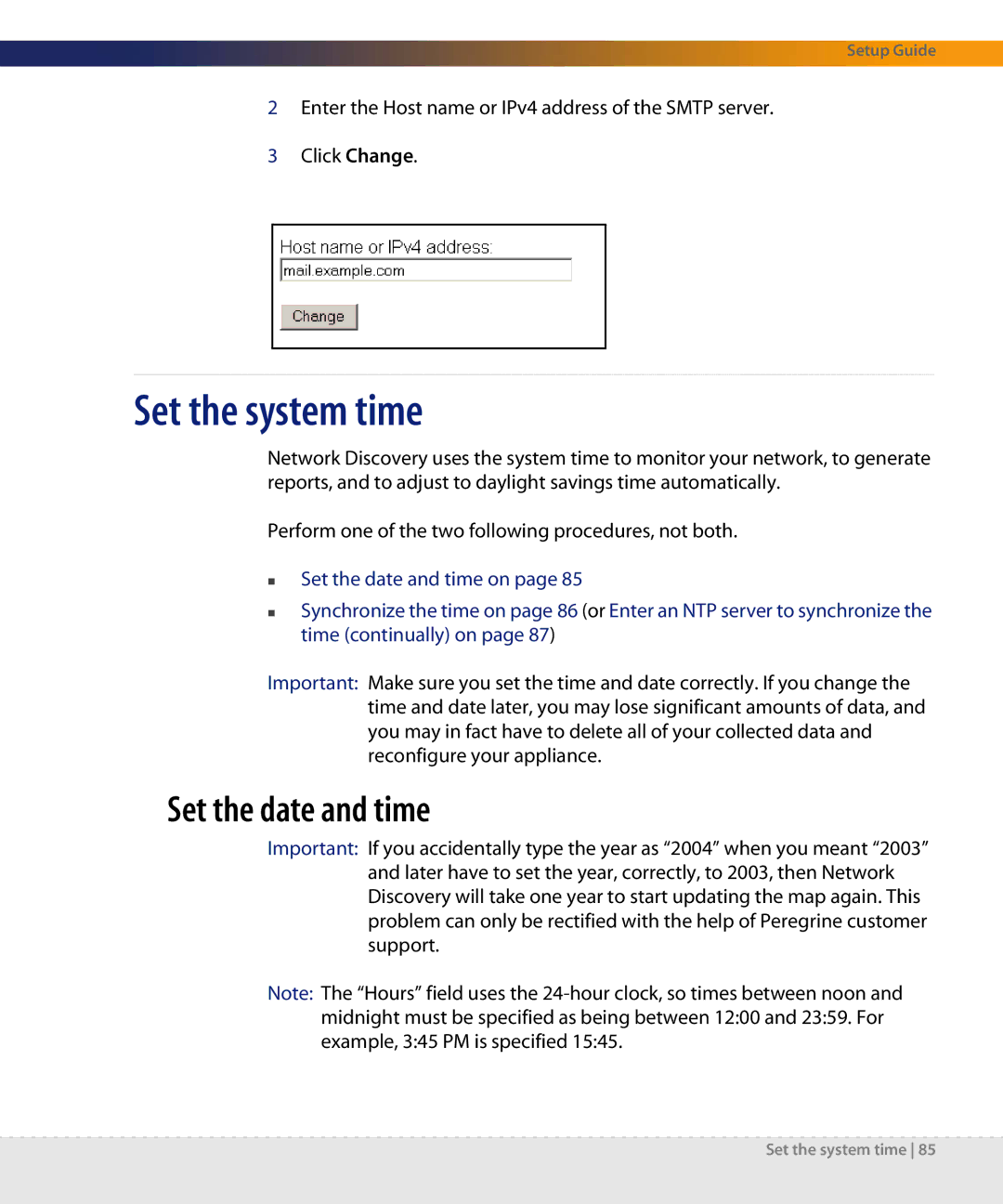Setup Guide
2Enter the Host name or IPv4 address of the SMTP server.
3Click Change.
Set the system time
Network Discovery uses the system time to monitor your network, to generate reports, and to adjust to daylight savings time automatically.
Perform one of the two following procedures, not both.
Set the date and time on page 85
Synchronize the time on page 86 (or Enter an NTP server to synchronize the time (continually) on page 87)
Important: Make sure you set the time and date correctly. If you change the time and date later, you may lose significant amounts of data, and you may in fact have to delete all of your collected data and reconfigure your appliance.
Set the date and time
Important: If you accidentally type the year as “2004” when you meant “2003” and later have to set the year, correctly, to 2003, then Network Discovery will take one year to start updating the map again. This problem can only be rectified with the help of Peregrine customer support.
Note: The “Hours” field uses the
Set the system time 85