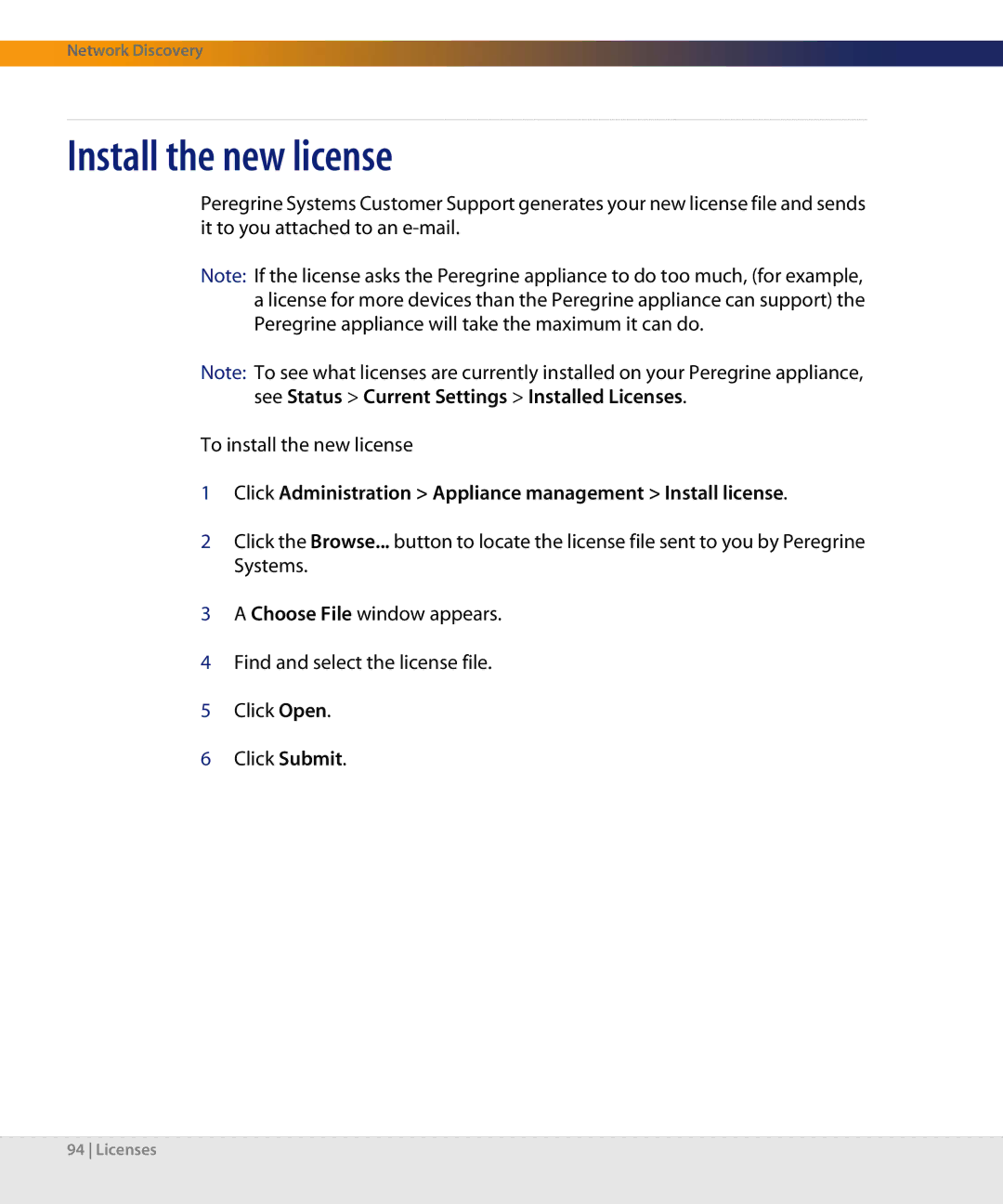Network Discovery
Install the new license
Peregrine Systems Customer Support generates your new license file and sends it to you attached to an
Note: If the license asks the Peregrine appliance to do too much, (for example, a license for more devices than the Peregrine appliance can support) the Peregrine appliance will take the maximum it can do.
Note: To see what licenses are currently installed on your Peregrine appliance, see Status > Current Settings > Installed Licenses.
To install the new license
1Click Administration > Appliance management > Install license.
2Click the Browse... button to locate the license file sent to you by Peregrine Systems.
3A Choose File window appears.
4Find and select the license file.
5Click Open.
6Click Submit.
94 Licenses