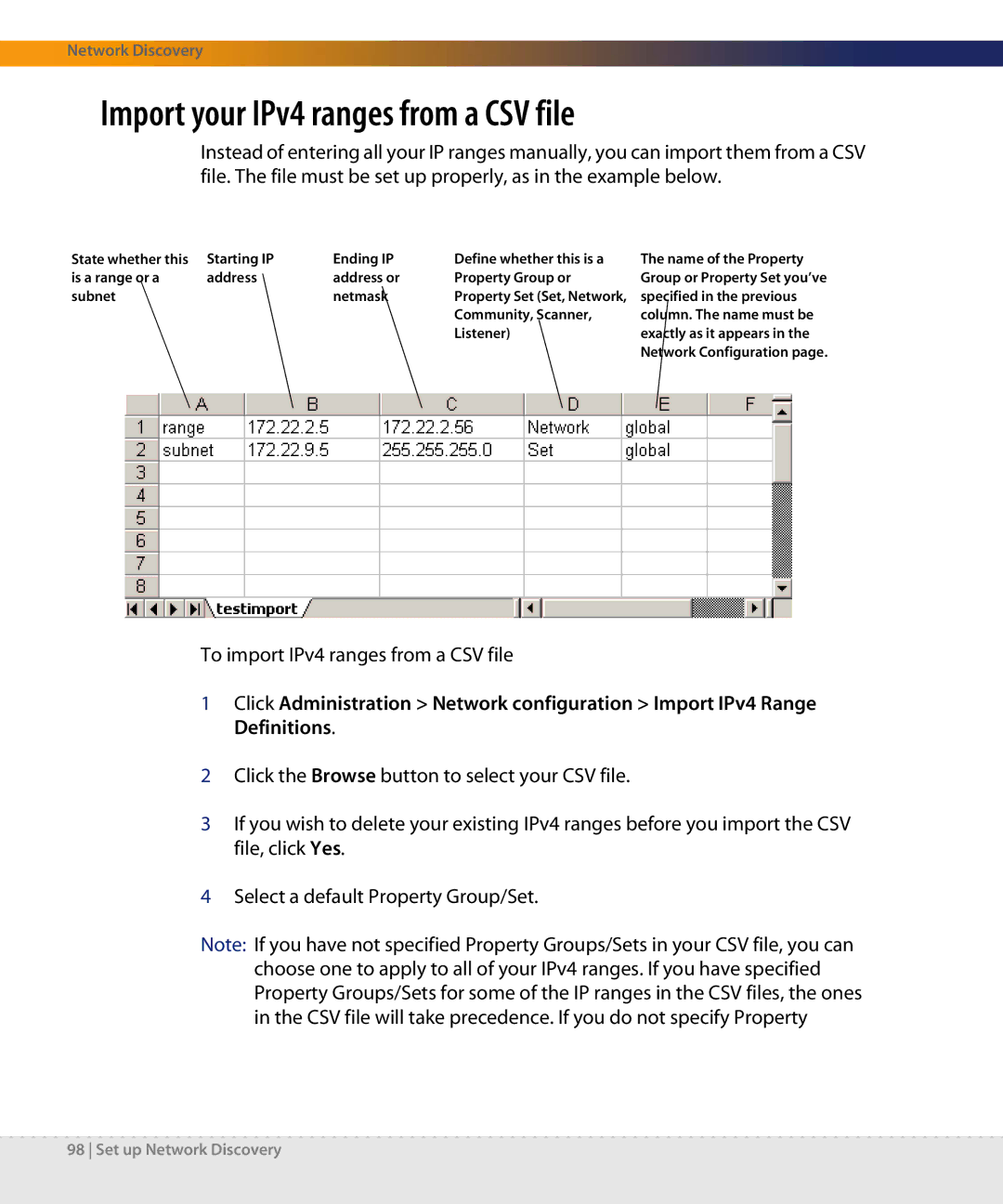Network Discovery
Import your IPv4 ranges from a CSV file
Instead of entering all your IP ranges manually, you can import them from a CSV file. The file must be set up properly, as in the example below.
State whether this | Starting IP | Ending IP | Define whether this is a |
is a range or a | address | address or | Property Group or |
subnet |
| netmask | Property Set (Set, Network, |
|
|
| Community, Scanner, |
|
|
| Listener) |
The name of the Property Group or Property Set you’ve specified in the previous column. The name must be exactly as it appears in the Network Configuration page.
To import IPv4 ranges from a CSV file
1Click Administration > Network configuration > Import IPv4 Range Definitions.
2Click the Browse button to select your CSV file.
3If you wish to delete your existing IPv4 ranges before you import the CSV file, click Yes.
4Select a default Property Group/Set.
Note: If you have not specified Property Groups/Sets in your CSV file, you can choose one to apply to all of your IPv4 ranges. If you have specified Property Groups/Sets for some of the IP ranges in the CSV files, the ones in the CSV file will take precedence. If you do not specify Property
98 Set up Network Discovery