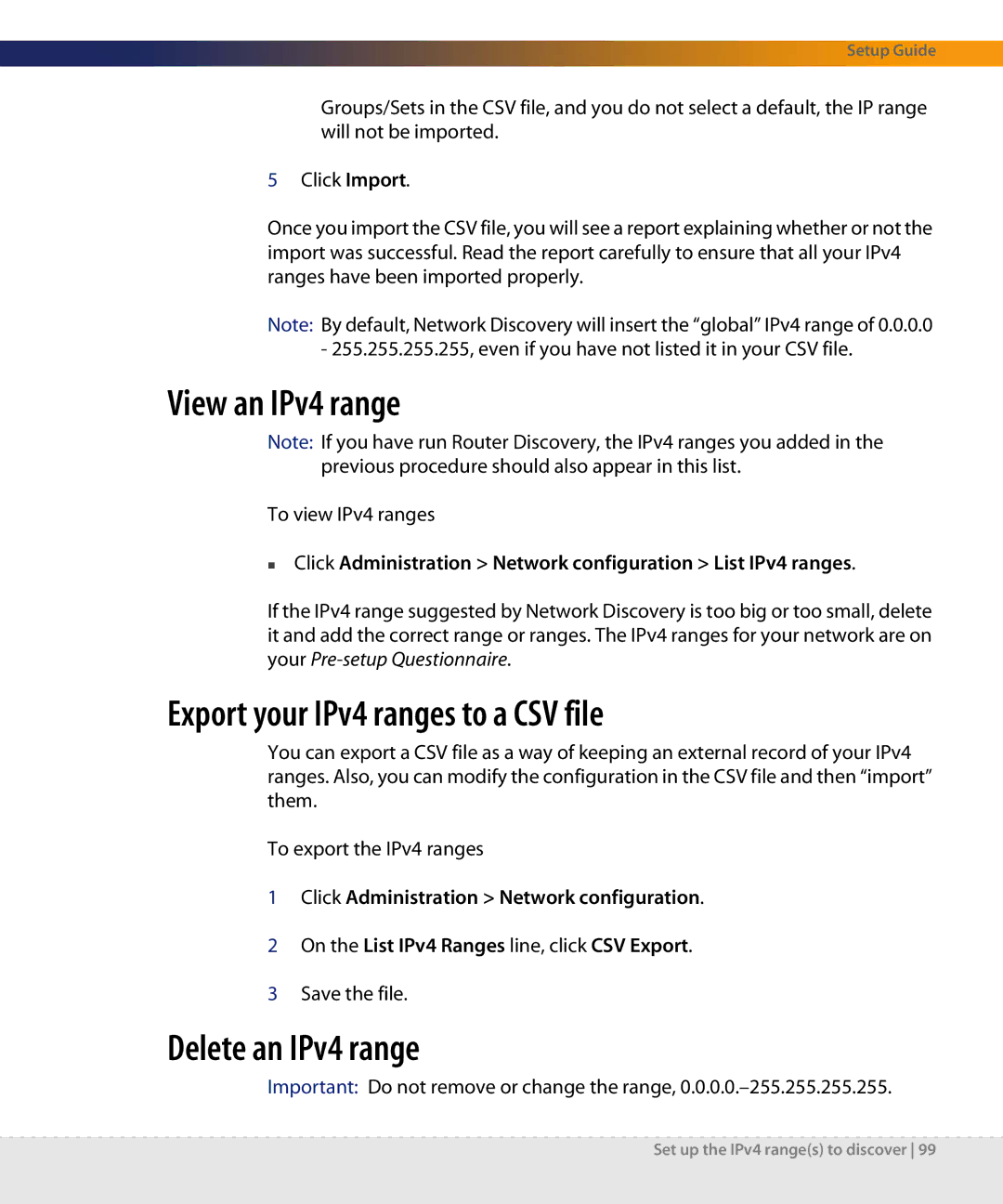Setup Guide
Groups/Sets in the CSV file, and you do not select a default, the IP range will not be imported.
5Click Import.
Once you import the CSV file, you will see a report explaining whether or not the import was successful. Read the report carefully to ensure that all your IPv4 ranges have been imported properly.
Note: By default, Network Discovery will insert the “global” IPv4 range of 0.0.0.0 - 255.255.255.255, even if you have not listed it in your CSV file.
View an IPv4 range
Note: If you have run Router Discovery, the IPv4 ranges you added in the previous procedure should also appear in this list.
To view IPv4 ranges
Click Administration > Network configuration > List IPv4 ranges.
If the IPv4 range suggested by Network Discovery is too big or too small, delete it and add the correct range or ranges. The IPv4 ranges for your network are on your
Export your IPv4 ranges to a CSV file
You can export a CSV file as a way of keeping an external record of your IPv4 ranges. Also, you can modify the configuration in the CSV file and then “import” them.
To export the IPv4 ranges
1Click Administration > Network configuration.
2On the List IPv4 Ranges line, click CSV Export.
3Save the file.
Delete an IPv4 range
Important: Do not remove or change the range,
Set up the IPv4 range(s) to discover 99