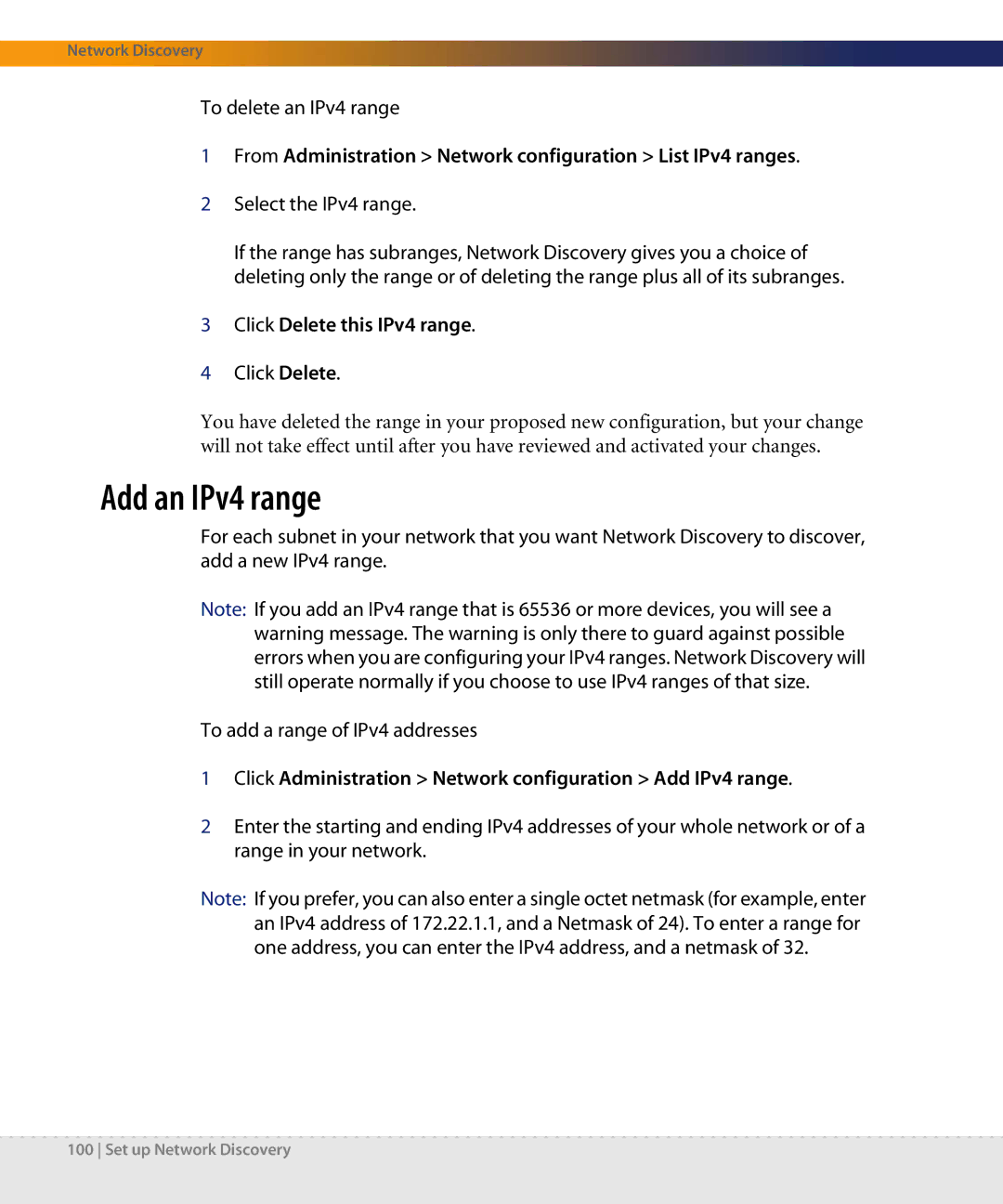Network Discovery
To delete an IPv4 range
1From Administration > Network configuration > List IPv4 ranges.
2Select the IPv4 range.
If the range has subranges, Network Discovery gives you a choice of deleting only the range or of deleting the range plus all of its subranges.
3Click Delete this IPv4 range.
4Click Delete.
You have deleted the range in your proposed new configuration, but your change will not take effect until after you have reviewed and activated your changes.
Add an IPv4 range
For each subnet in your network that you want Network Discovery to discover, add a new IPv4 range.
Note: If you add an IPv4 range that is 65536 or more devices, you will see a warning message. The warning is only there to guard against possible errors when you are configuring your IPv4 ranges. Network Discovery will still operate normally if you choose to use IPv4 ranges of that size.
To add a range of IPv4 addresses
1Click Administration > Network configuration > Add IPv4 range.
2Enter the starting and ending IPv4 addresses of your whole network or of a range in your network.
Note: If you prefer, you can also enter a single octet netmask (for example, enter an IPv4 address of 172.22.1.1, and a Netmask of 24). To enter a range for one address, you can enter the IPv4 address, and a netmask of 32.
100 Set up Network Discovery